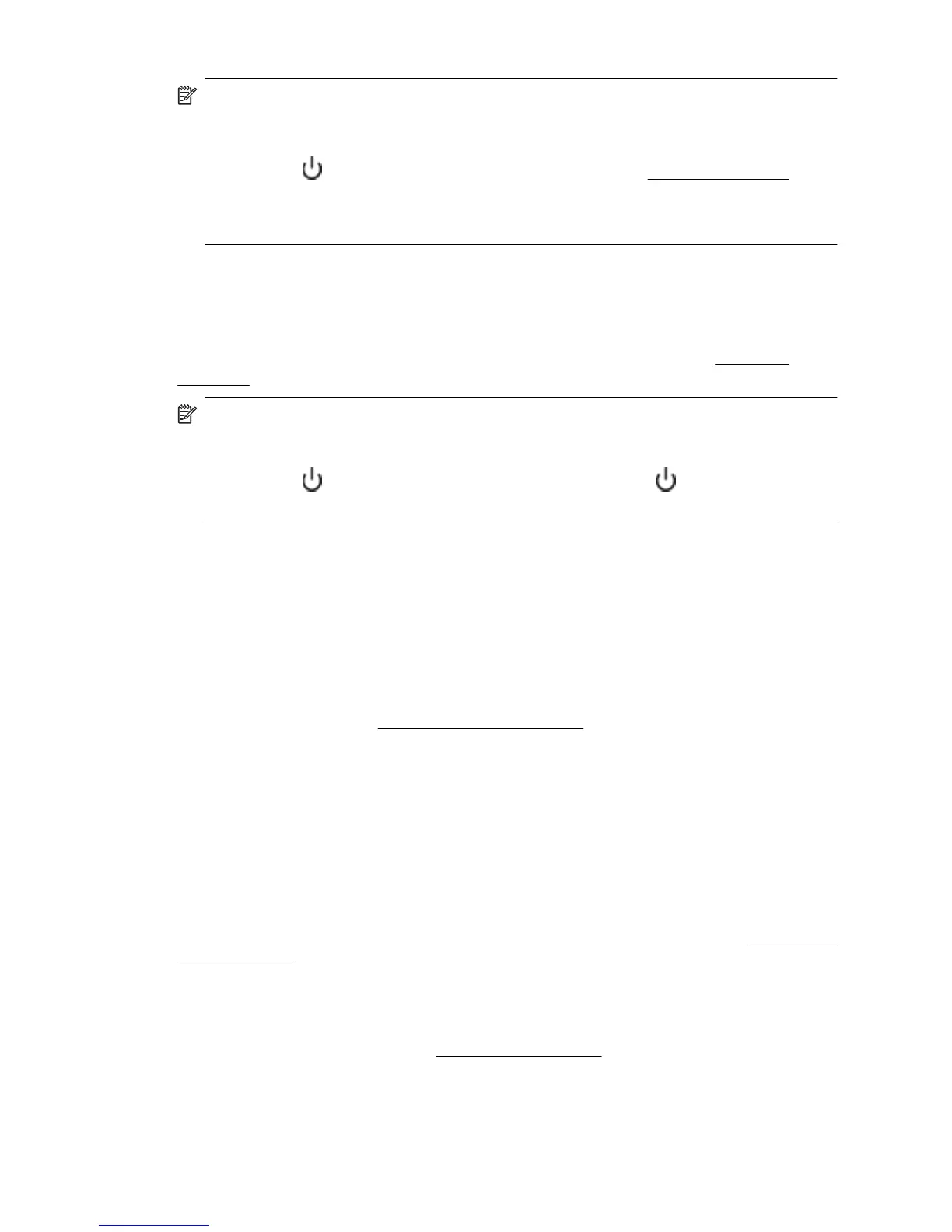NOTE: To prevent any potential damage to your printer:
Do not turn off the printer while the printer is performing any servicing. If you are
turning off the printer, wait for the printer to come to a complete stop before turning it
off using the
(Power button). For more information, see Turn the printer off.
Make sure all ink cartridges are installed. If any of the ink cartridge is missing, the
printer will perform extra servicing to protect the printhead.
Blank or partial page printed
Clean the printhead
Complete the printhead cleaning procedure. For more information, see
Clean the
printhead. The printhead may need to be cleaned if the printer was turned off incorrectly.
NOTE: Incorrectly turning off the printer can cause print quality problems like blank
or partial pages. Printhead cleaning can solve these problems, but turning off the
printer correctly can prevent them in the first place. Always turn the printer off by
pressing the
(Power button) on the printer. Wait until the (Power button) light
goes out before unplugging the power cord or turning off a power strip.
Check the media settings
• Make sure you select the correct print quality settings in the printer driver for the media
loaded in the trays.
• Make sure the page settings in the printer driver match the page size of media loaded
in the tray.
More than one page is being picked
For more information, see
Solve paper-feed problems.
There is a blank page in the file
Check the file to make sure there is no blank page.
Something on the page is missing or incorrect
Check the Print Quality Diagnostic page
Print a Print Quality Diagnostic page to help you decide whether to run any maintenance
tools to improve the print quality of your printouts. For more information, see
Print quality
troubleshooting.
Check the margin settings
Make sure the margin settings for the document do not exceed the printable area of the
printer. For more information, see
Set minimum margins.
Check the color print settings
Make sure Print in Grayscale is not selected in the printer driver.
Chapter 9
104 Solve a problem
