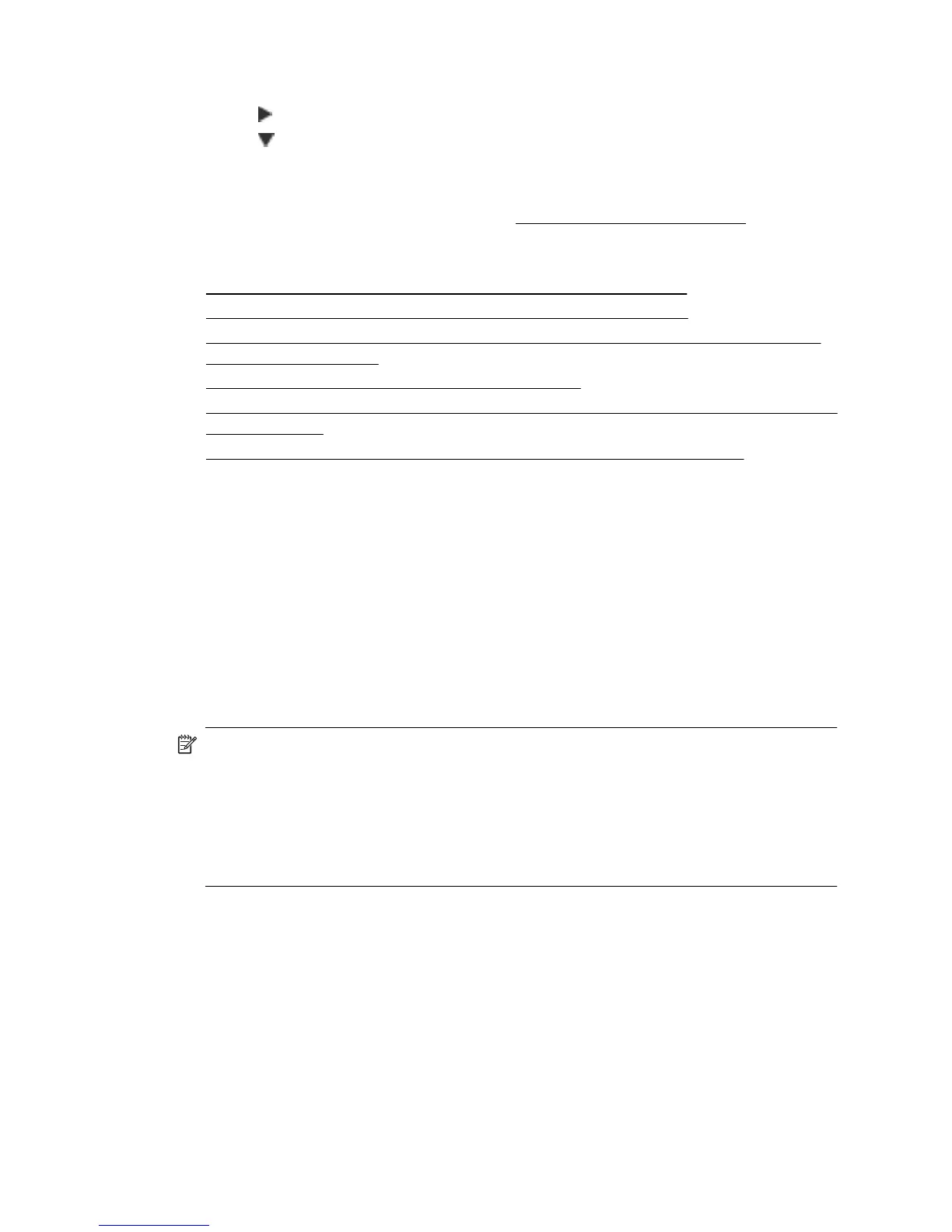To print a wireless network test page
1. Touch
(right arrow), touch Setup, and then touch Network.
2. Touch
(down arrow), and then select Print Wireless Test Report.
Advanced wireless troubleshooting
If you have tried the suggestions provided in Basic wireless troubleshooting and are still
unable to connect to your printer to the wireless network, try the following suggestions in
the order presented:
•
Step 1 - Make sure your computer is connected to your network
•
Step 2 - Make sure that the printer is connected to your network
•
Step 3 - Make sure your computer is not connected to your network over a Virtual
Private Network (VPN)
•
Step 4 - Make sure the printer is online and ready
•
Step 5 - Make sure the wireless version of the printer is set as the default printer driver
(Windows only)
•
Step 6 - Check to see if the firewall software is blocking communication
Step 1 - Make sure your computer is connected to your network
Make sure your computer is connected to your network - either your Ethernet network or
your wireless network. If the computer is not connected to the network, you cannot use
the printer over the network.
To check an Ethernet connection
Many computers have indicator lights beside the port where the Ethernet cable connects
to your computer. If the lights are not on, try reconnecting the Ethernet cable to the
computer and the router. If you still do not see lights, there might be a problem with the
router, the Ethernet cable, or your computer.
NOTE: Mac computers do not have indicator lights. To check the Ethernet
connection on a Mac, click System Preferences in the Dock, and then click
Network. If the Ethernet connection is working correctly, Built-in Ethernet appears
in the list of connections, along with the IP address and other status information. If
Built-in Ethernet does not appear in the list, there might be a problem with the router,
the Ethernet cable, or your computer. For more information, click the Help button in
the window.
Chapter 9
140 Solve a problem
