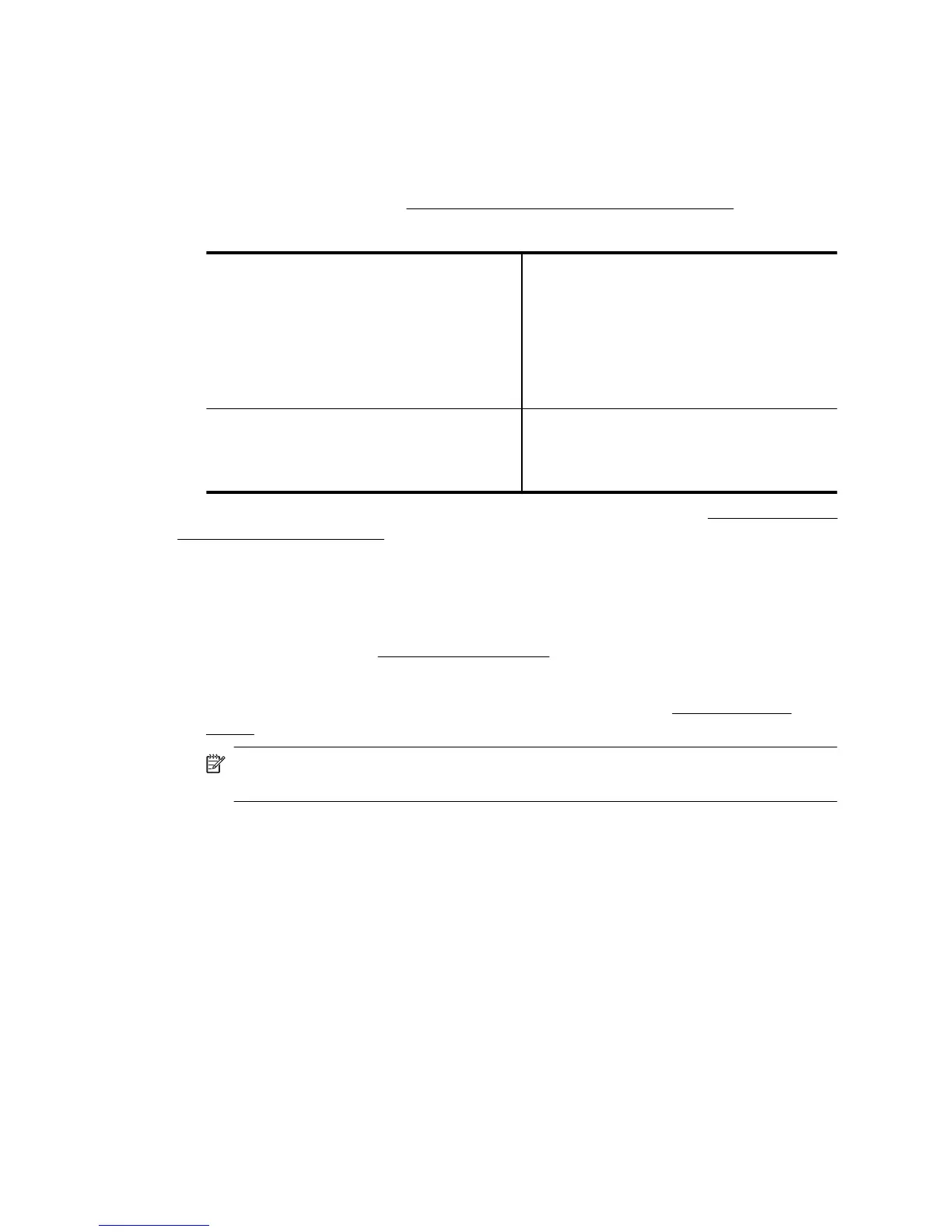A: Make sure the printer is on the network
1. If the printer supports Ethernet networking and is connected to an Ethernet network,
make sure an Ethernet cable is not plugged into the back of the printer. If an Ethernet
cable is plugged into the back, then wireless connectivity is disabled.
2. If the printer is connected to a wireless network, print the network configuration page.
For more information, see
Understand the network configuration page.
3. After the page has been printed, check the Network Status and URL:
Network Status
•
If the Network Status is Ready, the printer
is actively connected to a network.
•
If the Network Status is Offline, the printer
is not connected to a network. Run the
Print Wireless Network Test (using the
instructions at the beginning of this
section) and follow any
recommendations.
URL The URL shown here is the network address
assigned to the printer by your router. You
need this to connect to the embedded web
server (EWS).
For information about connecting the printer to a wireless network, see Set up the printer
for wireless communication.
B: Check to see if you can access the EWS
After you establish that the computer and the printer both have active connections to a
network, you can verify if they are on the same network by opening the printer's EWS.
For more information, see
Embedded web server.
To access the EWS
1. On your computer, open the EWS. For more information, see
Embedded web
server.
NOTE: If you are using a proxy server in your browser, you might need to disable
it to access the EWS.
2. If you can open the EWS, try using the printer over the network (such as to print) to
see if your network setup was successful.
If you cannot open the EWS or are still having problems using the printer over the network,
continue to the next section regarding firewalls.
Step 3 - Make sure your computer is not connected to your network over a Virtual
Private Network (VPN)
A Virtual Private Network (VPN) is a computer network that uses the Internet to provide
a remote, secure connection to an organization’s network. However, most VPN services
do not allow you to access local devices (like your printer) on your local network while
your computer is connected to the VPN.
To connect to the printer, disconnect from the VPN.
Chapter 9
142 Solve a problem
