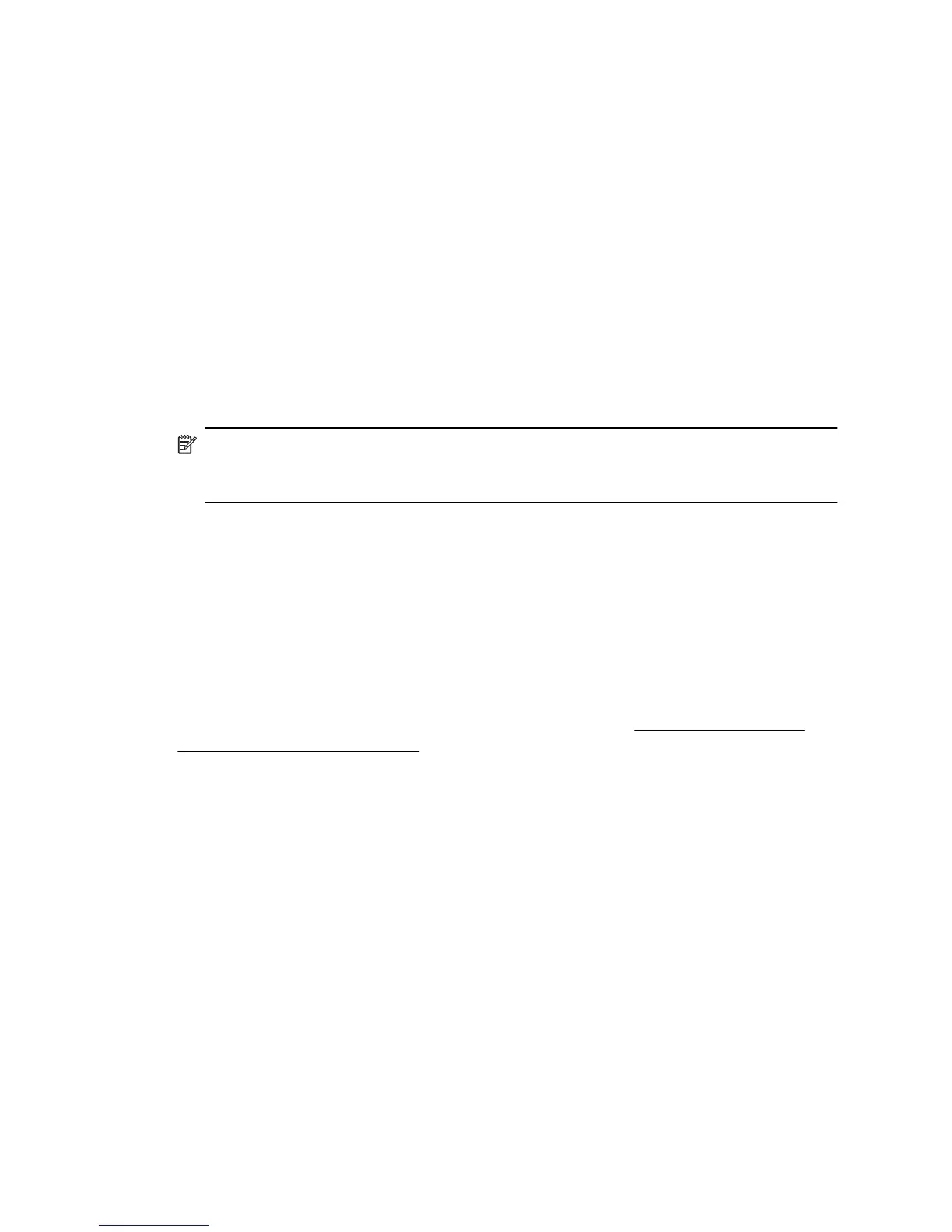you have difficulties printing or connecting to the printer, make sure the correct version
of the printer driver is set as the default.
1. Click Start, and then click Printers or Printers and Faxes or Devices and
Printers.
- Or -
Click Start, click Control Panel, and then double-click Printers.
2. Determine if the version of the printer driver in the Printers or Printers and Faxes
or Devices and Printers folder is connected wirelessly:
a. Right-click the printer icon, and then click Properties, Document Defaults, or
Printing Preferences.
b.On the Ports tab, look for a port in the list with a checkmark. The version of the
printer driver that is connected wirelessly has HP network re-discovery port
monitor as the Port description, next to the checkmark.
3. Right-click the printer icon for the version of the printer driver that is connected
wirelessly, and select Set as Default Printer.
NOTE: If there is more than one icon in the folder for the printer, right-click the printer
icon for the version of the printer driver that is connected wirelessly, and select Set
as Default Printer.
Step 6 - Check to see if the firewall software is blocking communication
If you cannot access the EWS and are sure both the computer and printer have active
connections to the same network, the firewall security software might be blocking
communication. Temporarily turn off any firewall security software running on your
computer and then try to open the EWS again. If you can open the EWS, try using the
printer (for printing).
If you are able to open the EWS and use your printer with the firewall turned off, you need
to reconfigure your firewall settings to allow the computer and printer to communicate
with each other over the network. For more information, see
Configure your firewall
software to work with the printer.
If you are able to open the EWS, but are still unable to use the printer even with the firewall
turned off, try enabling the firewall software to recognize the printer. For more information,
see the documentation provided with your firewall software.
After resolving the problems
After you resolve any problems and have successfully connected the printer to your
wireless network, complete the following steps for your operating system:
Windows
1. On the computer desktop, click Start, select Programs or All Programs, click HP,
click the folder for your printer, and then click Printer Setup & Software.
- Or -
On the Start screen, click Printer Setup & Software.
2. Click Connect a new printer, and then select the type of connection you want to use.
Chapter 9
144 Solve a problem
