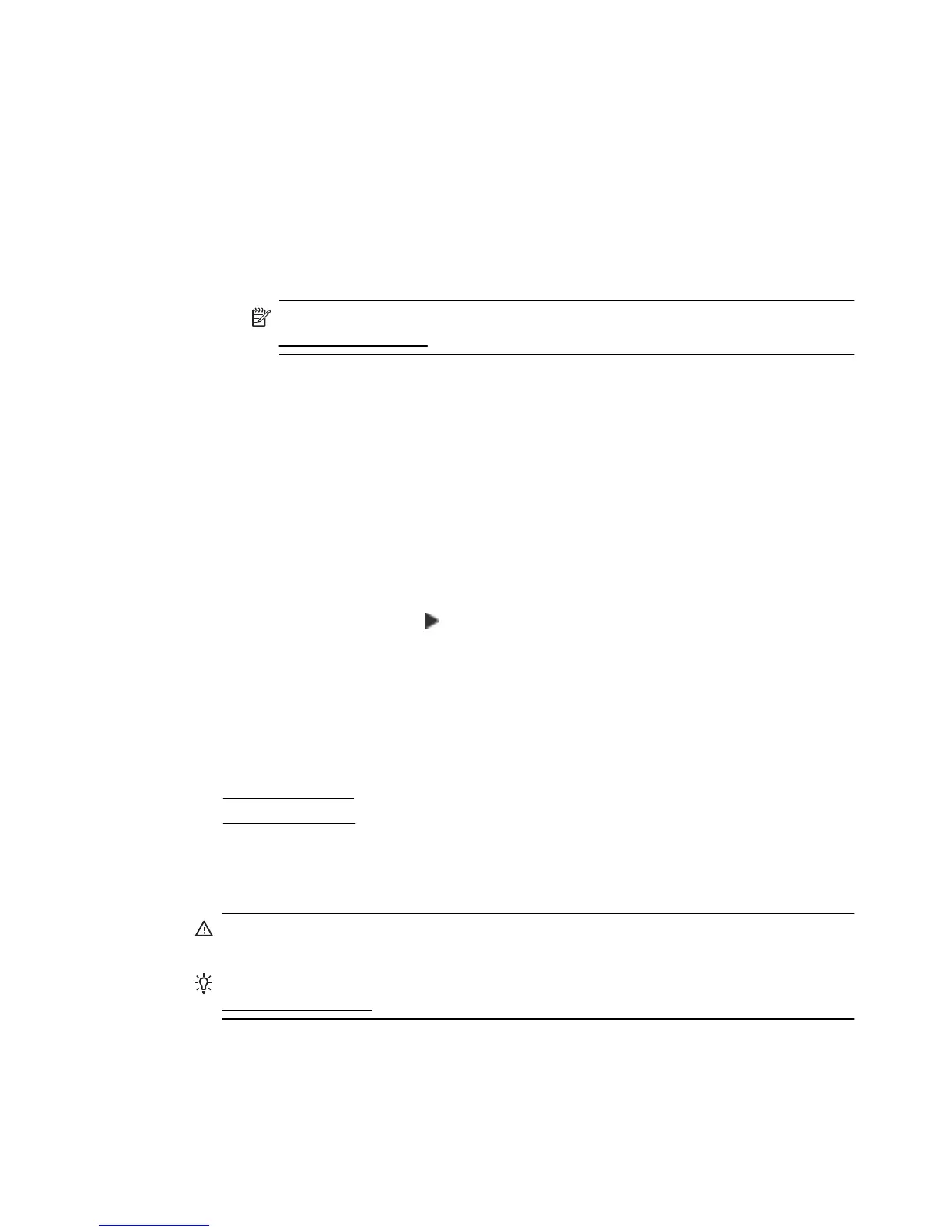• SLP: Service Location Protocol (SLP) is an Internet standard network protocol
that provides a framework to allow networking applications to discover the
existence, location, and configuration of networked services in enterprise
networks. This protocol simplifies discovery and use of network resources such
as printers, web servers, fax machines, video cameras, files systems, backup
devices (tape drives), databases, directories, mail servers, calendars.
• Microsoft Web Services: Enable or disable the Microsoft Web Services Dynamic
Discovery (WS Discovery) protocols or Microsoft Web Services for Devices
(WSD) Print services supported on the printer. Disable unused print services to
prevent access through those services.
NOTE: For more information about WS Discovery and WSD Print, visit
www.microsoft.com.
• SNMP: SNMP (Simple Network Management Protocol) is used by network
management applications for device management. The printer supports SNMPv1
protocol on IP networks.
• WINS: If you have a Dynamic Host Configuration Protocol (DHCP) server on your
network, the printer automatically obtains its IP address from that server and
registers its name with any RFC 1001 and 1002-compliant dynamic name
services as long as a WINS server IP address has been specified.
5. Connected PC(s): Lists the computers connected to this printer, as well as the last
time these computers accessed the printer.
To print the network configuration page from the printer control panel
From the Home screen, touch
(right arrow), and then select Setup. Touch Reports,
and then select Network Configuration Page.
Clear jams
Occasionally, media becomes jammed during a job.
This section contains the following topics:
•
Clear paper jams
•
Avoid paper jams
Clear paper jams
Paper jams can occur either inside the printer or in the automatic document feeder.
CAUTION: To prevent possible damage to the printhead, clear paper jams as soon
as possible.
TIP: If you notice poor print quality, clean the printhead. For more information, see
Clean the printhead.
Use these steps to clear a paper jam.
Clear jams 157
