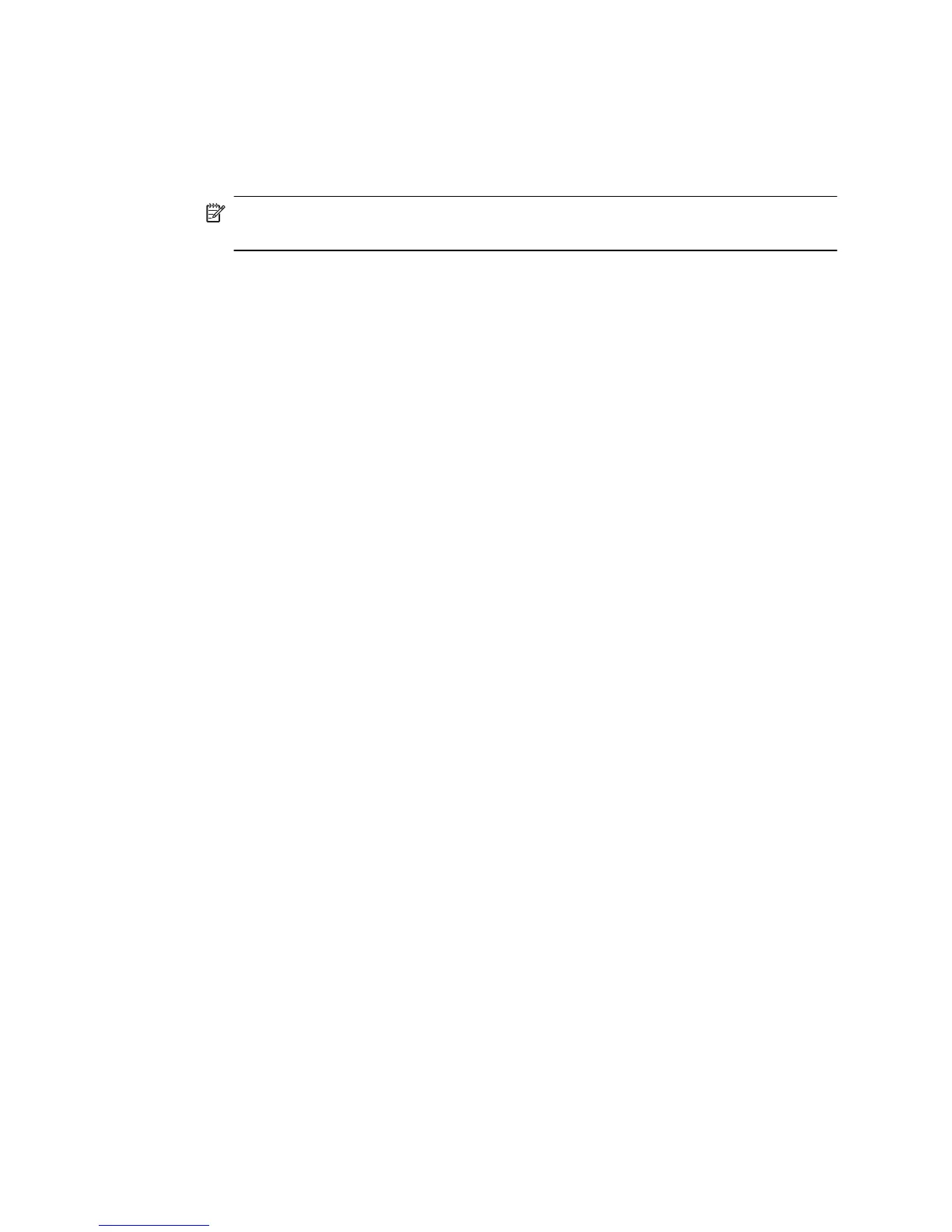5. Select the Two-Sided checkbox, and then click the appropriate binding options for
the document.
- OR -
Click the Layout pop-up menu, and then select the appropriate binding options for
the document from the Two-Sided pop-up menu.
NOTE: If you do not see any options, click the disclosure triangle next to the
Printer pop-up menu or click Show Details.
6. Select any other print settings that you want, and then click Print.
View Print Resolutions
1. In printer driver, click the Paper/Quality tab, and then click the Advanced button.
2. Click the Resolution button to view the print resolution.
Chapter 2
48 Print
