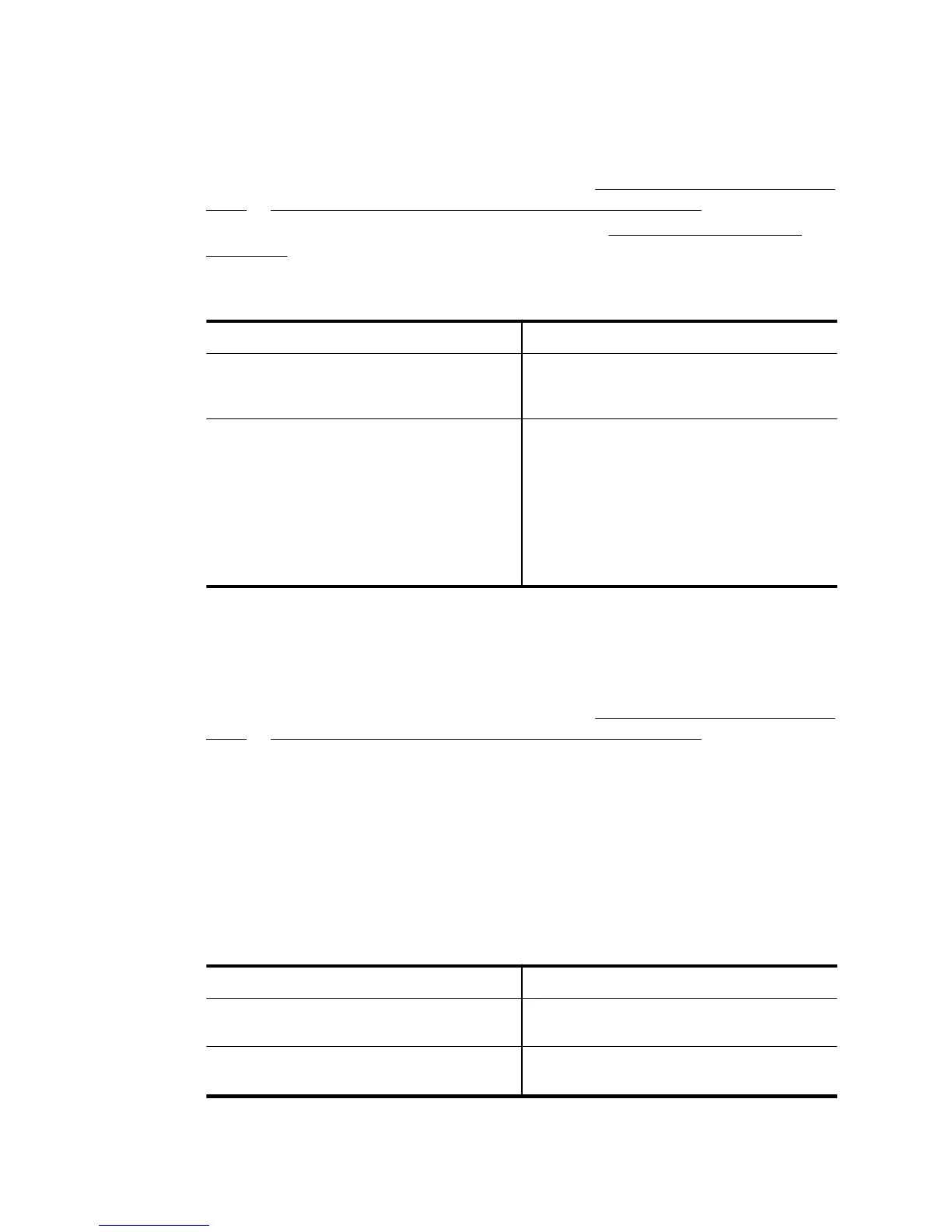Follow the instructions for your operating system.
Windows
1. Load your original print-side down on the right-front corner of the scanner glass or
print-side up in the ADF. For more information, see
Load an original on the scanner
glass or Load an original in the automatic document feeder (ADF).
2. Open the printer software. For more information, see
Open the printer software
(Windows). In the window that appears, select Print, Scan & Fax or Print & Scan,
and then select Scan a Document or Photo under Scan.
3. Select the type of editable text you want to use in the scan:
I want to... Follow these steps
Extract just the text, without any of the
formatting of the original
Select the Save as Editable Text (OCR)
shortcut from the list, and then select Text
(.txt) from the File Type drop-down menu.
Extract the text, as well as some of the
formatting of the original
Select the Save as Editable Text (OCR)
shortcut from the list, and then select Rich
Text (.rtf) from the File Type drop-down
menu.
Or
Select the Save as PDF shortcut from the list,
and then select Searchable PDF (.pdf) from
the File Type drop-down menu.
4. To start the scan, click Scan, and then follow the on-screen instructions.
Mac OS X
1. Load your original print-side down on the right-front corner of the scanner glass or
print-side up in the ADF. For more information, see
Load an original on the scanner
glass or Load an original in the automatic document feeder (ADF).
2. Double-click the HP Scan icon located in the Applications/Hewlett-Packard folder.
3. Click the Scan button. A dialog appears requesting confirmation of your scanning
device and the scan settings preset.
4. Select the Documents with Text preset from the Presets pop-up menu, and then
click Continue.
5. When all of the pages have been scanned, select Save from the File menu. The Save
dialog appears.
6. Enter a file name and the folder in which you want to save the file, and then select an
output file format:
I want to... Follow these steps
Extract just the text, without any of the
formatting of the original
Select TXT from the Format pop-up menu.
Extract the text, as well as some of the
formatting of the original
Select RTF from the Format pop-up menu.
7. Click Save.
Chapter 3
52 Scan
