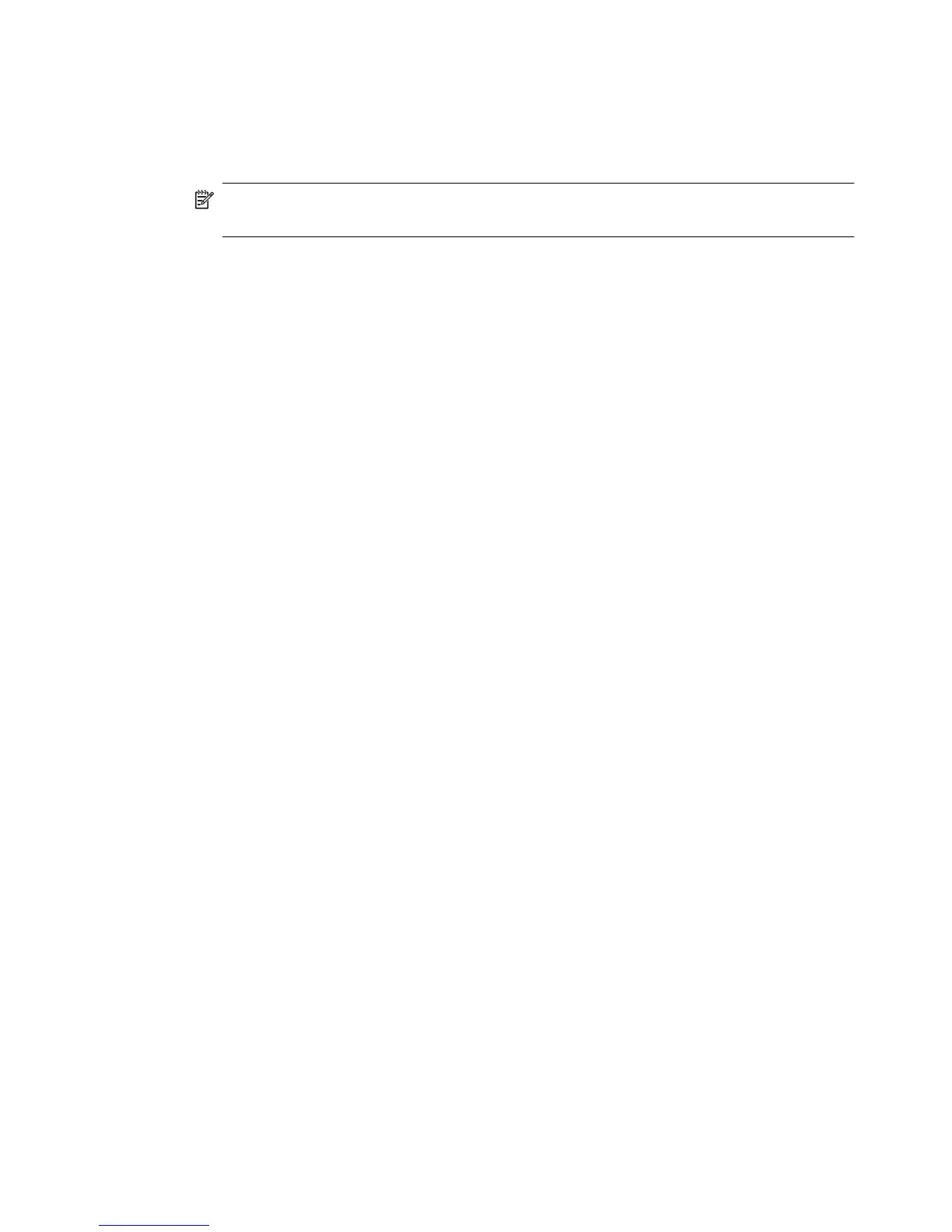4. If prompted, enter the PIN.
5. Select the TO email address (the email recipient) or enter an email address.
6. Enter or change the SUBJECT for the email message.
7. Change any scan settings, and then touch Start Scan.
NOTE: The connection might take some time, depending on network traffic and
connection speed.
Use HP Digital Fax
After you set up HP Digital Fax, any black-and-white faxes that you receive print, by
default, and then are saved to the designated destination—either the network folder or
email address that you have specified:
• If you are using Fax to Network Folder, this process happens in the background. HP
Digital Fax does not notify you when faxes are saved to the network folder.
• If you are using Fax to Email and if your email application is set to notify you when
new email messages arrive in your inbox, you can see when new faxes arrive.
Use the HP Digital Solutions 61
