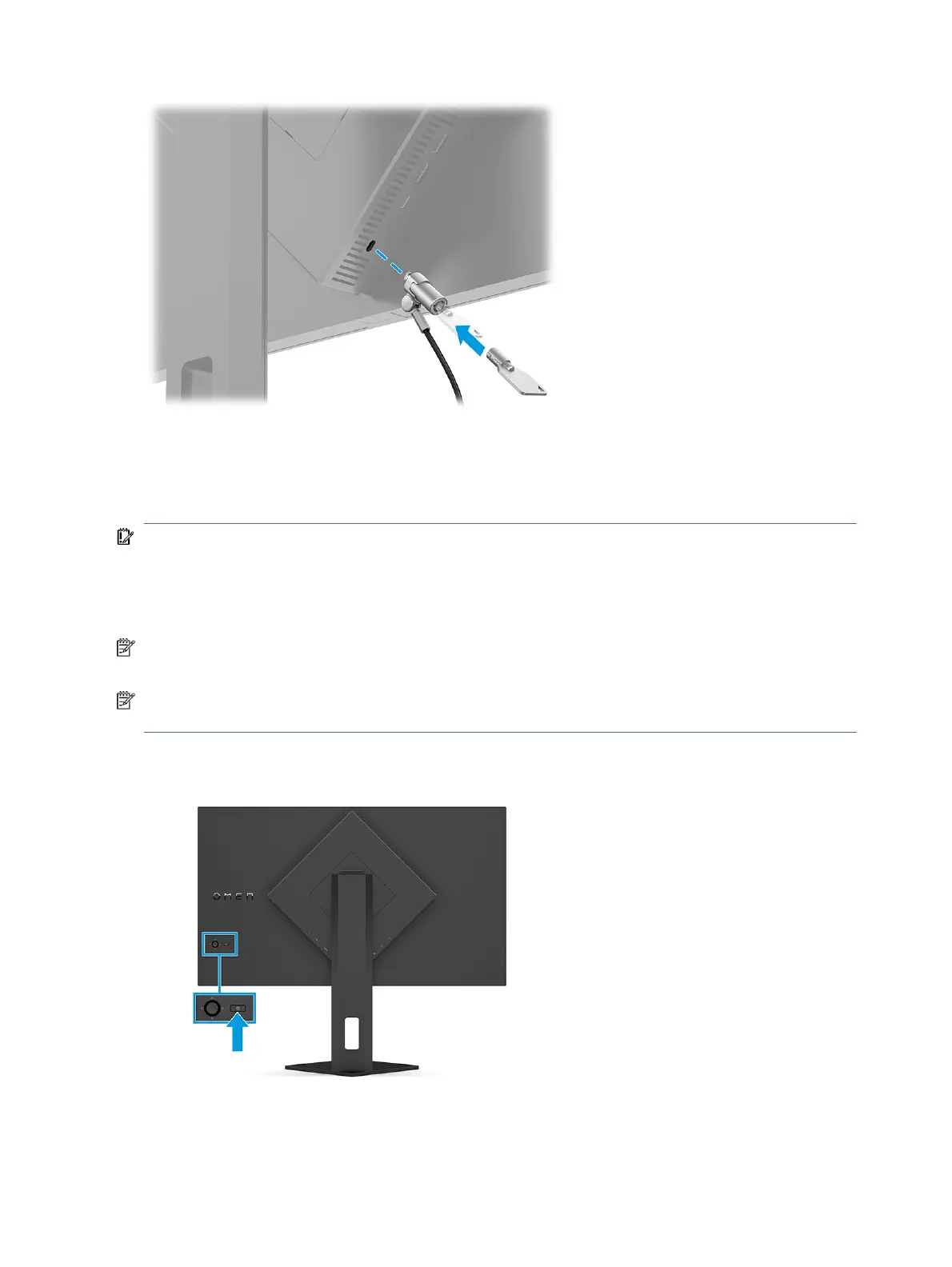Turning on the monitor
This section provides important information about preventing damage to your monitor, startup indicators,
and troubleshooting information.
IMPORTANT: Burn-in image damage might occur on monitors that display the same static image on the
screen for 12 or more hours. To avoid burn-in image damage, you should always activate a screen saver
application or turn o the monitor when it will not be in use for a prolonged period of time. Image retention
is a condition that might occur on all LCD screens. Burn-in damage on the monitor is not covered under the
HP warranty.
NOTE: If pressing the power button has no eect, the Power Button Lockout feature might be enabled. To
disable this feature, press and hold the monitor power button for 10 seconds.
NOTE: On select HP monitors, you can disable the power light in the OSD menu. Press the Menu button to
open the OSD, select Power, select Power LED, and then select O.
▲ Press the power button on the rear of the monitor to turn it on.
14 Chapter 1 Getting started
