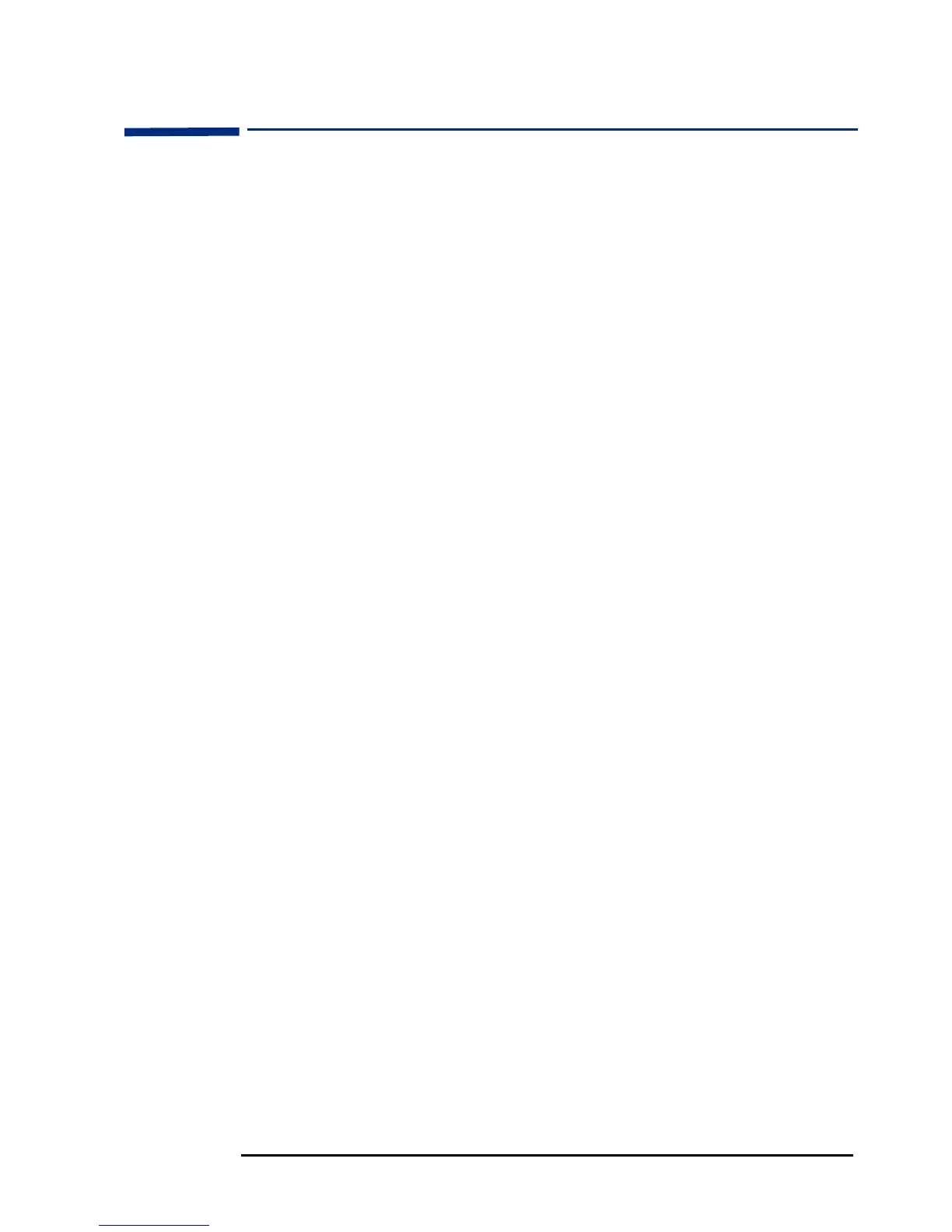EnglishEnglish 5
HP 17” Color Monitor User’s Guide
How To Install The Drivers
How To Install The Drivers
Windows 95 or Windows 98 Operating Systems:
In order to take advantage of the Plug & Play functionality of your
Windows 95/98 operating system, HP Monitors come with a driver
that lets you gain full optimization of your monitor.
To install this driver follow these steps:
1 Click the 'Start' button.
2 Select 'Settings' and then Click 'Control Panel'.
3 Double-click the 'Display' icon and select the 'Settings' tab.
4
Select the 'Advanced Properties' tab.
5
Select the 'Monitor' tab and then click the 'Change' button in order
to select the model of HP Monitor you are using.
6 Click the 'Have Disk...' button.
7 Click the 'Browse...' button.
8 Find and select the 'HPMON_XX.INF' file on your CD ROM under
the '\Driver' directory.
9 Press the 'OK' button and select your monitor type in the 'Models'
box.
Your operating system and your HP Monitor are now set up to work
in optimum conditions.
If your Windows 95/98 version is different or you need more detailed
installation information, please refer to Windows 95/98 user's
manual.
HP regularly updates the HPMON_XX.INF driver each time a new
monitor is released. To download the latest up-to-date version, visit
our HP Monitors Support web site at:
http://www.hp.com/go/monitorsupport