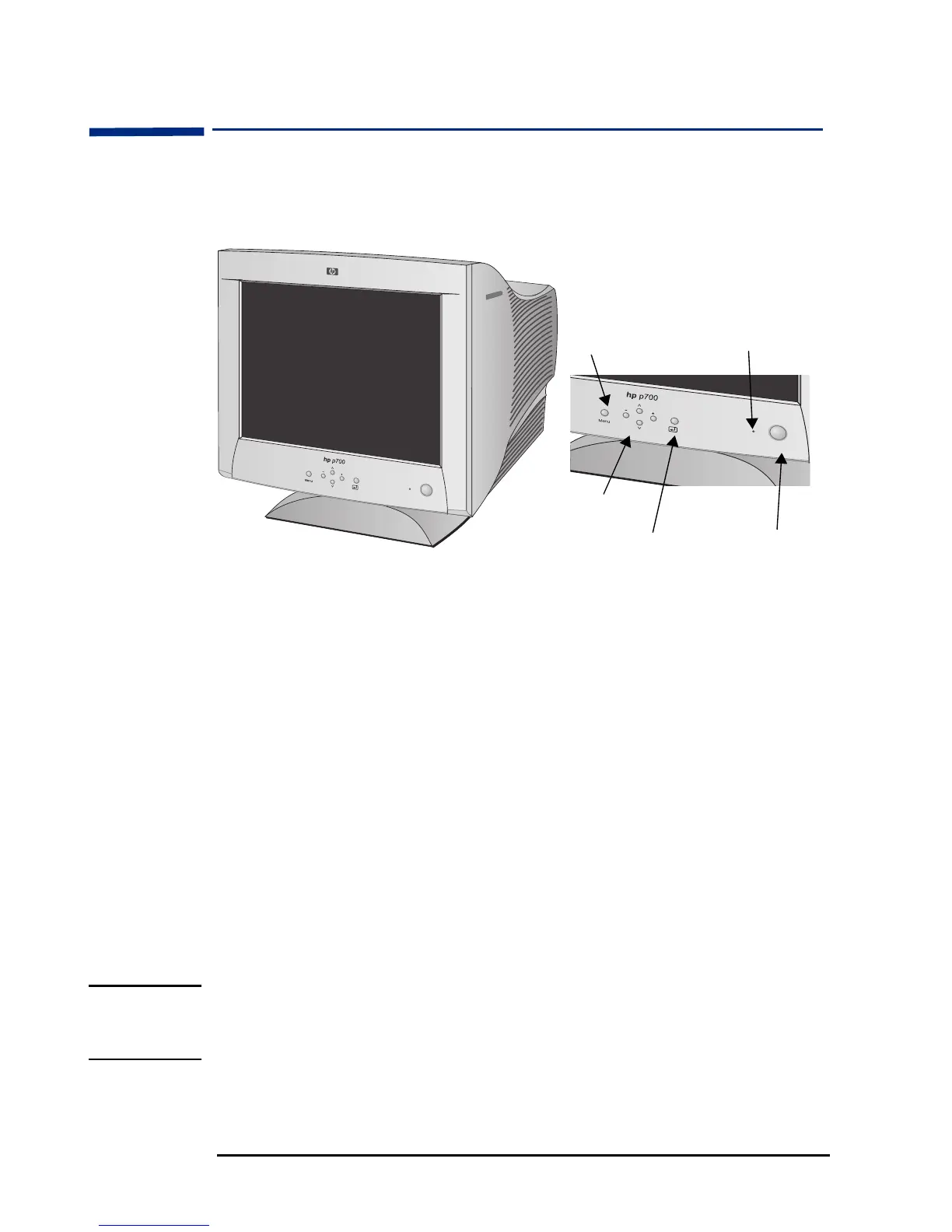HP 17” Color Monitor User’s Guide
Using Your Monitor
6 EnglishEnglish
Using Your Monitor
The illustration below shows the location of the function keys which
operate the monitor.
Power Button
Use this button to turn the monitor on or off.
Power Indicator
The power indicator is green when the monitor operates normally. If
the monitor is in DPM (Energy Saving) mode (standby / suspend /
power off), the indicator color changes to amber.
Menu Button
Use the Menu button to enter or exit the on screen display menu.
Control Buttons
Use these buttons to choose or adjust the required features from the
on screen display menu.
Enter Button.
Use this button to enter a selection in the on screen display menu.
NOTE If the power management function of your computer is working
properly, you do not need to switch the monitor off or on. This occurs
automatically.
Power Button
Menu
Power Indicator
Controls
Enter