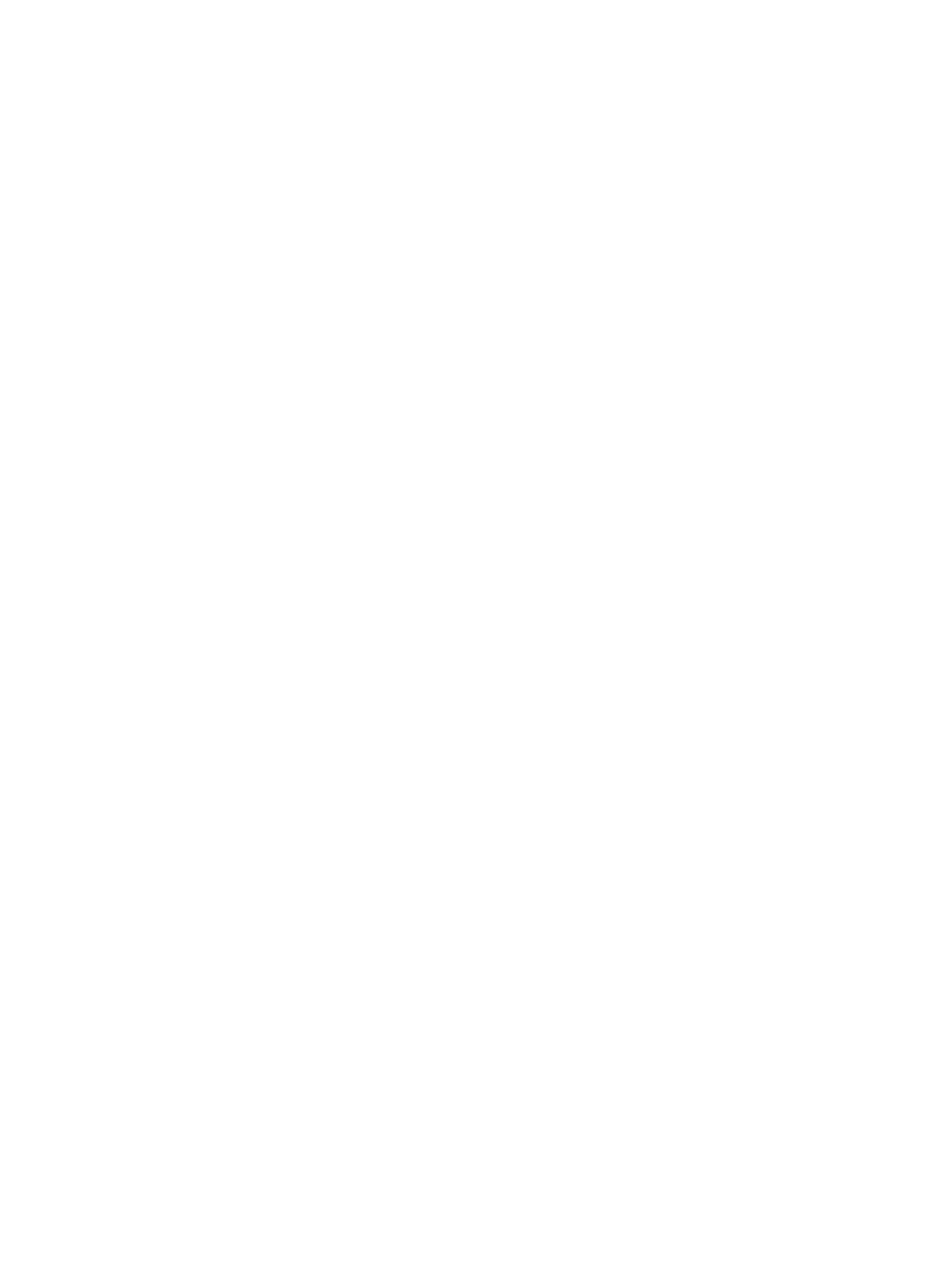Battery ............................................................................................................................................... 27
WLAN module .................................................................................................................................... 28
Solid-state drive ................................................................................................................................ 30
Fans ................................................................................................................................................... 31
Heat sink ............................................................................................................................................ 32
USB board .......................................................................................................................................... 34
Fingerprint reader assembly ............................................................................................................. 35
Power connector cable ...................................................................................................................... 36
TouchPad ........................................................................................................................................... 38
Speakers ............................................................................................................................................ 41
System board .................................................................................................................................... 43
Display assembly ............................................................................................................................... 45
Top cover with keyboard ................................................................................................................... 54
6 Using Setup Utility (BIOS) ............................................................................................................................. 57
Starting Setup Utility (BIOS) ................................................................................................................................ 57
Updating Setup Utility (BIOS) .............................................................................................................................. 57
Determining the BIOS version ........................................................................................................... 57
Downloading a BIOS update .............................................................................................................. 58
7 Backing up, restoring, and recovering ........................................................................................................... 59
Backing up information and creating recovery media ........................................................................................ 59
Using Windows tools ......................................................................................................................... 59
Using the HP Cloud Recovery Download Tool to create recovery media (select products only) ..... 59
Restoring and recovery ........................................................................................................................................ 60
Restoring, resetting, and refreshing using Windows tools .............................................................. 60
Recovering using HP Recovery media ............................................................................................... 60
Changing the computer boot order ................................................................................................... 60
8 Using HP PC Hardware Diagnostics ................................................................................................................ 61
Using HP PC Hardware Diagnostics Windows (select products only) ................................................................. 61
Downloading HP PC Hardware Diagnostics Windows ....................................................................... 61
Downloading the latest HP PC Hardware Diagnostics Windows version ....................... 62
Downloading HP Hardware Diagnostics Windows by product name or number
(select products only) ..................................................................................................... 62
Installing HP PC Hardware Diagnostics Windows ............................................................................. 62
Using HP PC Hardware Diagnostics UEFI ............................................................................................................. 62
Starting HP PC Hardware Diagnostics UEFI ....................................................................................... 63
Downloading HP PC Hardware Diagnostics UEFI to a USB ash drive .............................................. 63
Downloading the latest HP PC Hardware Diagnostics UEFI version .............................. 63
vi