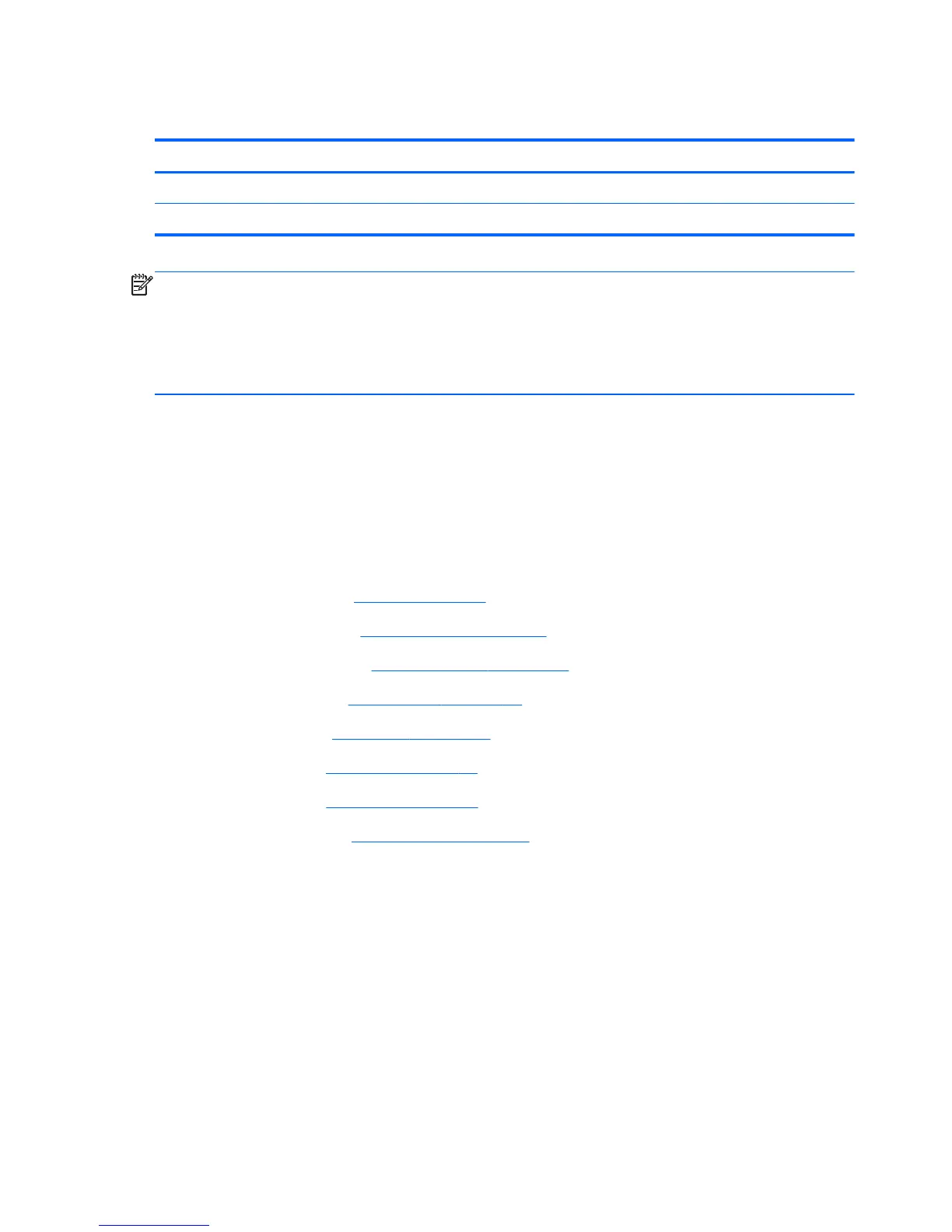Fan
Description Spare part number
For use only with computer models equipped with a graphics subsystem with discrete video memory 654465-001
For use only with computer models equipped with a graphics subsystem with UMA video memory 650460-001
NOTE: To properly ventilate the computer, allow at least 7.6 cm (3 in) of clearance on the left side of
the computer. The computer uses an electric fan for ventilation. The fan is controlled by a temperature
sensor and is designed to turn on automatically when high temperature conditions exist. These
conditions are affected by high external temperatures, system power consumption, power
management/battery conservation configurations, battery fast charging, and software requirements.
Exhaust air is displaced through the ventilation grill located on the left side of the computer.
Before removing the fan, follow these steps:
1. Shut down the computer. If you are unsure whether the computer is off or in Hibernation, turn
the computer on, and then shut it down through the operating system.
2. Disconnect all external devices connected to the computer.
3. Disconnect the power from the computer by first unplugging the power cord from the AC outlet
and then unplugging the AC adapter from the computer.
4. Remove the battery (see
Battery on page 41), and then remove the following components:
a. WLAN module (see
WLAN module on page 44)
b. WWAN module (see
WWAN module on page 47)
c. Optical drive (see
Optical drive on page 52)
d. Hard drive (see
Hard drive on page 55)
e. Keyboard (see
Keyboard on page 57)
f. Top cover (see
Top cover on page 60)
g.
System board (see
System board on page 76)
Remove the fan:
1. Turn the system board upside down, with the front toward you.
2. Disconnect the fan cable (1) from the system board.
3. Remove the two Phillips PM2.5×5.0 screws (2) that secure the fan to the system board.
88 Chapter 4 Removal and replacement procedures
