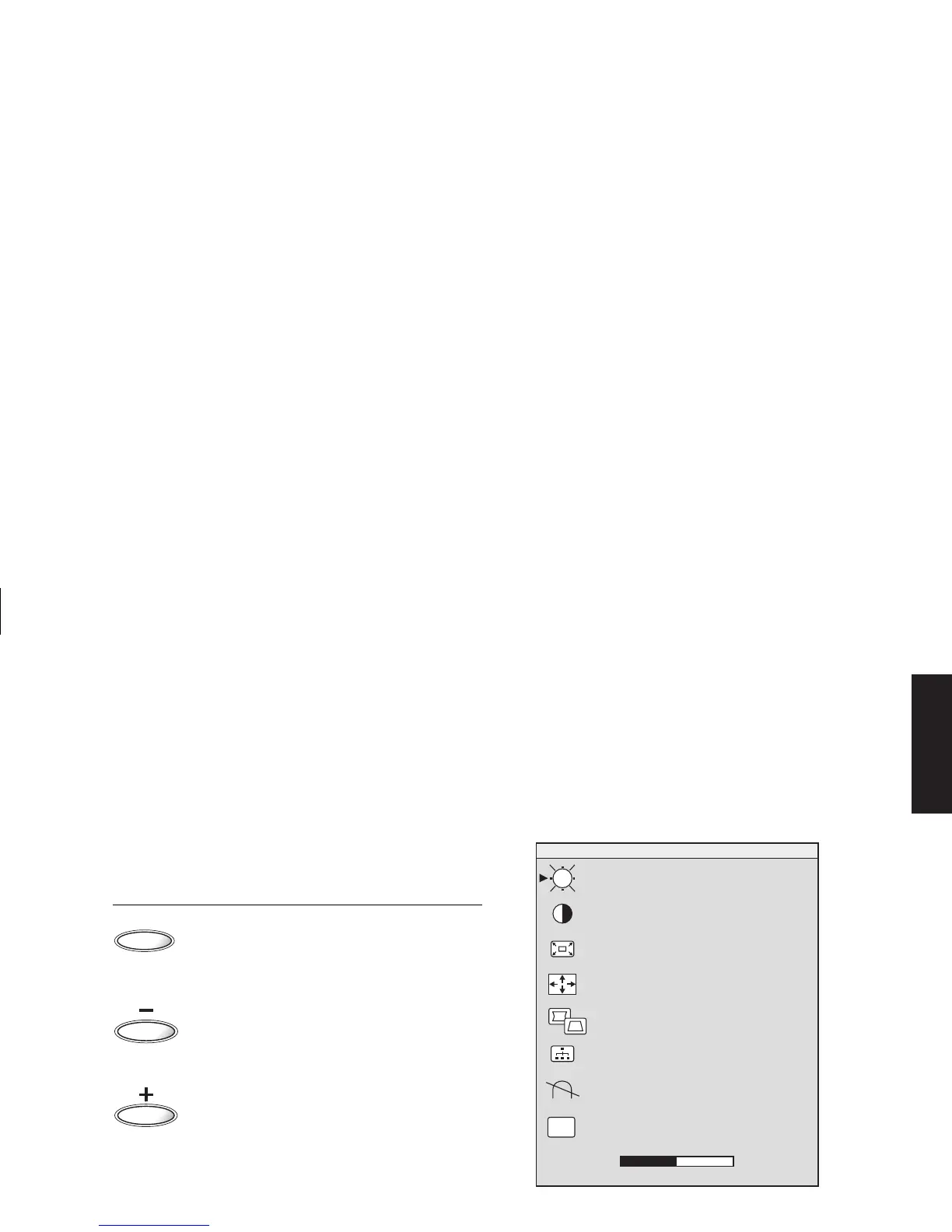HP Pavilion MX75 Monitor Guide
9
Filename: M0075KEU2.doc Title: HP-Print2k.dot
Template: HP-Print2K.dot Author: James Zimmerman Last Saved By: WASSER, Inc.
Revision #: 35 Page: 9 of 32 Printed: 10/13/00 11:23 AM
English
Changing Display Settings
Use the onscreen display (OSD) features of the
monitor to change settings. The buttons on the
front panel control onscreen icons and windows.
Using the Front Panel
Use the three buttons on the front of the monitor
to control OSD functions.
SELECT
The Select button opens the OSD Main
window if no other OSD windows are
displayed. In the OSD Main window, the
Select button opens the adjustment bar for the
selected icon, or the corresponding window.
The Minus button decreases a setting if an
adjustment window is open. In a window, the
button moves the pointer upward through the
icon menu.
The Plus button increases a setting if an
adjustment window is open. In a window, the
button moves the pointer downward through
the icon menu.
Using the OSD Main Window
The OSD Main window enables you to make
changes to a variety of display settings. You
open the window by pressing the Select button
when no other OSD windows are displayed on
the screen.
BRIGHTNESS
CONTRAST
ZOOM
ADVANCED GEOMETRY
SIZE & POSITION
ADVANCED MENU
DEGAUSS
+
-
800 X 600 / 85 Hz
EXIT
EXIT
50
