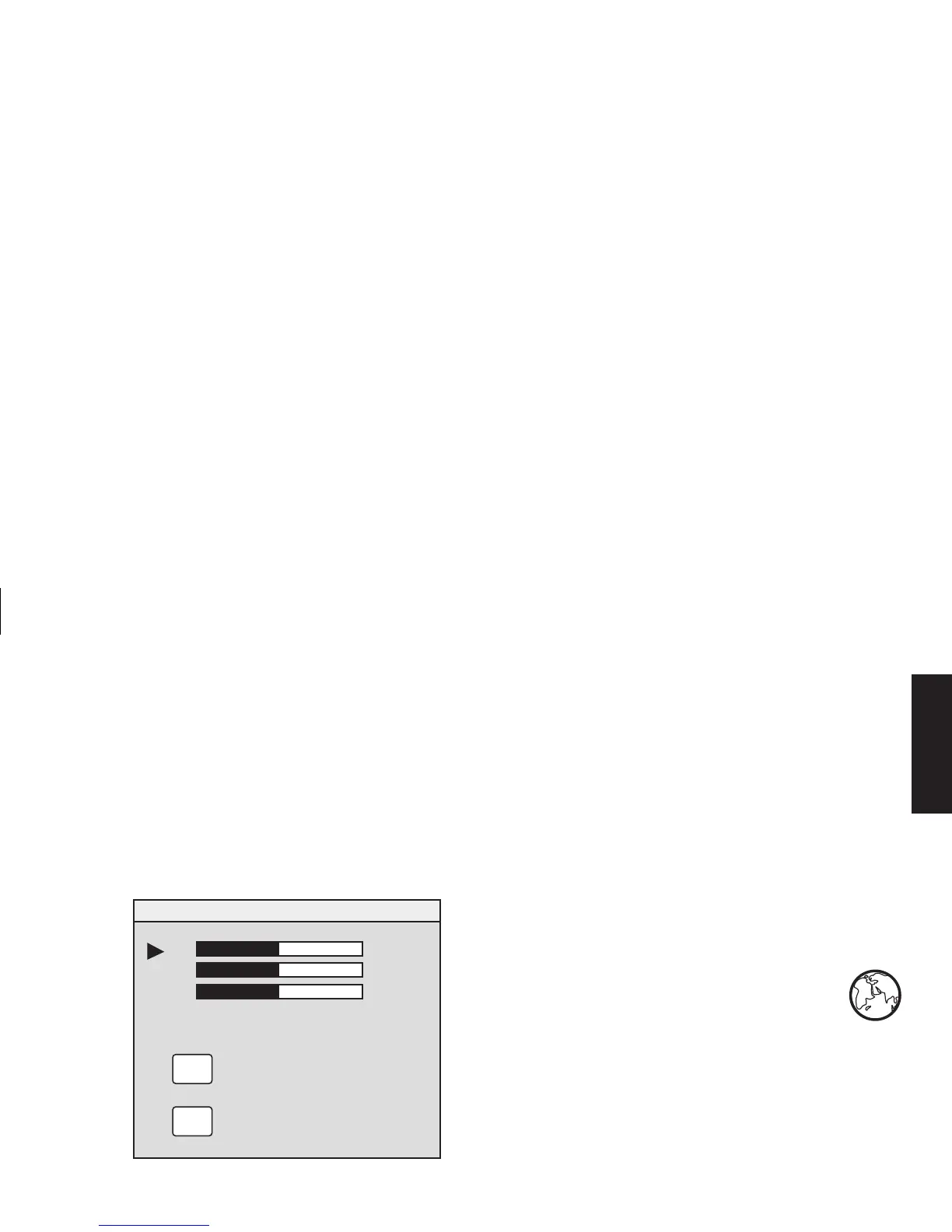HP Pavilion MX75 Monitor Guide
17
Filename: M0075KEU2.doc Title: HP-Print2k.dot
Template: HP-Print2K.dot Author: James Zimmerman Last Saved By: WASSER, Inc.
Revision #: 35 Page: 17 of 32 Printed: 10/13/00 11:23 AM
English
3
In the Colour Adjustment window, press the
Plus (+) or Minus (–) button to move to the
USER COLOR setting.
4
Press the Select button to open the RGB
Adjustment window.
5
Press the Plus (+) or Minus (–) button to move
among the options, and then press Select to
choose an option.
R
G
B
EXIT
USER COLOR
RESET
EXIT
RESET
50
50
50
-
+
-
+
-
+
6
When a colour is selected, press the Plus (+)
or Minus (–) button to increase or decrease
the video gain for that colour, and then press
Select.
7
Press Exit to close the USER COLOR window.
Note:
If you select the Reset icon, you reset the value of
the colour to the previously set user value.
Choosing a Language
To choose a language for the text in the OSD
window:
1
In the OSD Advanced Menu window,
press the Plus (+) or Minus (–) button
to move to the Language icon.
2
Press the Select button to open the Language
Selection window.
