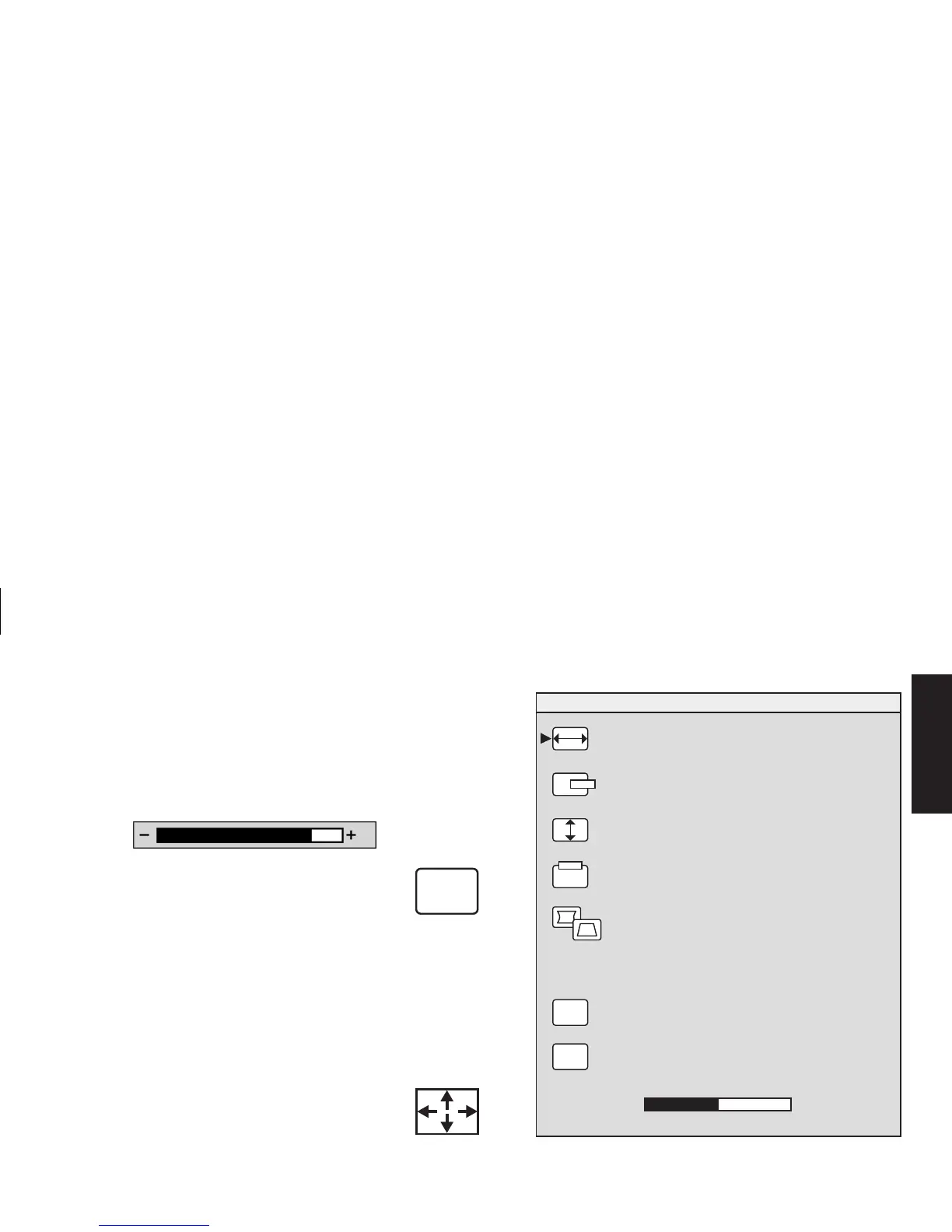HP Pavilion MX75 Monitor Guide
11
Filename: M0075KEU2.doc Title: HP-Print2k.dot
Template: HP-Print2K.dot Author: James Zimmerman Last Saved By: WASSER, Inc.
Revision #: 35 Page: 11 of 32 Printed: 10/13/00 11:23 AM
English
4
If an adjustment bar appears, press the
Plus (+) or Minus (–) button to change the
current setting, and then press the Select
button to save your changes and close the
adjustment bar.
82
5
To close the OSD Main window,
select the
Exit
icon.
Note:
Only a highlighted icon, and the Reset
and Exit icons, will display a descriptive text.
Using the Size & Position Window
The Size & Position window allows you to adjust
the horizontal and vertical size and position of
an image.
To open the Size & Position window,
select the Size & Position icon in the
OSD Main window.
H-SIZE
H-POSITION
V-SIZE
ADVANCED GEOMETRY
V-POSITION
SIZE & POSITION
RESET
EXIT
+
-
RESET
EXIT
50
EXIT
