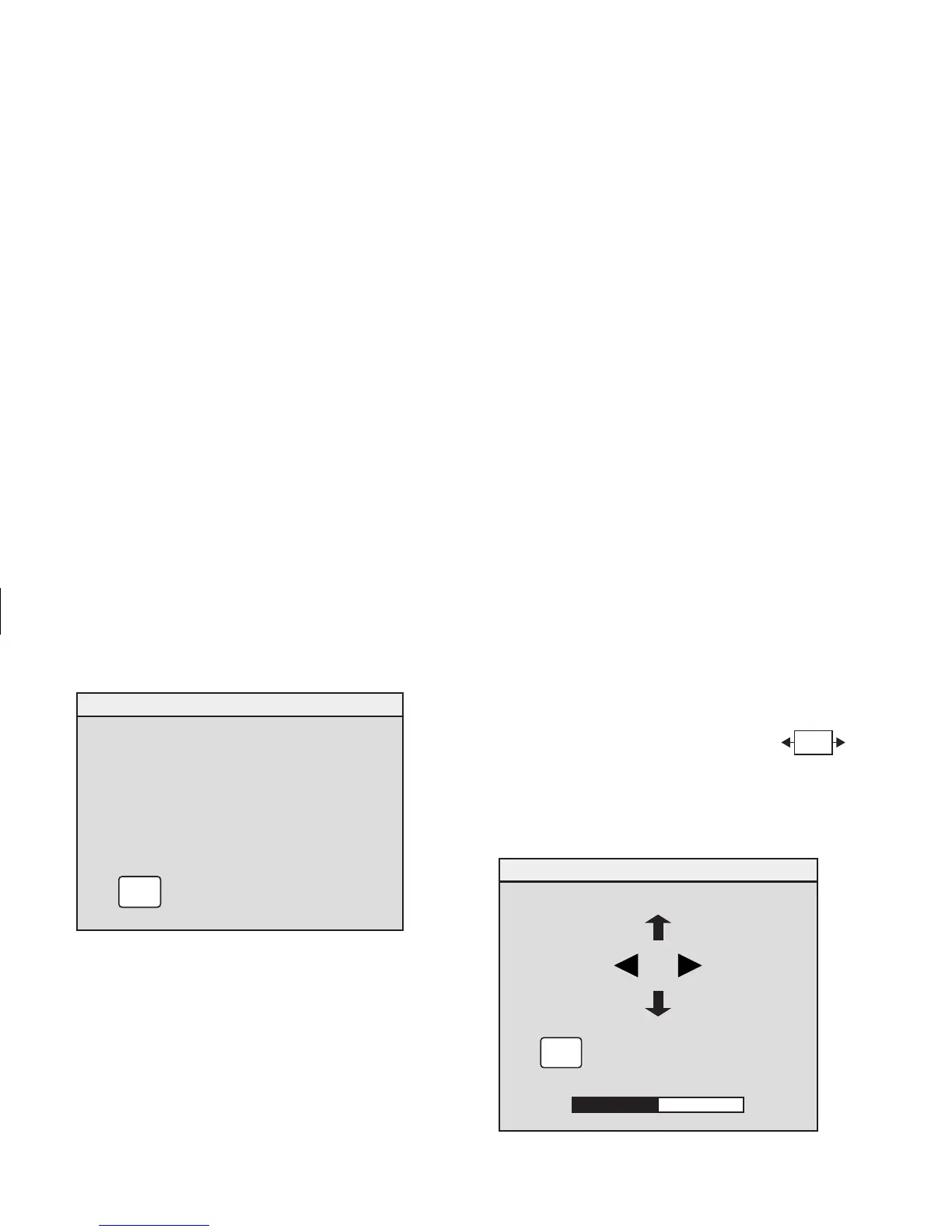18
HP Pavilion MX75 Monitor Guide
Filename: M0075KEU2.doc Title: HP-Print2k.dot
Template: HP-Print2K.dot Author: James Zimmerman Last Saved By: WASSER, Inc.
Revision #: 35 Page: 18 of 32 Printed: 10/13/00 11:23 AM
EXIT
ENGLISH
DEUTSCH
ESPAÑOL
ITALIANO
FRANÇAIS
LANGUAGE
✓
EXIT
3
Press the Plus (+) or Minus (–) button to move
to the language you want.
4
Press the Select button to select the language.
5
Press Exit to close the Language window.
Choosing the OSD Position
The default OSD window position for the
windows is the centre of the screen, but you can
change the window position.
To adjust the OSD window position:
1
In the OSD Advanced Menu
window, press the Plus (+) or Minus
(–) button to move to the OSD Position icon.
2
Press the Select button to open the OSD
Position window.
EXIT
OSD POSITION
EXIT
+ 50
-
3
Press the Plus (+) or Minus (–) button to move
between options.
OSD
