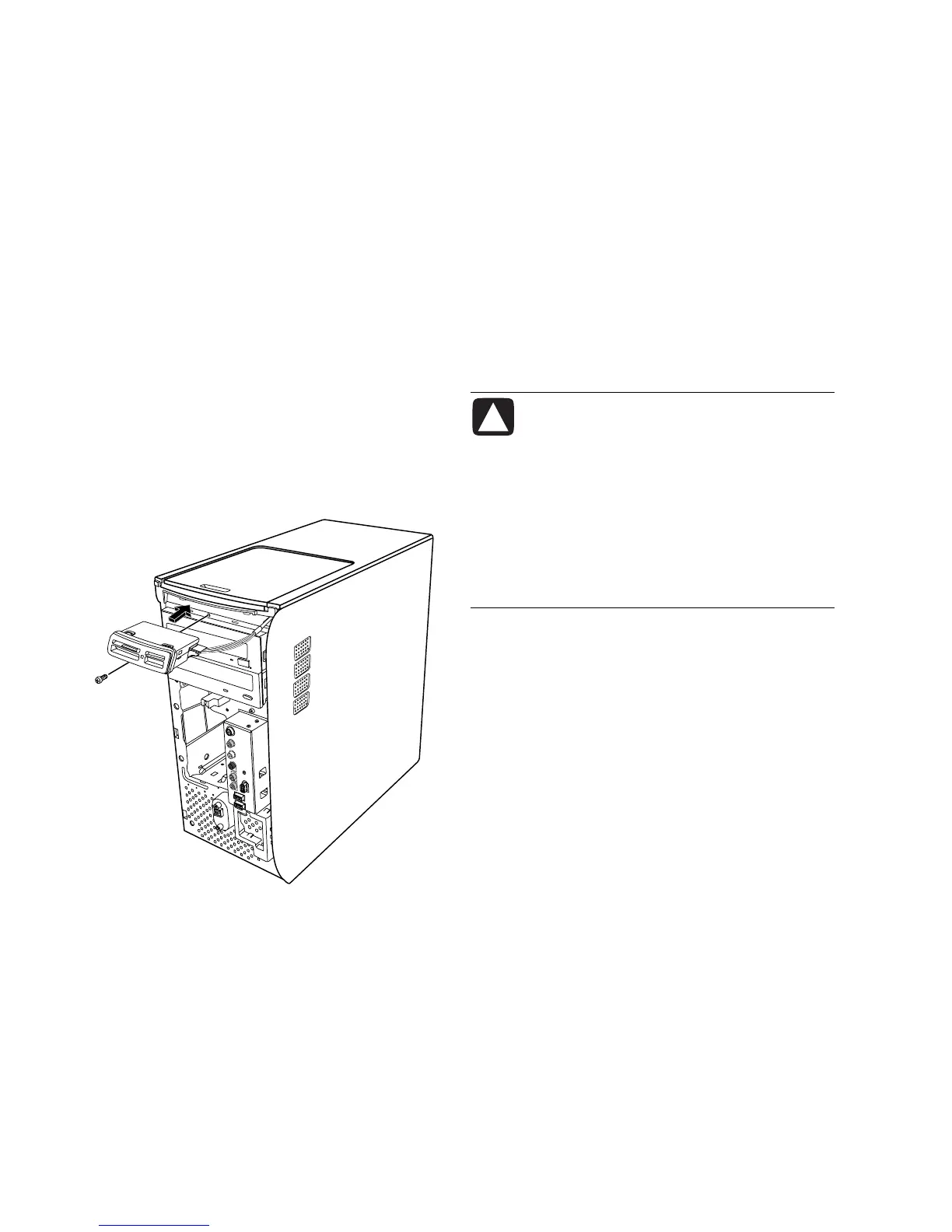4 Pull the memory card reader part way out of the
front of the PC.
5 Remove the cable attached to the side of the
memory card reader.
Installing a Memory Card Reader
1 Complete the procedures to prepare the PC and to
remove the side panel as described in “Opening
and Closing the PC” on page 1.
2 Remove the front panel. See “Removing the Front
Panel” on page 3.
3 See “Removing a Memory Card Reader” on
page 5.
4 Attach the cable to the memory card reader.
5 Slide the memory card reader inside the slot and
make sure the screw hole on the chassis is aligned
with the screw hole under the memory card reader.
6 Insert the screw to secure the memory card reader
to the chassis.
7 Replace the front panel. See “Replacing the Front
Panel” on page 3.
8 Complete the procedures to replace the side panel,
and to close the PC. See “Opening and Closing the
PC” on page 1.
Removing a Hard Disk Drive
The hard disk drive of your PC is attached to your
HP Personal Media Drive bay. The hard disk drive is
preloaded with the system recovery partition of your
PC. If you remove this hard disk drive, store it in an
antistatic bag that is properly sealed.
CAUTION: Back up your personal files
on the hard disk drive to an external
storage device, such as a CD, before
removing the hard disk drive. Failure
to do so will result in data loss. After
replacing the hard disk drive, you need
to run System Recovery using the
recovery discs to load the factory-
installed files. Please read “System
Recovery” in your printed documentation
for details about the recovery procedure.
You can replace the (primary) hard disk drive
attached to the drive bay.
The hard disk drive is either a Serial ATA (advanced
technology attachment) drive that uses a narrow data
cable, or a Parallel ATA drive that uses a wide data
cable.
To remove a hard disk drive
1 Complete the procedures to prepare the PC and to
remove the side panel as described in “Opening
and Closing the PC” on page 1.
2 Remove the front panel. See “Removing the Front
Panel” on page 3.
3 Make a note of each cable attached to the hard
disk drive and back of the HP Personal Media Drive
bay before removing the cables.
6 Upgrading and Servicing Guide
