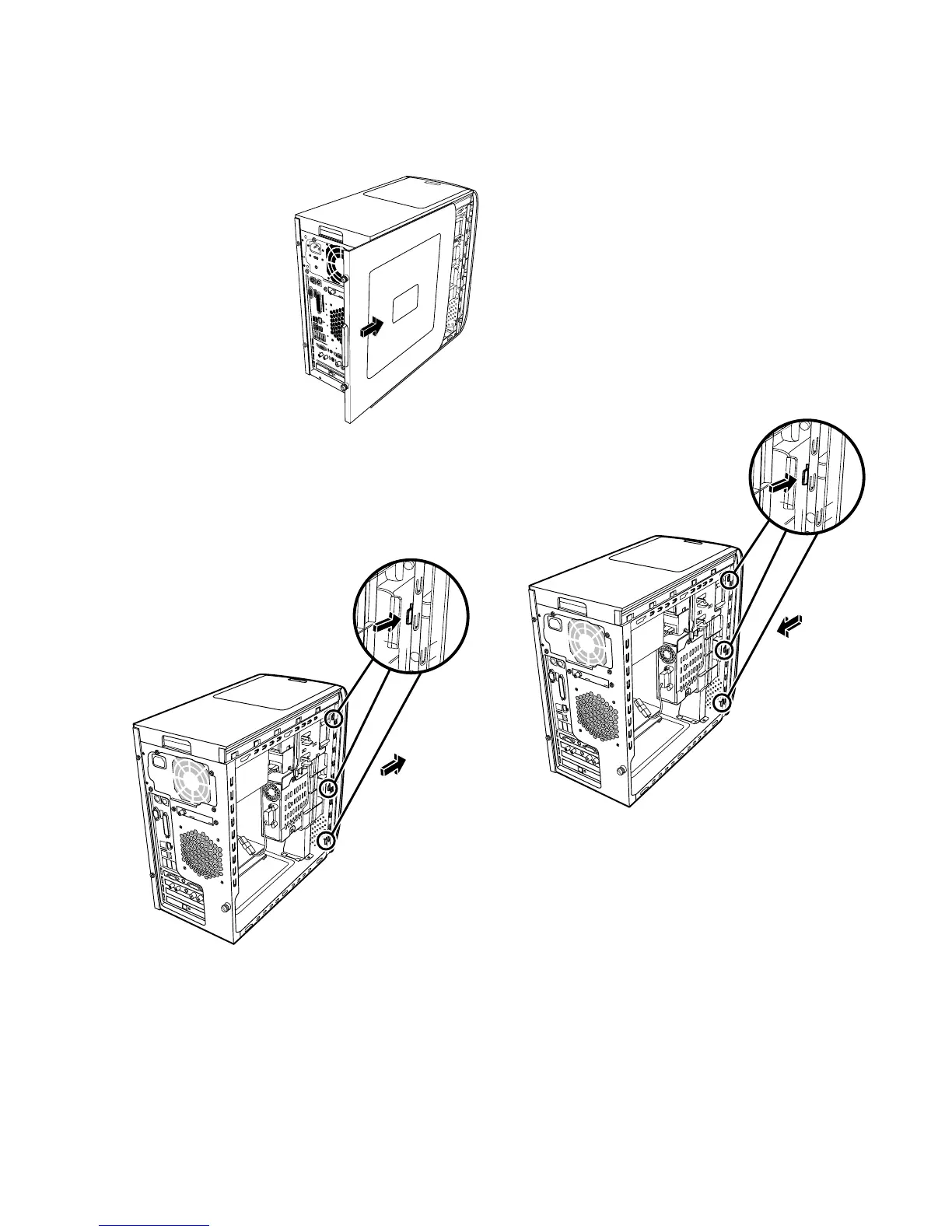Replacing the Side Panel
1 Slide the side panel
forward on the
frame until it locks
into place.
2 Align the
thumbscrews on the
side panel with the
holes on the back
of the chassis
frame, and then
tighten the
thumbscrews on the
side panel.
3 See “After Closing the PC” on page 2.
Removing the Front Panel
This procedure is necessary only when removing or
replacing an optical drive, a memory card reader, or
a hard disk drive.
1 Locate the three small tabs attached to the front
panel on the side of the chassis.
2 Press each tab away from the center of the chassis.
Press the top, the middle, and the bottom tab, and
then gently remove the front panel.
Replacing the Front Panel
1 Place the chassis upright, and then align the three
tabs on the right side of the front panel with the
correct holes on the chassis.
2 Guide the three small tabs on the left side of the
front panel into the correct holes until the panel
snaps into place.
Upgrading and Servicing Guide
3
