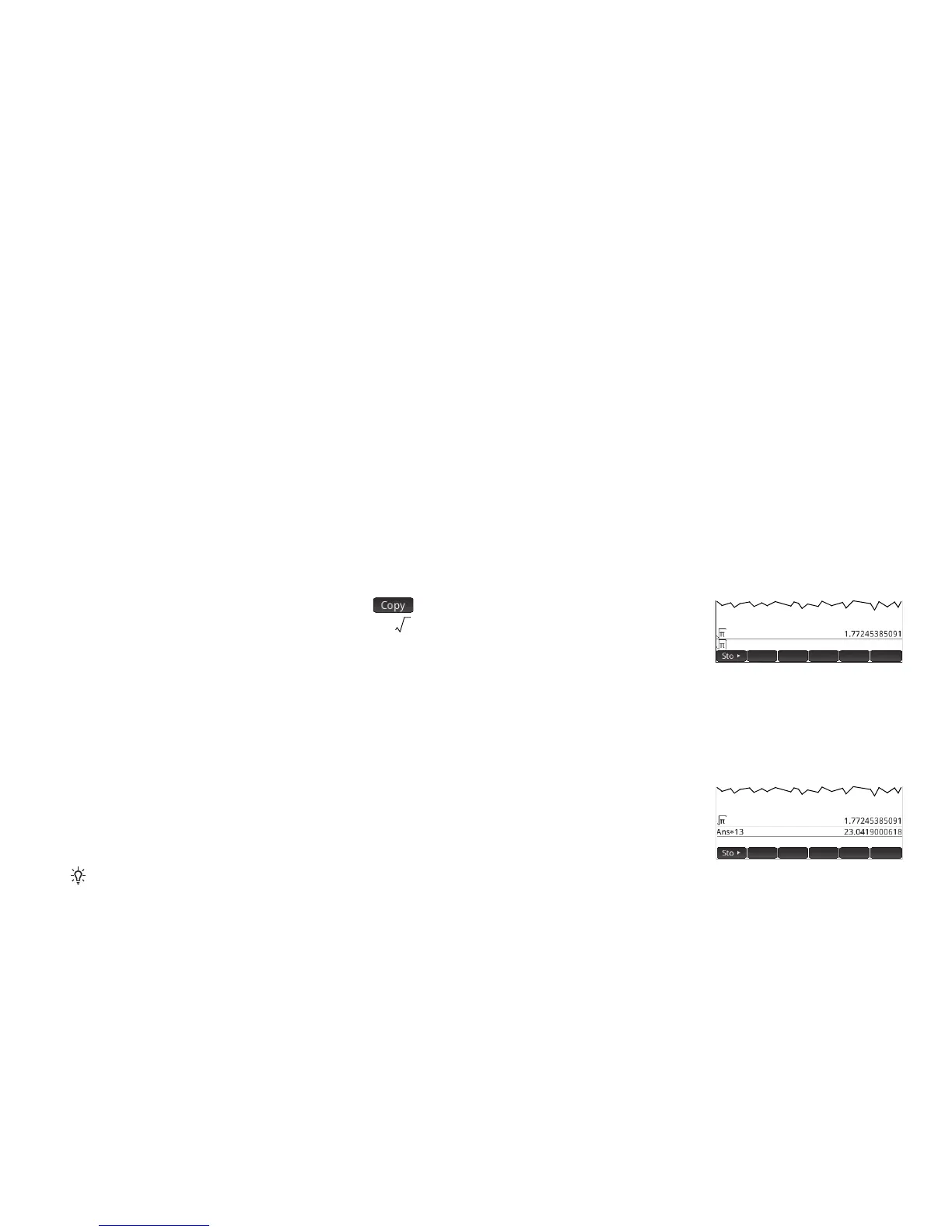7
7
Editing, Deleting, and Clearing
With an expression highlighted in history, tap . The expression is copied to the entry line
(as shown at the right). If you had meant to enter , you can edit the current expression by
moving the cursor to the right of the , pressing C, and then typing 3.
To clear the entire entry line, press J. To execute a new calculation, press E.
The history section of Home view keeps a record of all your work. You can delete an item from history by selecting it and pressing
C. You can delete the entire history by pressing SJ, but be careful as there is no undo for this action.
Last Answer
Press S+ (Ans) to retrieve your last answer for use in another calculation. Ans appears on
the entry line. This is a shorthand for your last answer and it can be part of a new expression. You
could now enter other components of a calculation—such as operators, number, variables, etc.—
and create a new calculation.
Tip: you don’t always need to first select Ans before it can be part of a new calculation. If you
press any binary operator key to begin a new calculation, Ans is automatically added to the entry line as the first component of
the new calculation. For example, to multiply the last answer by 13, you could enter
S+ s13 E. But the first two
keystrokes are unnecessary. All you need to enter is
s13 E.
Storing Values in Variables
You can store a value in a variable (that is, assign a value to a variable). Then when you want to use that value in a calculation,
you can refer to it by the variable’s name. You can create your own variables, or you can take advantage of the built-in variables
in Home view (named A to Z and ) and in the CAS (named a to z, and a few others). CAS variables can be used in calculations
in Home view, and Home variables can be used in calculations in the CAS. There are also built-in app variables and geometry
variables. These can also be used in calculations. Consult the User Guide for details.
