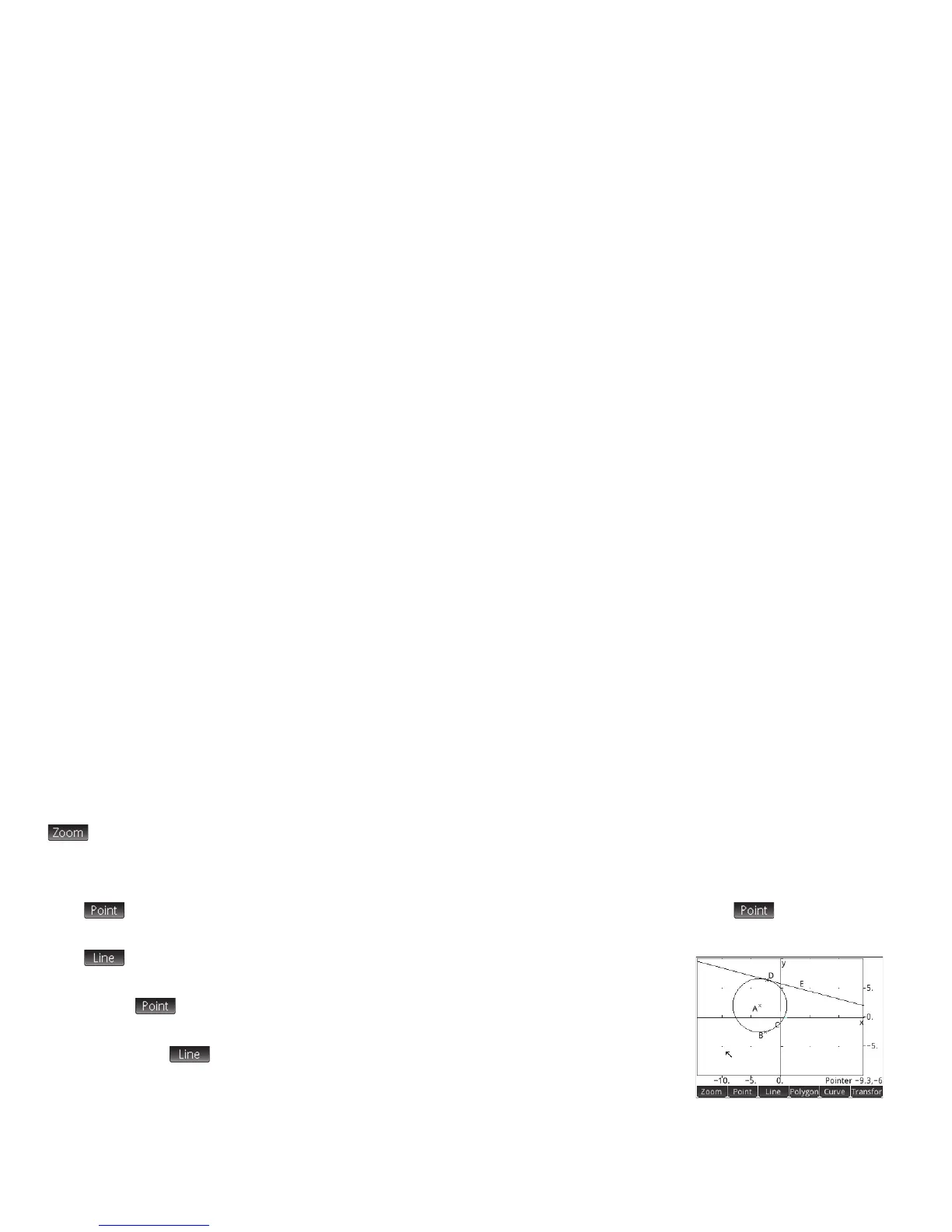28
28
Note that there are on-screen instructions to help you. For example, Hit Center means tap at the location where you want the
center of your circle to be. Always confirm your intention by pressing
E after tapping the screen, and press
J
when you
have finished drawing an object. This deactivates the drawing tool.
Each geometric object you create is given a name. This includes the points that make up a multi-point object. Thus if you create a
polygon, the polygon is given a name, and so too is each point at each vertex and each segment. If you create a circle, the circle
is given a name (C in the example above). So too is the center point (A) and the point on the circumference (B).
To select a point in Plot view, just press E. A list of all the points appears. Select the one you want to move, tap at the new
location for it, and press
E. A point can also be selected directly by tapping on it. (If the bottom-right of the screen shows
the name of the point, you have accurately tapped the point; otherwise the pointer coordinates are shown, indicating that the
point is not selected.)
If no point is selected, you can pan by dragging a finger across the screen: either up, down, left, or right. You can also use the
cursor keys to pan provided that the cursor is at the edge of the display. You can zoom by pressing
+ or w, or by tapping
and choosing a zoom option from the zoom menu. The options are the same as you find in the Plot view of many apps:
Zoom In, Zoom Out, Zoom Undo, Zoom Box, Autoscale, Zoom Integer, and Zoom Decimal.
The other menu items in Plot view are:
• : for adding, removing, and tracing various points. For example, if you select a segment, tap , choose
Midpoint from the menu, and press E, a point is added to the segment equidistant from its two ends.
• : for adding various line-type objects, such as a segment, ray, line, vector, bisector,
tangent, and so on. For example, to add a tangent to a circle:
1. Ta p , s e l e c t Point On, and tap on the circle where you want the point of
tangency to be.
2. Now tap , select More and then Tangent.
3. Tap the circle, press
E, tap the point of tangency, and press E. A tangent is
drawn to the circle through the point of tangency. Note that the point and the tangent are
given names (D and E respectively in the example at the right).
