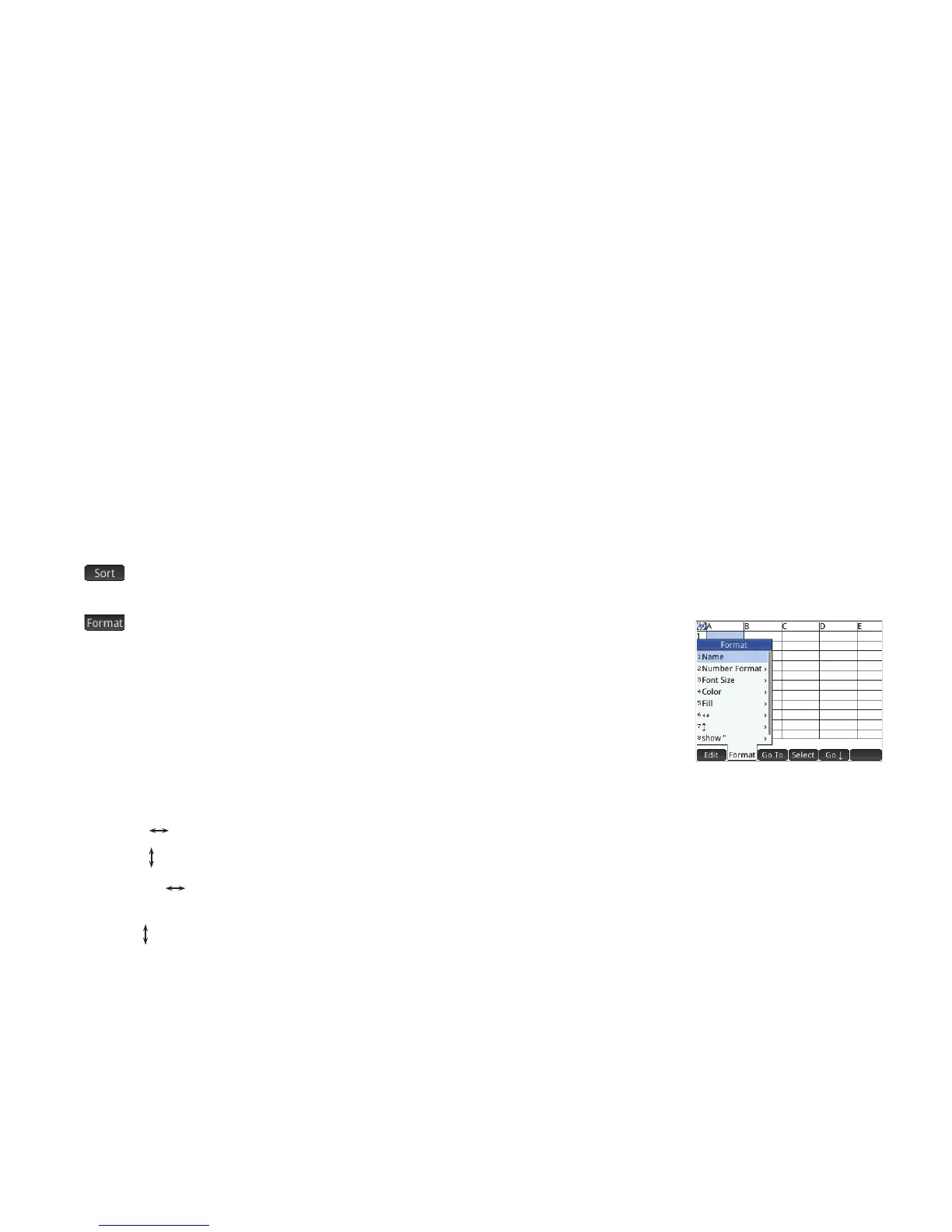34
34
• : displays a menu for you to choose a column to sort (with a further option to sort in ascending or descending order).
It appears only after you have selected the cells to sort.
• : displays a menu of formatting options for the selected cell, row, column, or entire
spreadsheet. The formatting options are:
Name: displays an input form for you to give a name to whatever is selected
Number Format: Auto, Standard, Fixed, Scientific, or Engineering
Font Size: Auto or from 10 to 22 point
Color: color for the content (text, number, etc.) in the selected cells; the gray-dotted
option represents Auto
Fill: background color that fills the selected cells; the gray-dotted option represents Auto
Align : horizontal alignment—Auto, Left, Center, Right
Align : vertical alignment—Auto, Top, Center, Bottom
Column : displays an input form for you to specify the required width of the selected columns; only available if you
have selected the entire spreadsheet or one or more entire columns
Row : displays an input form for you to specify the required height of the selected rows; only available if you have
selected the entire spreadsheet or one or more entire rows
show “: show quote marks around strings in the body of the spreadsheet—Auto, Yes, No
Textbook: display formulas in textbook format—Auto, Yes, No
Caching: turn this option on to speed up calculations in spreadsheets with many formulas; only available if you have
selected the entire spreadsheet
