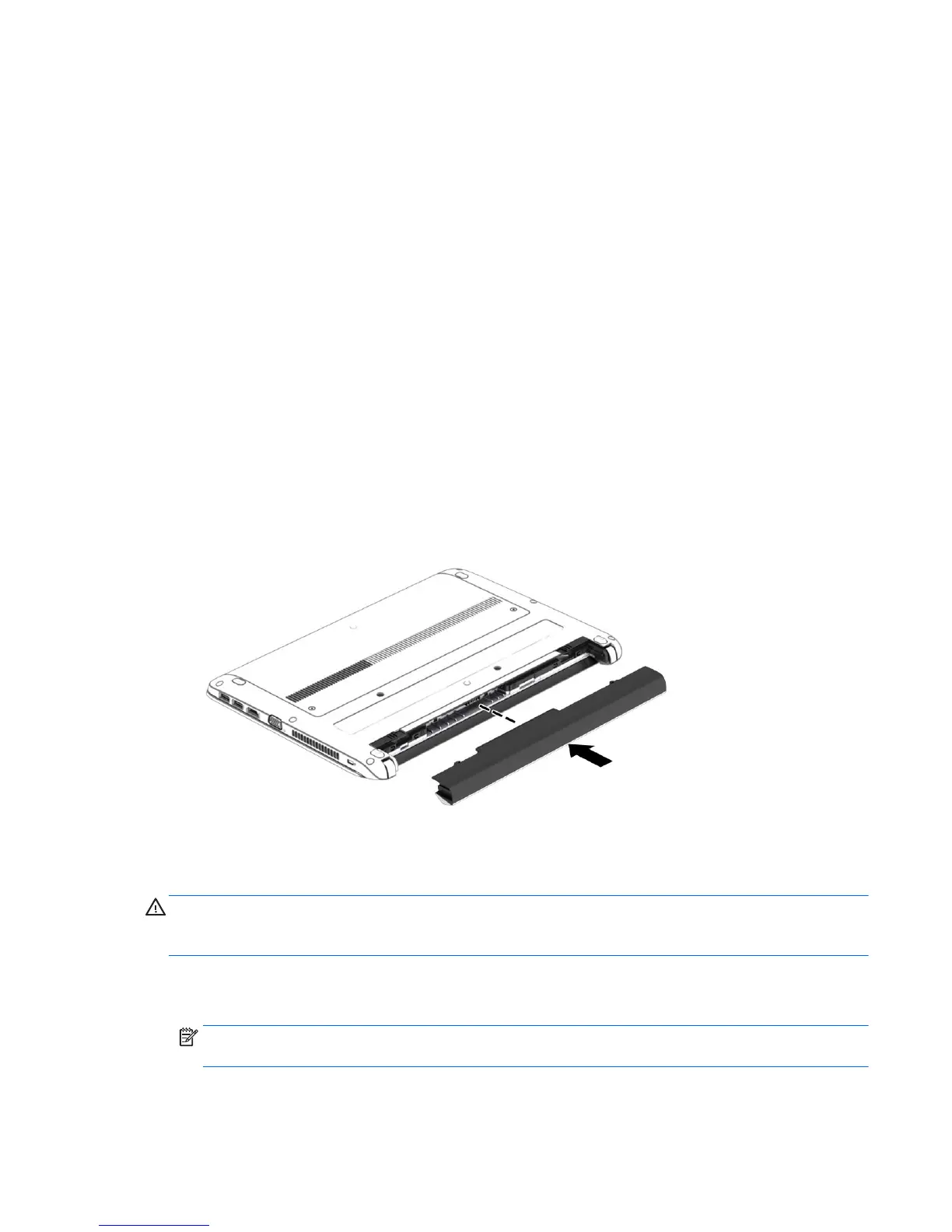Resolving a low battery level
Resolving a low battery level when external power is available
▲
Connect one of the following devices:
●
AC adapter
●
Optional USB docking or expansion device
●
Optional power adapter purchased as an accessory from HP
Resolving a low battery level when no power source is available
To resolve a low battery level when no power source is available, save your work and shut down the
computer.
Inserting or removing the battery
Inserting a battery
To insert the battery:
1. Turn the computer upside down on a flat surface, with the battery bay toward you.
2. Insert the battery into the battery bay until it is seated.
The battery release latches automatically lock the battery into place.
Removing a battery
To remove the battery:
CAUTION: Removing a battery that is the sole power source for the computer can cause loss of
information. To prevent loss of information, save your work and shut down the computer through
Windows before removing the battery.
1. Turn the computer upside down on a flat surface, with the battery bay toward you.
2. Slide the battery release latches (1) to release the battery.
NOTE: You can slide the battery release latches simultaneously or you can slide them one at a
time.
Setting power options 41
