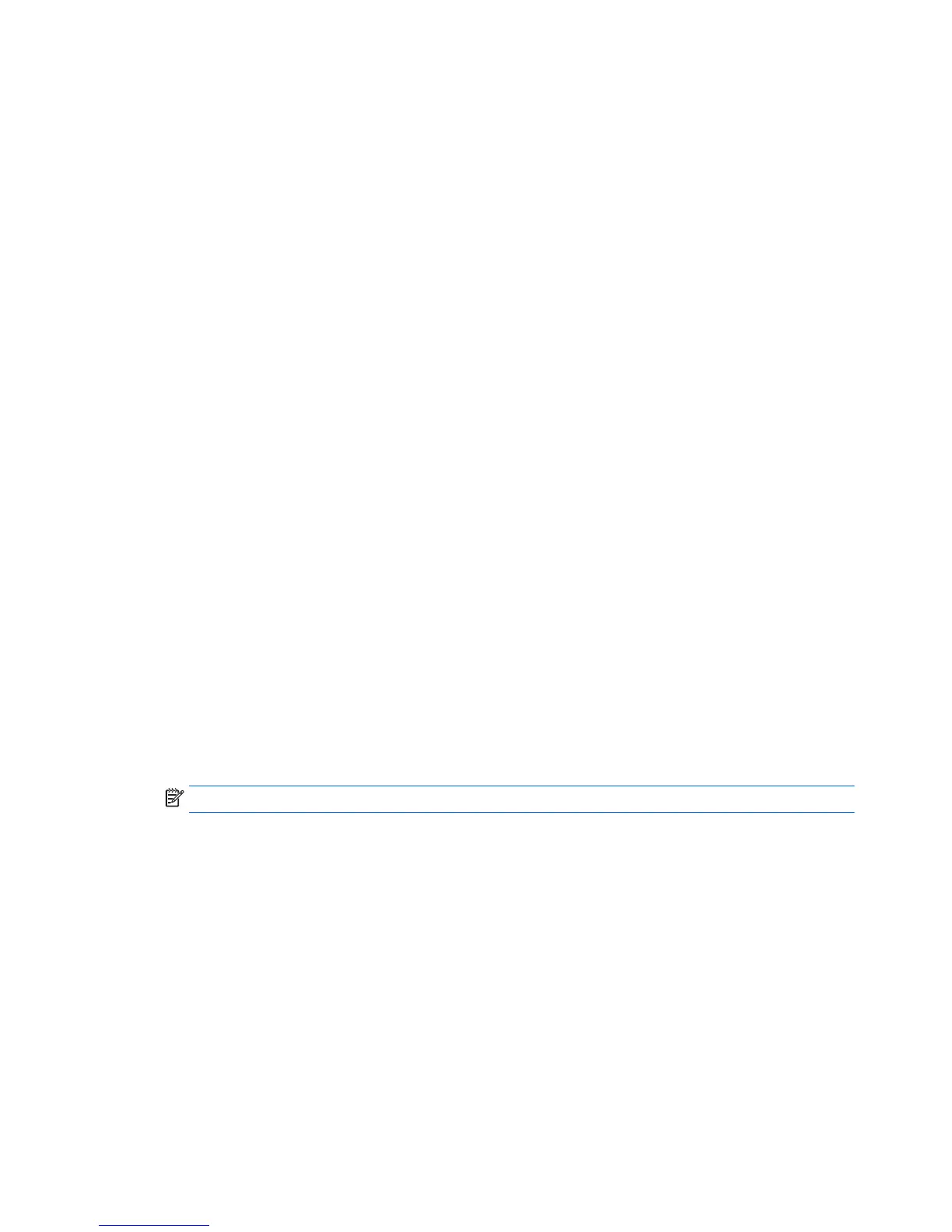●
After DriveLock protection is applied to a hard drive, the hard drive can be accessed only by
entering either the user password or the master password.
●
The owner of the user password should be the day-to-day user of the protected hard drive. The
owner of the master password may be either a system administrator or the day-to-day user.
●
The user password and the master password can be identical.
●
You can delete a user password or master password only by removing DriveLock protection
from the drive. DriveLock protection can be removed from the drive only with the master
password.
Setting a DriveLock password
To set a DriveLock password in Computer Setup, follow these steps:
1. Turn on the computer, and then press esc while the “Press the ESC key for Startup Menu”
message is displayed at the bottom of the screen.
2. Press f10 to enter Computer Setup.
3. Use a pointing device or the arrow keys to select Security > Hard Drive Tools > DriveLock, and
then press enter.
4. Click Set DriveLock Password (global).
5. Enter the BIOS Administrator password, and then press enter.
6. Use a pointing device or the arrow keys to select the hard drive you want to protect, and then
press enter.
7. Read the warning. To continue, select YES.
8. When prompted, type a master password, and then press enter.
9. When prompted, type the master password again to confirm, and then press enter.
10. When prompted, type a user password, and then press enter.
11. When prompted, type the user password again to confirm, and then press enter.
12. To confirm DriveLock protection on the drive you have selected, type DriveLock in the
confirmation field, and then press enter.
NOTE: The DriveLock confirmation is case sensitive.
13. To save your changes and exit Computer Setup, click the Save icon in the lower-left corner of
the screen, and then follow the on-screen instructions.
– or –
Use the arrow keys to select Main > Save Changes and Exit, and then press enter.
Your changes go into effect when the computer restarts.
Entering a DriveLock password
Be sure that the hard drive is inserted into the computer (not into an optional USB docking device or
external MultiBay).
At the DriveLock Password prompt, type your user or master password (using the same kind of keys
you used to set the password), and then press enter.
After 2 incorrect attempts to enter the password, you must shut down the computer and try again.
58 Chapter 9 Security
