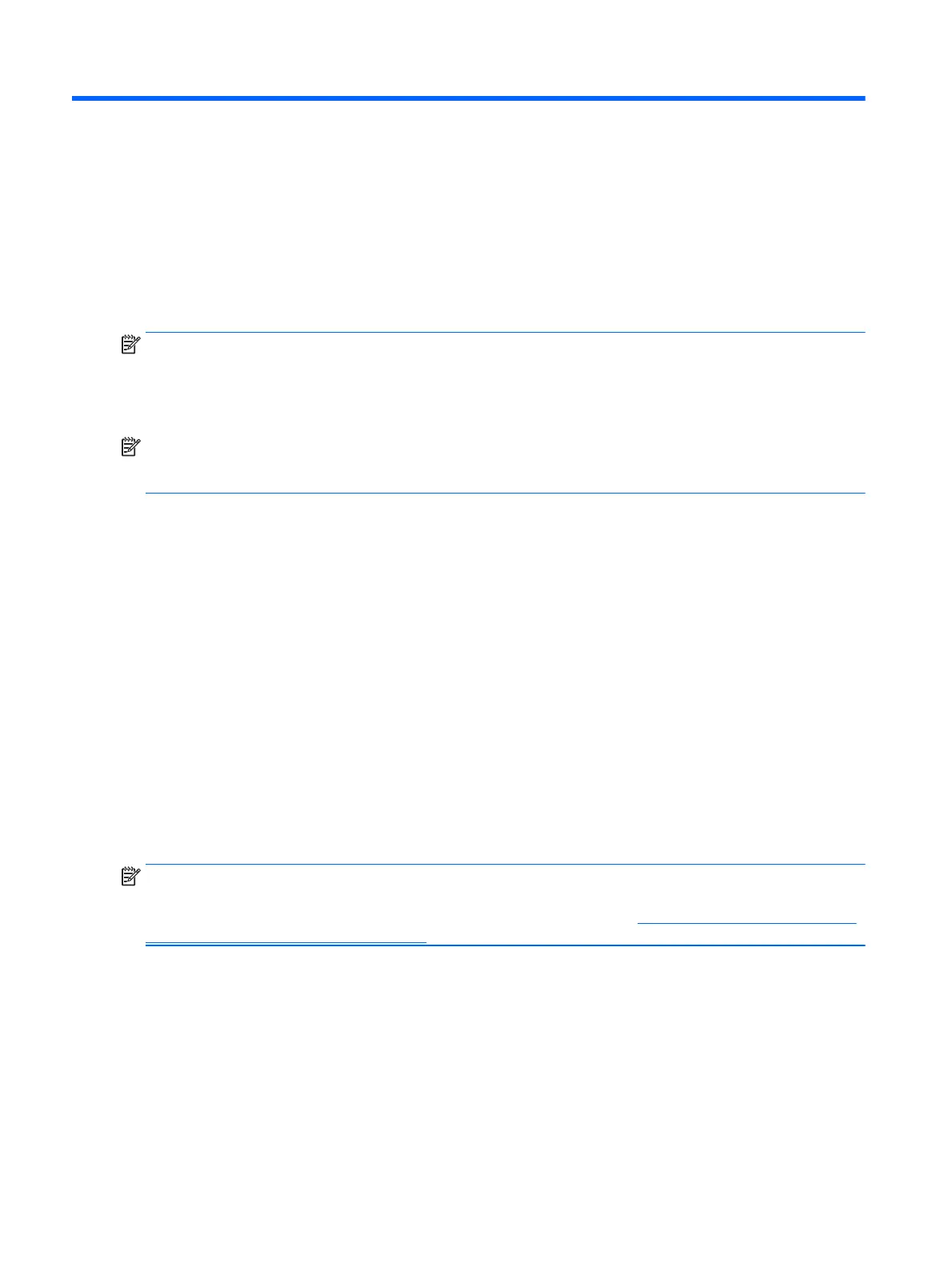10 Backup and recovery in Windows 8
To protect your information, use Windows backup and restore utilities to back up individual files and folders,
back up your entire hard drive, create system repair media (select models only) by using the installed optical
drive (select models only) or an optional external optical drive, or create system restore points. In case of
system failure, you can use the backup files to restore the contents of your computer.
From the Start screen, type restore, click Settings, and then select from the list of displayed options.
NOTE: For detailed instructions on various backup and restore options, perform a search for these topics in
Windows Help and Support.
In case of system instability, HP recommends that you print the recovery procedures and save them for later
use.
NOTE: Windows includes the User Account Control feature to improve the security of your computer. You
may be prompted for your permission or password for tasks such as installing software, running utilities, or
changing Windows settings. For more information, see Windows Help and Support.
Backing up your information
Recovery after a system failure is as good as your most recent backup. You should create system repair
media and your initial backup immediately after initial system setup. As you add new software and data files,
you should continue to back up your system on a regular basis to maintain a reasonably current backup.
For more information on the Windows backup features, see Windows Help and Support.
Performing a system recovery
In case of system failure or instability, the computer provides the following tools to recover your files:
●
Windows recovery tools: You can use Windows Backup and Restore to recover information you have
previously backed up. You can also use Windows Automatic Repair to fix problems that might prevent
Windows from starting correctly.
●
f11 recovery tools: You can use the f11 recovery tools to recover your original hard drive image. The
image includes the Windows operating system and software programs installed at the factory.
NOTE: If you are unable to boot (start up) your computer and you cannot use the system repair media you
previously created (select models only), you must purchase Windows operating system media to reboot the
computer and repair the operating system. For additional information, see
Using Windows operating system
media (purchased separately) on page 102.
Using the Windows recovery tools
To recover information you previously backed up, see Windows Help and Support for steps on restoring files
and folders.
To recover your information using Automatic Repair, follow these steps:
100 Chapter 10 Backup and recovery in Windows 8
