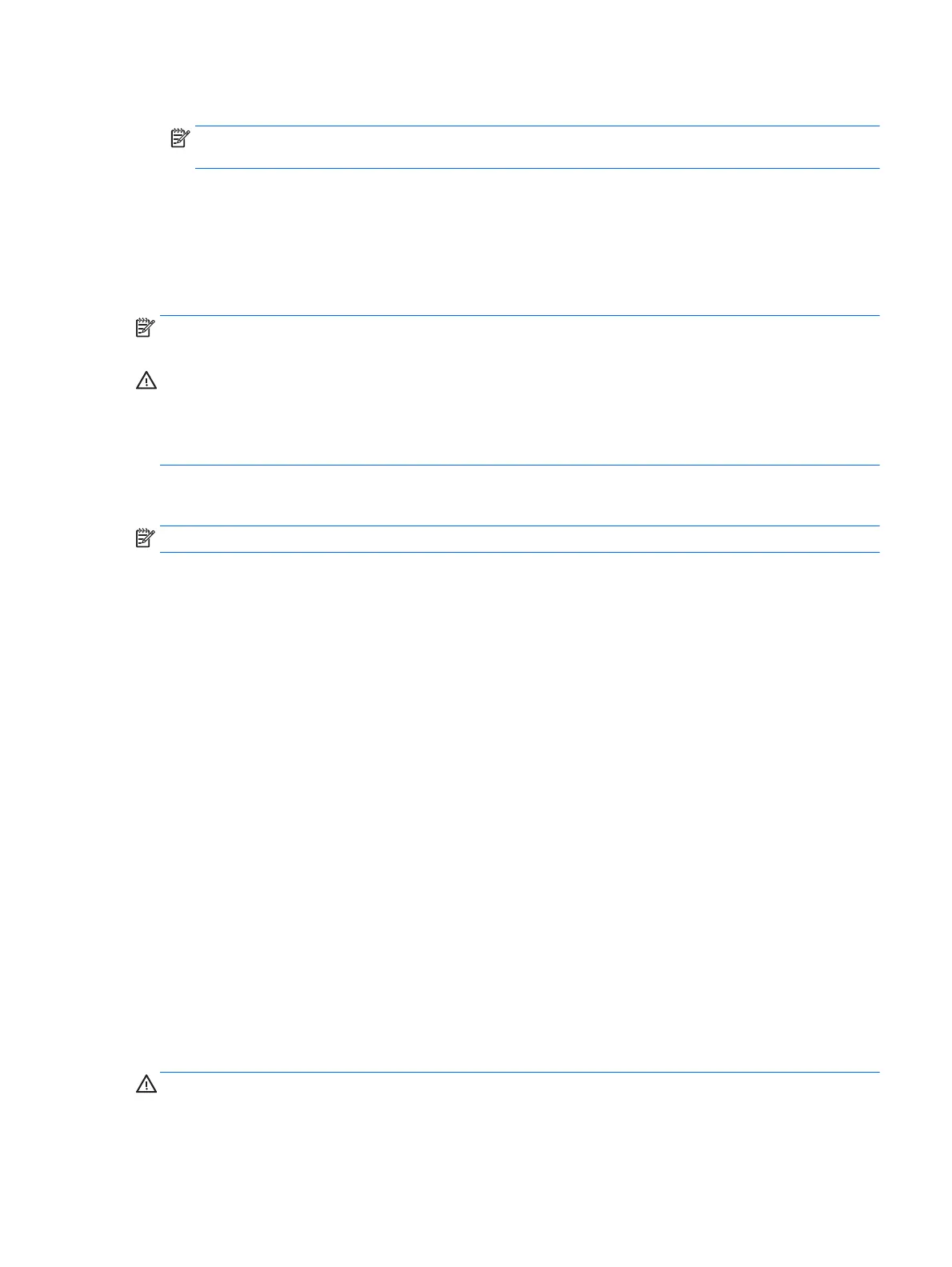5. Under Restore Point, click the time and date of the backup.
NOTE: If multiple backups have been performed, click Use the latest version to restore the latest
version.
6. Click Restore to start restoring the files, or click Cancel to cancel the operation.
Performing a system recovery
Recovery allows you to repair or restore the computer to its original factory state. You can create an HP
Factory Image, using an installed or an external DVD±RW optical drive.
NOTE: Your computer may not come equipped with an internal optical drive. In order to create the HP
Factory Image, you may need to plug in an external optical drive.
CAUTION: Using Recovery completely erases hard drive contents and reformats the hard drive. All files you
have created and any software installed on the computer are permanently removed. The recovery tool
reinstalls the original operating system and HP programs and drivers that were installed at the factory.
Software, drivers, and updates not installed by HP must be manually reinstalled. Personal files must be
restored from a backup.
To restore the computer using the HP Factory Image, you must first create the recovery ISO file and then burn
it to an optical disc.
NOTE: HP recommends that you create the HP Factory Image in the event of a system failure.
1. Select Computer > More Applications.
2. In the left pane, click Tools, and then click Create HP Factory Image in the right pane.
3. Enter the root password when prompted.
4. Right-click on the HP_Recovery.iso file and select Open with Brasero.
5. Insert a blank DVD disc and select Burn. This creates the HP Factory Image Restore DVD.
To restore the computer from the recovery disc, follow these steps:
1. If possible, back up all personal files.
2. Insert the HP Factory Image Restore DVD into the optical drive and restart the computer.
3. As the computer is restarting, press f9 to open the Computer Setup boot option menu.
4. Select Optical Disk Drive from the Boot Options menu and press enter.
5. Press enter to select Restore System from Media.
6. At both of the System Recovery prompts, select Yes.
USB Recovery option (select models only)
The USB Recovery Disk On Key (flash drive) option allows you to create a backup image of the Ubuntu
operating system installed on select HP Business Notebooks. This Disk On Key may be used to restore the
system to the original factory state when the F11 recovery option is not available. This process should be
done on first obtaining the computer.
CAUTION: The USB recovery option does not preserve data present on the computer’s hard drive or on the
Disk On Key used for the recovery process. Back up any data on the Disk on Key or the notebook that will be
recovered before starting.
Performing a system recovery 109
