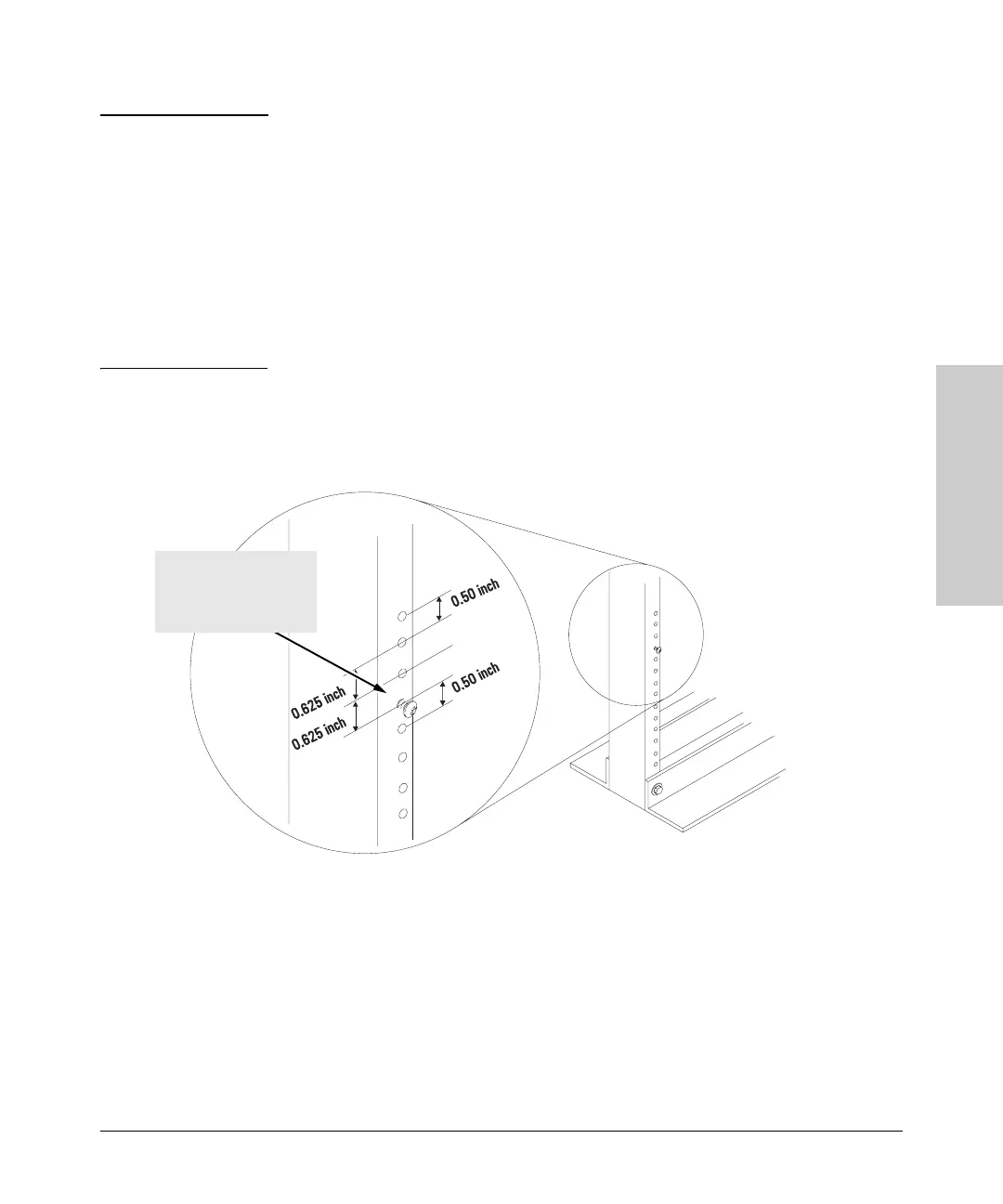2-7
Installing the Switch
Installation Procedure
Installing the Switch
Note The mounting brackets have multiple mounting holes and can be rotated
allowing for a wide variety of mounting options. These include mounting the
switch so its front face is flush with the face of the rack, or mounting it in a
more balanced position as shown in the illustration.
Steps 2, 3, and 4 on the next page describe a convenient method of mounting
the switch in a rack by placing it on two screws that you first install in the
rack. You may, instead, just hold the switch with attached brackets up to the
rack and move it vertically until rack holes line up with the bracket holes and
notches, then insert and tighten the four screws holding the brackets to the
rack.
2. Partially install a screw (5/8-inch number 12-24) into the top hole of a pair
of holes that are 0.5 inches apart in each rack/cabinet upright as shown
in the illustration below. Ensure that the screws are at the same level in
each upright.
Partially install a screw
into the top hole of a close
(0.5-inch) pair on both
sides of the rack
