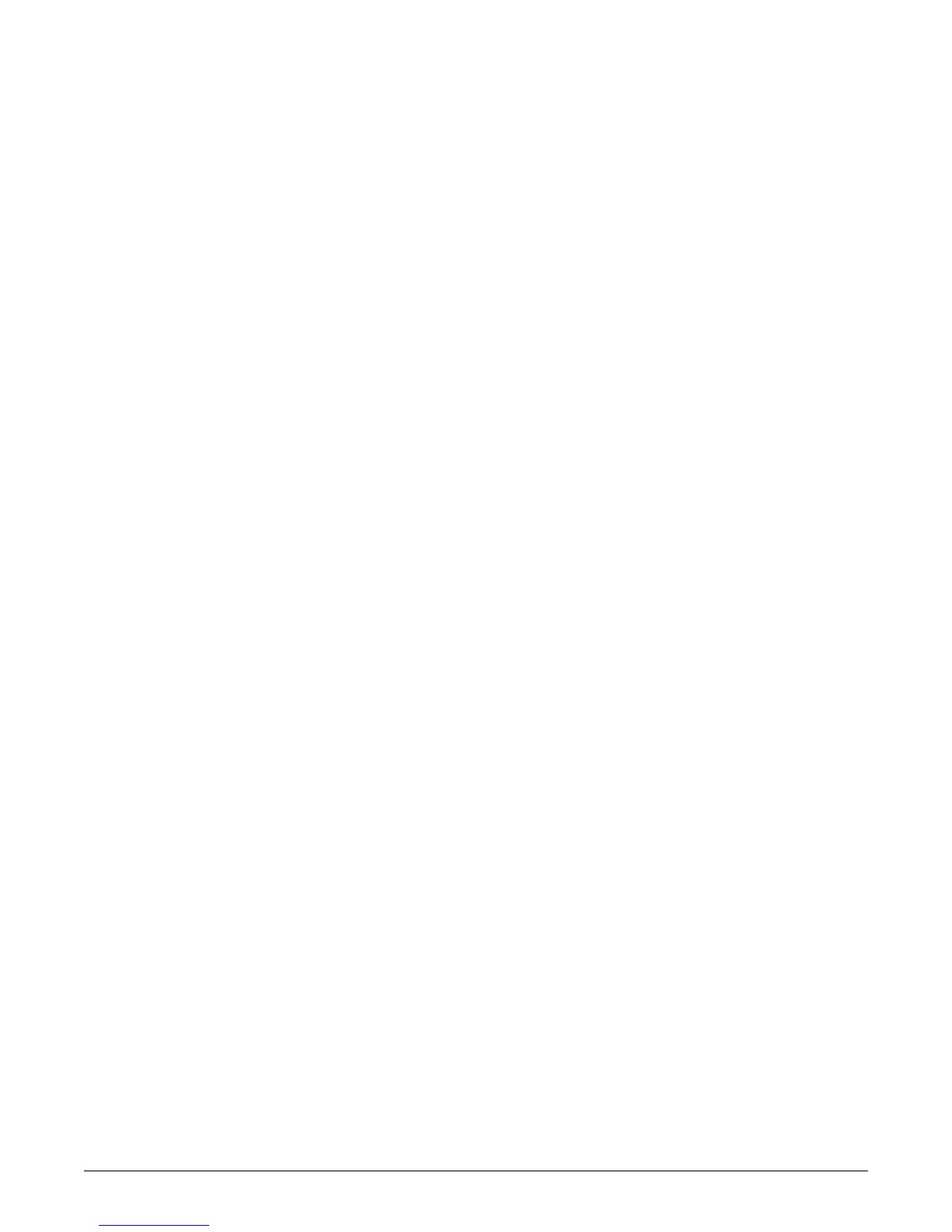24
Basic Troubleshooting Tips
■ Check the port configuration. A port on your switch may not be operating as you expect
because it has been put into a “blocking” state by Spanning Tree, GVRP (automatic VLANs),
or LACP (automatic trunking). (Note the normal operation of the Spanning Tree, GVRP,
and LACP features may put the port in a blocking state.) Or, the port just may have been
configured as disabled through software. Other switch features that may affect the port
operation include VLANs and IGMP. Use the switch console to see how the port is
configured for these features. For software troubleshooting tips, see the chapter “Trouble-
shooting” in the Management and Configuration Guide for the Series 6120 Switches,
which is on the HP Web site at www.hp.com/go/bladesystem/documentation.
Use the switch console to see if the port is part of a dynamic trunk (through the LACP
feature) or to see if Spanning Tree is enabled on the switch, and to see if the port may have
been put into a “blocking” state by those features. The show lacp command displays the
port status for the LACP feature; the show spanning-tree command displays the port
status for Spanning Tree. Also check the Port Status screen using the show interfaces
command to see if the port has been configured as “disabled”.
Make sure also, the device at the other end of the connection is indicating a good link to
the switch. If it is not, the problem may be with the cabling between the devices or the
connectors on the cable.
Use the switch console to determine the port’s configuration and verify that there is not
an improper or undesired configuration of any of the switch features that may be affecting
the port. For more information, see the Management and Configuration Guide for the
Series 6120 Switches, which is on the HP Web site at www.hp.com/go/bladesystem/docu-
mentation.
Also the downlink and ISL ports are under the control of the OA, so also check/configure
the port status in the OA interface. For these ports to operate, both the OA port state and
the switch port state must be enabled.
For more information on possible network problems and their solutions, refer to the technical
note “Troubleshooting LAN Performance and Intermittent Connectivity Problems”, which can
be found on the HP Web site, www.hp.com/go/procurve/library, under “T” in the A-Z Index
section.
