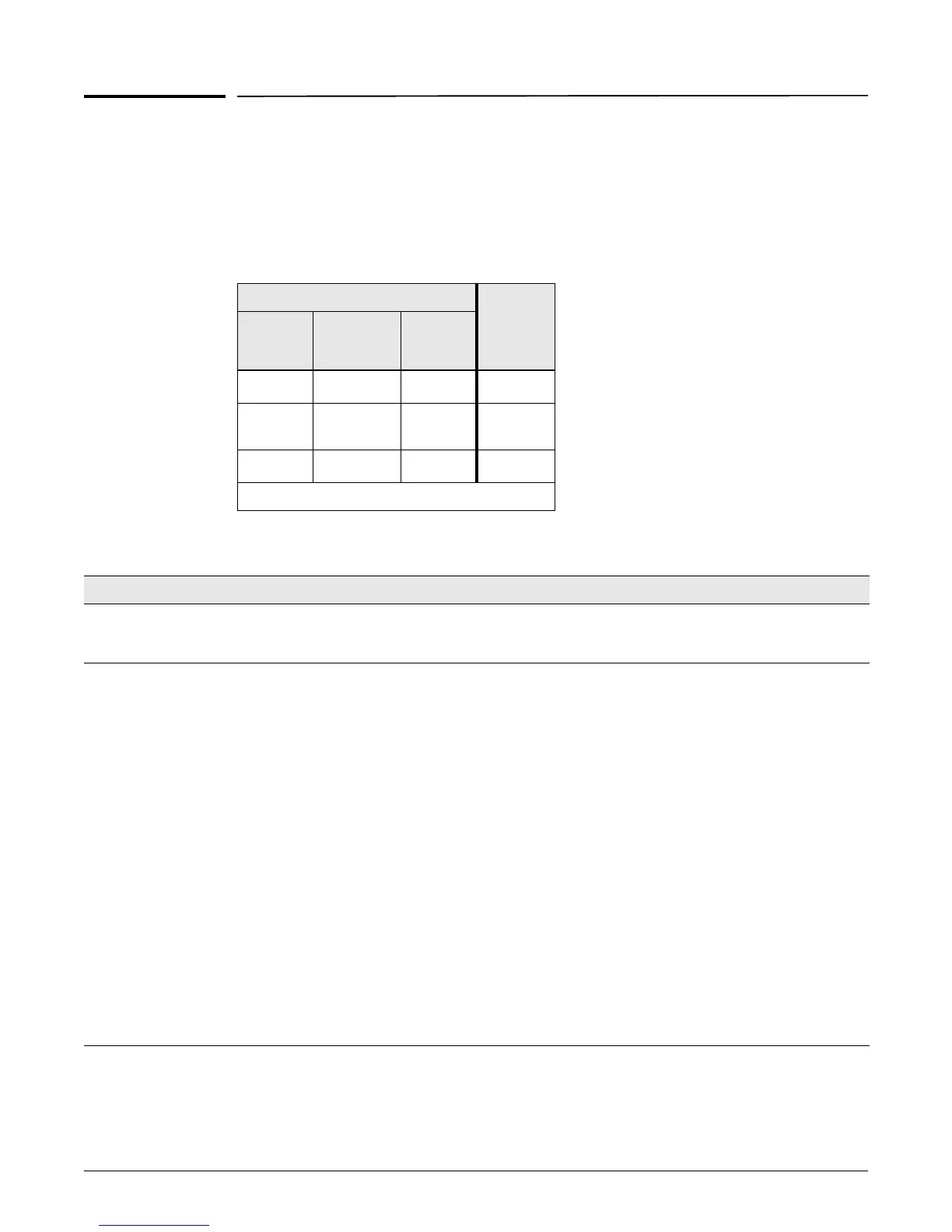27
Diagnosing the 6120XG with the LEDs
Diagnosing the 6120XG with the LEDs
Table 5 shows LED patterns on the switch blade that indicate problem conditions.
1. Check in the table for the LED pattern you see on your switch.
2. Refer to the corresponding diagnostic tip on the next few pages.
Table 5 LED Error Indicators
Diagnostic Tips:
LED Pattern Indicating Problems
Diagnostic
Tips
Switch
Status
(Health)
Port 17 (CX4)
status
Port 17-24
status
On Amber
11
➊
Flashing
Amber
On Amber On Amber
➋
On Amber On Amber
➌
1
This LED is not important for this diagnosis.
Tip Problem Solution
➊
A switch hardware failure has
occurred. Other LEDs may or
may not be on.
Try power cycling the switch. If the fault indication reoccurs, the switch may have failed. Call
your ProCurve authorized LAN dealer, or use the electronic support services from HP to get
assistance. See the Customer Support/Warranty booklet for more information.
➋
The network port for which the
LED is flashing has experienced
a self test or initialization failure.
Port 17 is shared between the
CX4 and SFP+. With no SFP+
transceiver inserted the hard-
wired CX4 is enabled. When a
transceiver is inserted it will
switch to the SFP+ port and
disable the CX4 port.
1. Try resetting the switch by pressing the Reset button on the front of the switch, or by power
cycling the switch by pulling the switch out of the Interconnect slot and reinserting it, or by
using the Onboard Administrator, for more information, see the HP BladeSystem Onboard
Administrator User Guide on the HP Web site www.hp.com/go/bladesystem/
documentation.
If the fault indication reoccurs, the switch port may have failed. Call your ProCurve authorized
LAN dealer, or use the electronic support services from ProCurve to get assistance. See the
Customer Support/Warranty booklet for more information.
If the port is a pluggable, verify it is one of the pluggables supported by the switch. Unsupported
pluggables will be identified with this fault condition. The transceivers are also tested when
they are “hot-swapped”—installed or changed while the switch is powered on.
2. To verify the port has failed, try removing and reinstalling the transceiver. If the port fault
indication reoccurs, you will have to replace the transceiver.
3. If the fault indication reoccurs, attach a console to the switch (“(Optional) Connect a Console
to the Switch” on page 11). Then, reset the switch. Messages should appear on the console
screen and in the console log identifying the error condition. You can view the console log
at that point by selecting it from the console Main Menu.
4. This indication can also mean there is a mismatch of switch with server blades installed in
the enclosure. Ensure devices in the device bays are correctly configured and matched with
switch switch bays.
If necessary to resolve the problem, contact your ProCurve authorized LAN dealer, or use the
electronic support services from ProCurve to get assistance. See the Customer Support/
Warranty booklet for more information.
