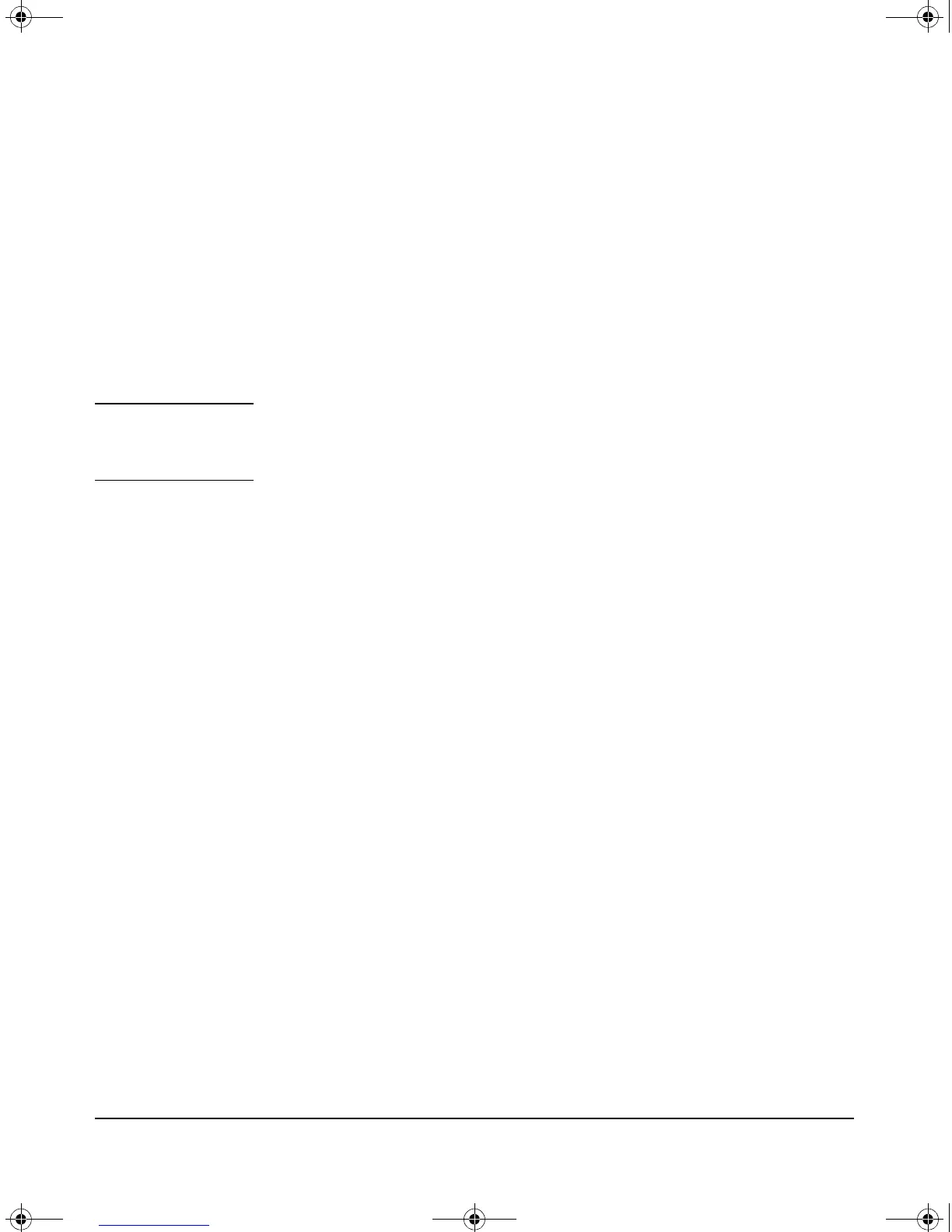2-6
Getting Started
Downloading a Product
If an install/update to the Service OS is needed, follow the instructions on page
D-2 in the Web version of this document at www. procurve.com/manuals.
Downloading a Product
Using the Service OS CLI, a user can download a product via the network or
through the USB interface. The product is certified, that is, signed and
encrypted, to authenticate that it is from HP ProCurve. Once validated, the
bits are stored on the Services Module's hard disk and are ready for installa-
tion.
Note HP ProCurve does not recommend downloading product images while booted
into the CF Service OS. These should be downloaded from the Service OS; the
HD allows for larger and faster downloads than the CF.
To download a product, follow these steps:
1. Access the module’s Service OS CLI:
hostswitch# services c 1
2. Download the product:
hostswitch(services-module-C:HD)# download ftp <
ip address
> <
path
>
3. Check the images repository to verify that the product was downloaded
to the Services Module:
hostswitch(services-module-C:HD)# show images
Installing a Product
The installation process takes a downloaded product image and writes the
image out in the appropriate partitions on the hard disk. To install the product,
use the following command:
hostswitch(services-module-C:HD)# install product <product image>
Use the following command to confirm that the product was install success-
fully:
hostswitch(services-module-C:HD)# show images
At this point, the product is ready to be activated.
zlSM .book Page 6 T hursday, January 29, 2009 11:53 AM
