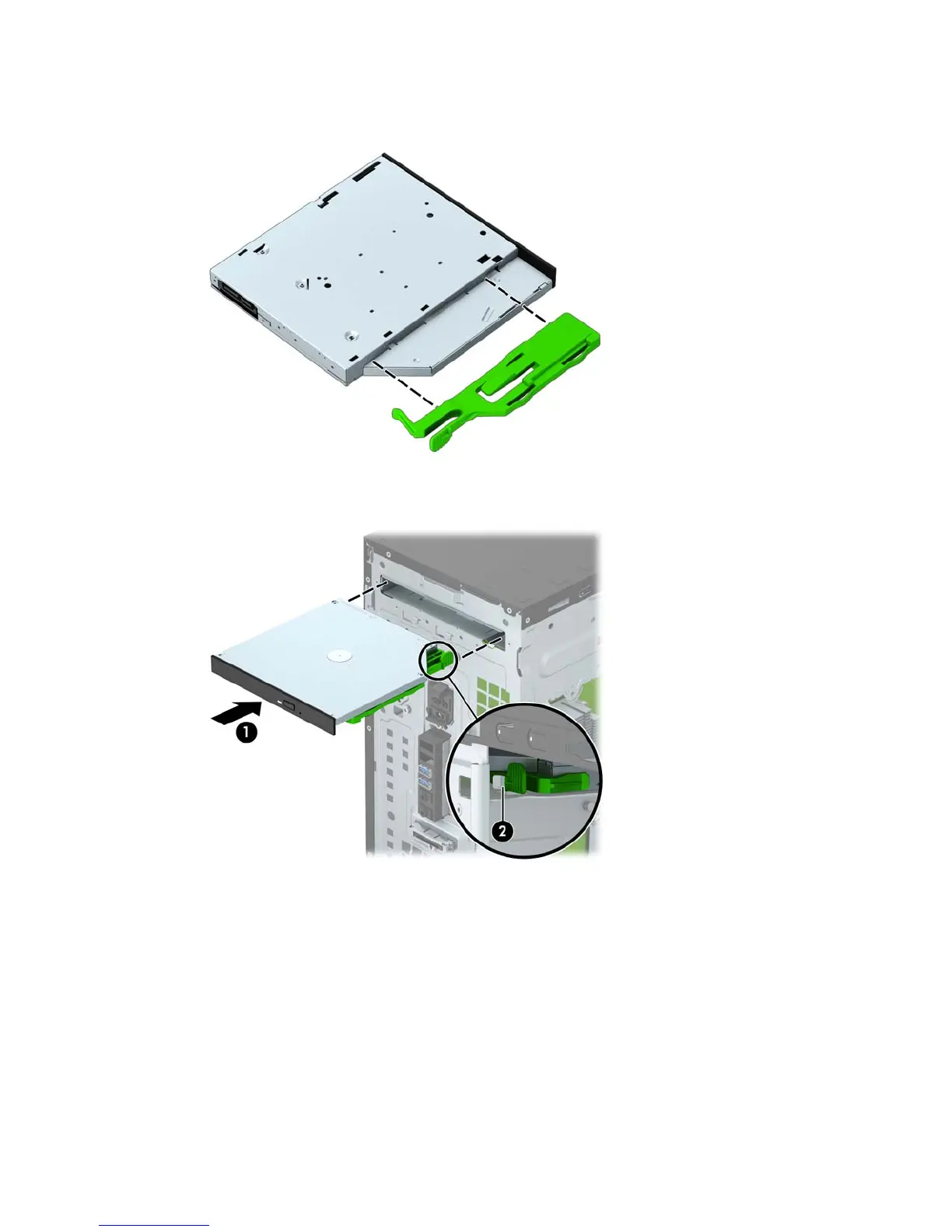4. Align the small pins on the release latch with the small holes on the side of the drive and press the latch
firmly onto the drive.
5. Slide the optical drive through the front bezel (1) all the way into the bay so that the green latch locks
onto the chassis frame (2).
6. Connect the power cable and data cable to the back of the optical drive.
7. If installing a new drive, connect the opposite end of the data cable to one of the white SATA connectors
(labeled SATA4 or SATA5) on the system board.
8. Replace the front bezel.
9. Replace the computer access panel.
10. Reconnect the power cord and any external devices, then turn on the computer.
11. Lock any security devices that were disengaged when the access panel was removed.
Drives 37
