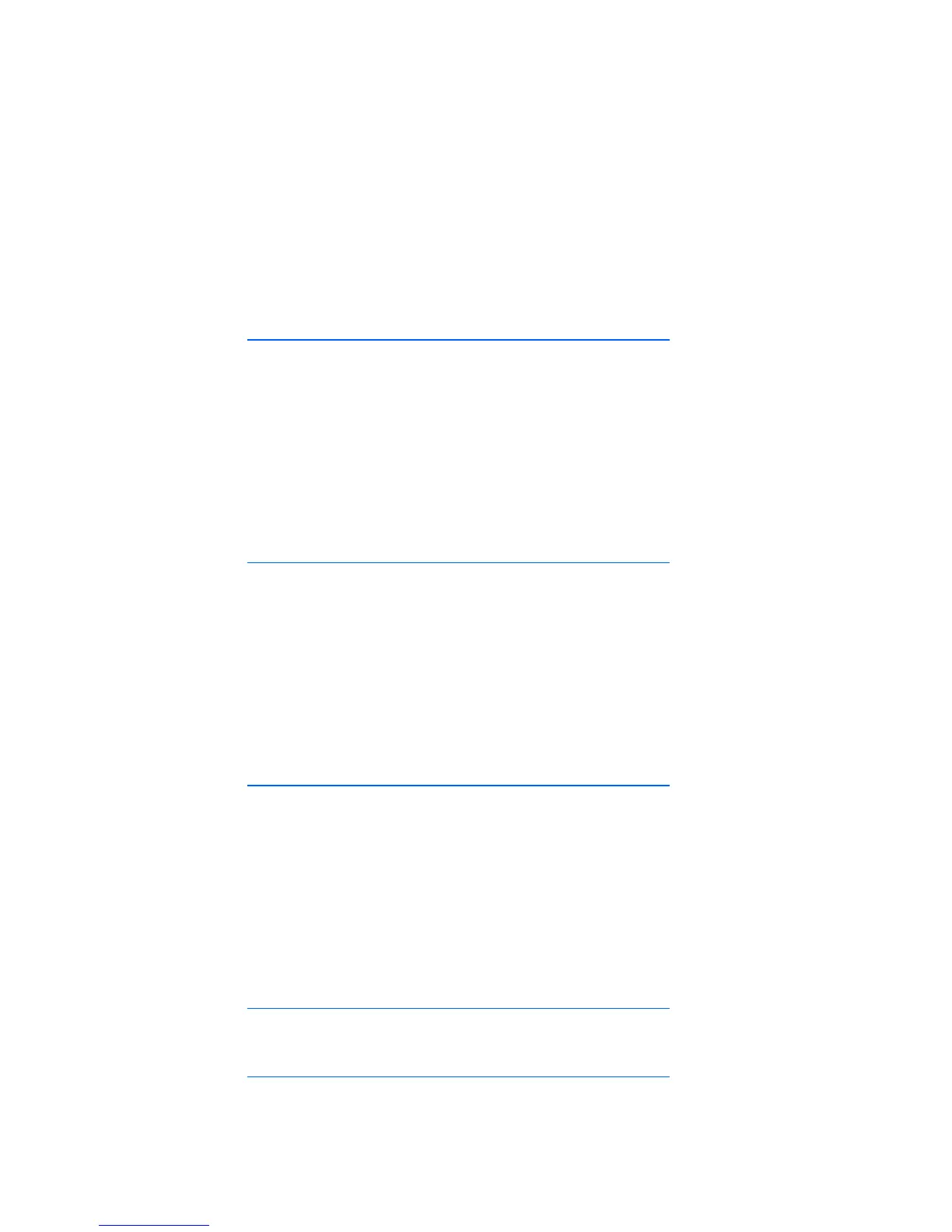Error messages 118
1.
Press the server blade management module reset button.
2. Replace the server blade management module.
Server blade management module signal backplane error codes
LED code: 10-1, 10-2, or 10-3
Location: Server blade management backplane
Action: Perform the following steps to resolve the problem. Stop when the problem is resolved.
1. Press the server blade management module reset button.
2. Replace the signal backplane.
For more information, refer to the HP BladeSystem Maintenance and Service Guide on the HP
website (http://www.hp.com/products/servers/proliant-bl/p-class/info
).
Server blade management module power backplane A error codes
LED code: 11-1, 11-2, 11-3, or 11-4
Location: Server blade power backplane A
Action: Perform the following steps to resolve the problem. Stop when the problem is resolved.
1. Press the server blade management module reset button.
2. Replace the power backplane.
For more information, refer to the HP BladeSystem Maintenance and Service Guide on the HP
website (http://www.hp.com/products/servers/proliant-bl/p-class/info
).
Server blade management module power backplane B error codes
LED code: 12-1, 12-2, 12-3, or 12-4
Location: Server blade power backplane B
Action: Perform the following steps to resolve the problem. Stop when the problem is resolved.
1. Press the server blade management module reset button.
2. Replace the power backplane.
For more information, refer to the HP BladeSystem Maintenance and Service Guide on the HP
website (http://www.hp.com/products/servers/proliant-bl/p-class/info
).
Interconnect A Error Code
LED code: 13-1, 13-2, 13-3, or 13-4
Location: Interconnect device - side A
Action: Perform the following steps to resolve the problem. Stop when the problem is resolved.
1. Press the server blade management module reset button.
2. Reseat the interconnect device.
For more information, refer to the HP BladeSystem Maintenance and Service Guide on the HP
website (http://www.hp.com/products/servers/proliant-bl/p-class/info
).
3. Replace the interconnect device.
For more information, refer to the HP BladeSystem Maintenance and Service Guide on the HP
website (http://www.hp.com/products/servers/proliant-bl/p-class/info
).
