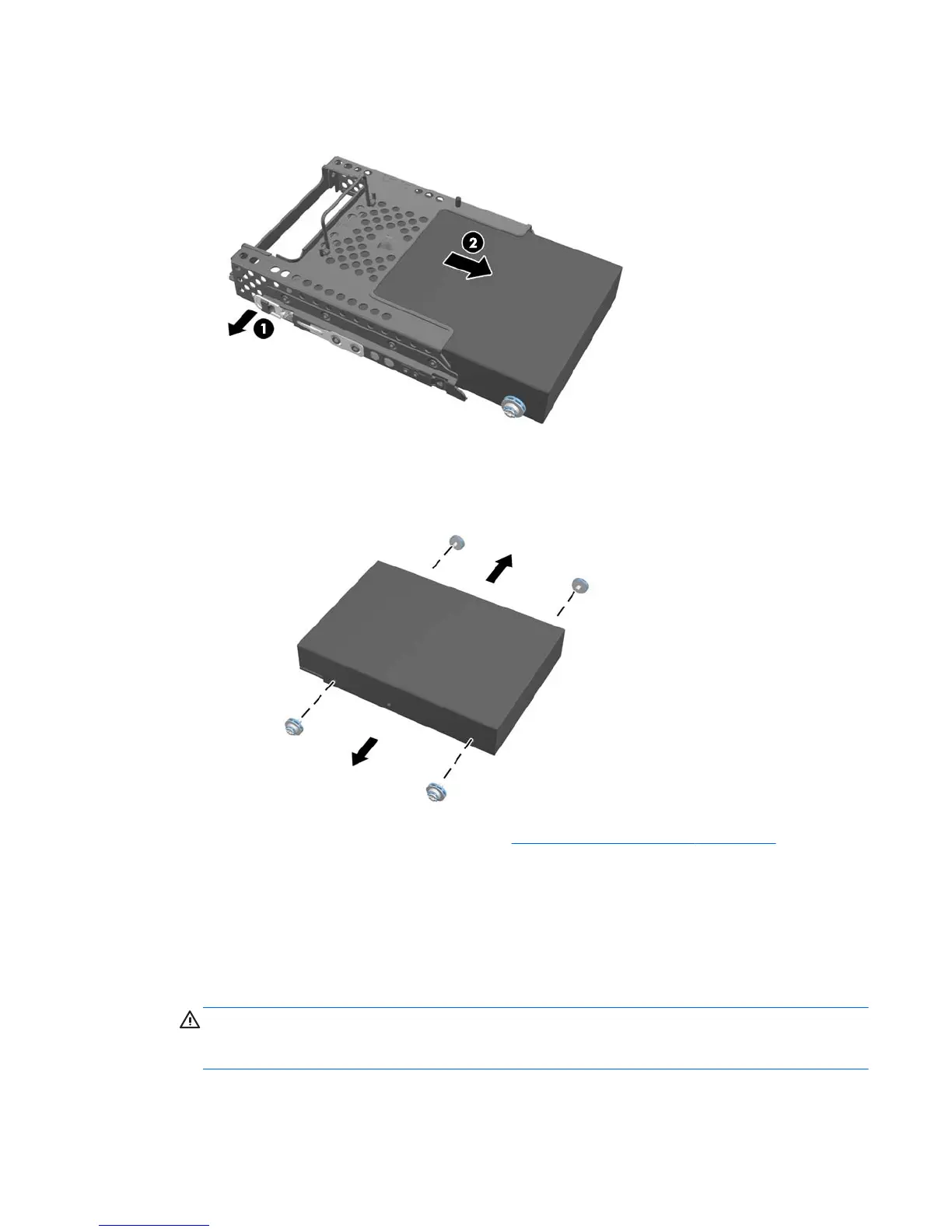8. Lift the latch on one side of the drive cage and pull the hard disc drive out of the cage.
Figure 2-36 Removing the 3.5-inch hard disc drive from the cage
9. Remove the four mounting screws from the 3.5-inch hard disc drive. Be sure to keep the screws
together with the blue rubber grommets to use to install a replacement disc drive.
Figure 2-37 Removing the mounting screws
For instructions on installing a hard disc drive, see Installing a hard disc drive on page 40.
Removing a 2.5-inch hard disc drive
1. Remove all removable media, such as compact discs or USB flash drives, from the computer.
2. Turn off the computer properly through the operating system, then turn off any external devices.
3. Disconnect the power cord from the power outlet and disconnect any external devices.
CAUTION: Regardless of the power-on state, voltage is always present on the system board as
long as the system is plugged into an active AC outlet. You must disconnect the power cord to
avoid damage to the internal components of the computer.
4. Remove/disengage any security devices that prohibit opening the computer.
Replacing drives
37