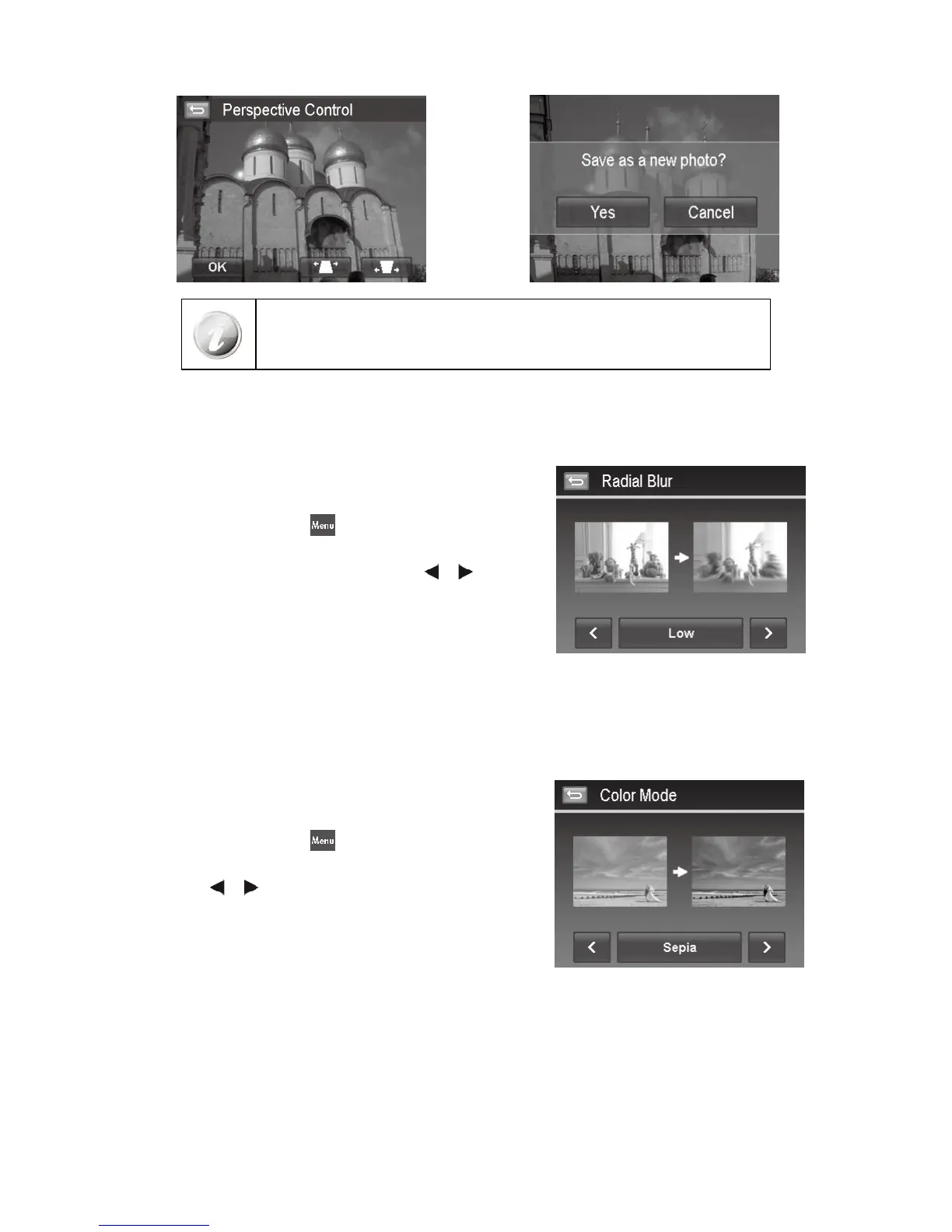The camera allows applying this feature up to 10 times in the same perspective
angle to an image.
Radial Blur
The Radial Blur is an effect creates blurs around a point, simulating the result of a zooming or rotating camera.
To set Radial blur for an image:
Set the camera to Playback mode and locate the desired 1.
photo by single navigation.
Tap the onscreen 2. MENU
button to launch playback menu
and tap Radial Blur.
Tap to select a blurred level by the onscreen 3.
or button.
Available levels: Low/Normal/High.
Tap the onscreen level button to popup confirm menu. 4.
Tap 5. YES to save blurred image as a new photo, Cancel to
abort.
Color Mode
The Photo Edit function lets you adjust edit still images to apply different colors or tones for a more artistic effect.
Edited photos in this function are saved as a new file.
To set Color Mode for an image:
Set the camera to Playback mode and locate the desired 1.
photo by single navigation.
Tap the onscreen 2. MENU
button to launch playback menu
and tap Color Mode.
Tap the 3.
or button to select a color level on the image.
Available filters: Sepia/B&W/Negative/Mosaic/Vivid Red/
Vivid Green/Vivid Blue
Tap the onscreen filter button to popup confirm menu.4.
Tap 5. YES to save the image as a new photo, Cancel to abort.
