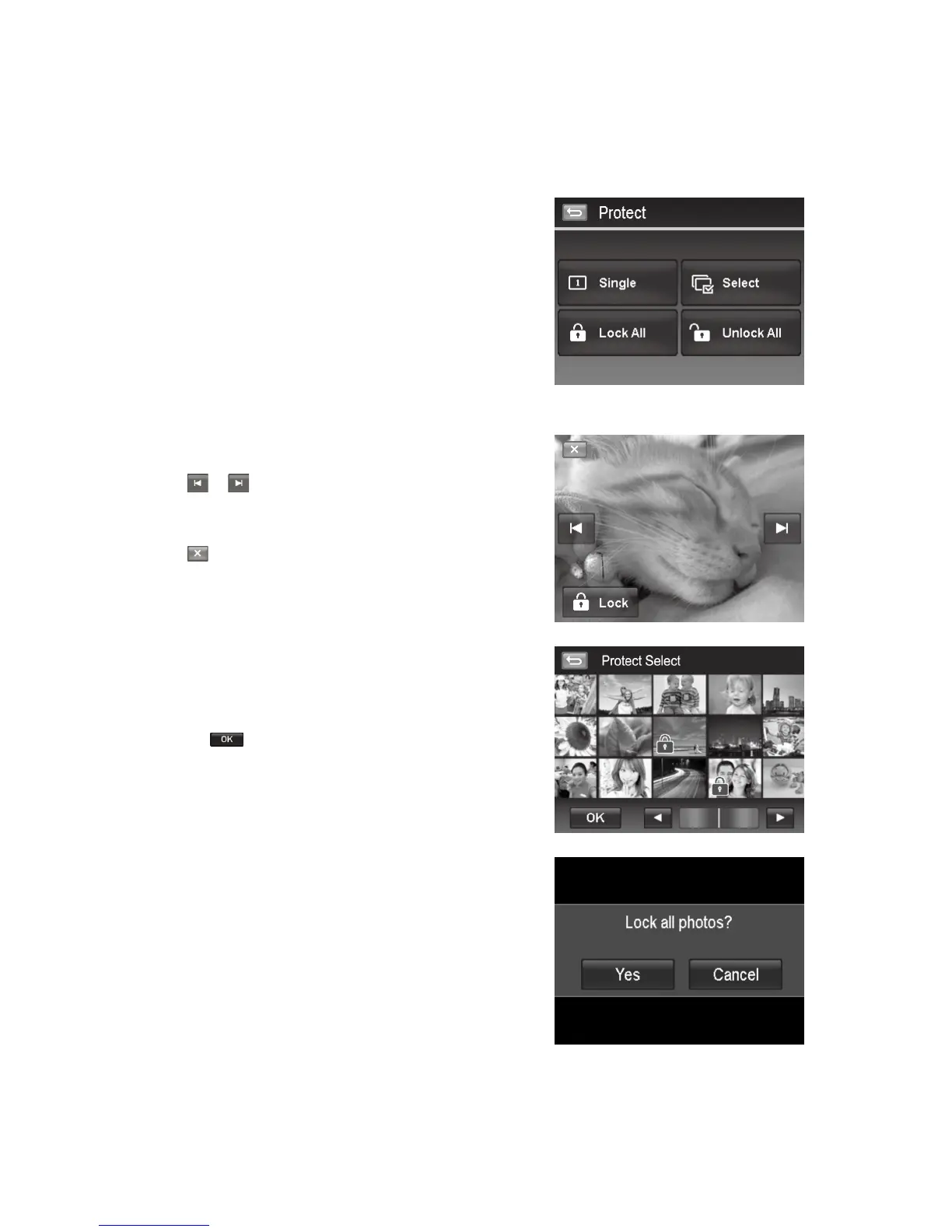Protect
Set the data to read-only to prevent images from being erased by mistake. a
A protected file has a lock icon when viewed in Playback mode.
Toprotectles:
From the Playback menu, tap to select Protect.1.
The Protect submenu is displayed on the LCD monitor.2.
Available settings are as follow:
Single.• Selectoneletolock/unlock.
Select. • Selectmultiplelesfromthethumbnailviewtolock/
unlock.
Lock All. • Lockallles.
Unlock All.• Unlockallles.
Toprotect/unprotectasinglele:
Select Single in the protect submenu, 1.
Tap 2.
or buttons to scroll the display.
When the desired file is displayed on the LCD monitor, tap the 3.
onscreen Lock/Unlock button to protect/unprotect it.
Tap 4.
button anytime to exit the protect screen and return
single navigation mode.
Toprotect/unprotectmultipleles:
Tap 1. Select button in the protect submenu, the images are
displayed in thumbnail mode on the LCD monitor.
Tap all you desired files to add or remove a lock mark.2.
Tap the 3.
button to popup confirm menu.
Tap 4. YES to change the protect settings, Cancel to abort.
Toprotectallles:
Tap 1. Lock all in the protect submenu to popup a confirm
menu.
Tap 2. Yes to lock all files, Cancel to abort
