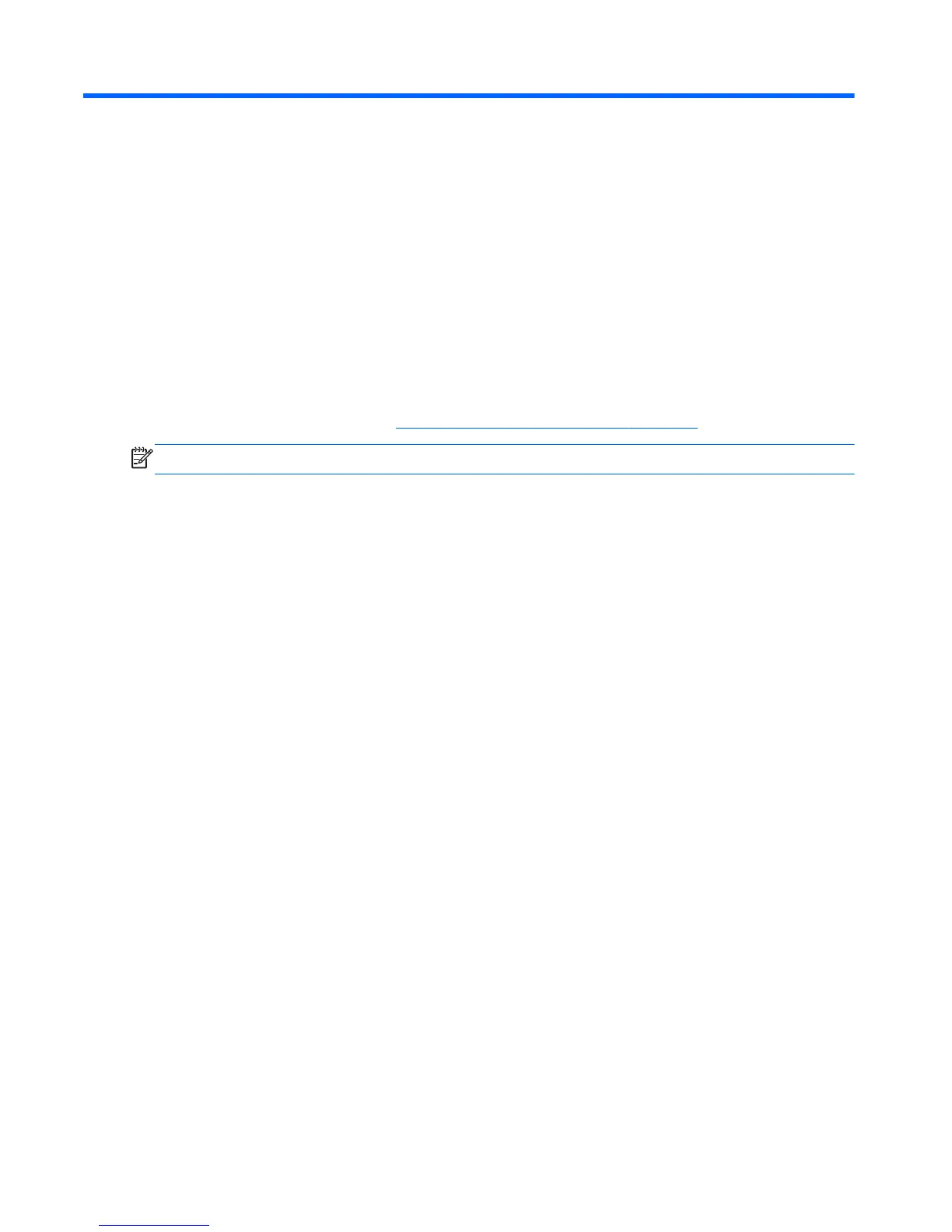2 Getting to know your Slate
Using the touch screen
You can use your fingers to perform most actions on the touch screen.
The instructions in this section are based on the preferences set at the factory. To modify settings for
recognized taps and flicks, refer to
Setting touch screen preferences on page 9.
NOTE: Some gestures are not supported in all programs.
Changing the view
The orientation, or view, changes automatically from landscape to portrait view, or from portrait to
landscape view.
1. To change the view of your Slate from landscape view to portrait view:
Hold the Slate vertically, and then turn it 90 degrees to the right (in a clockwise direction).
2. To change the view of your Slate from portrait view to landscape view:
Hold the Slate vertically, and then turn it 90 degrees to the left (in a counter-clockwise direction).
4 Chapter 2 Getting to know your Slate