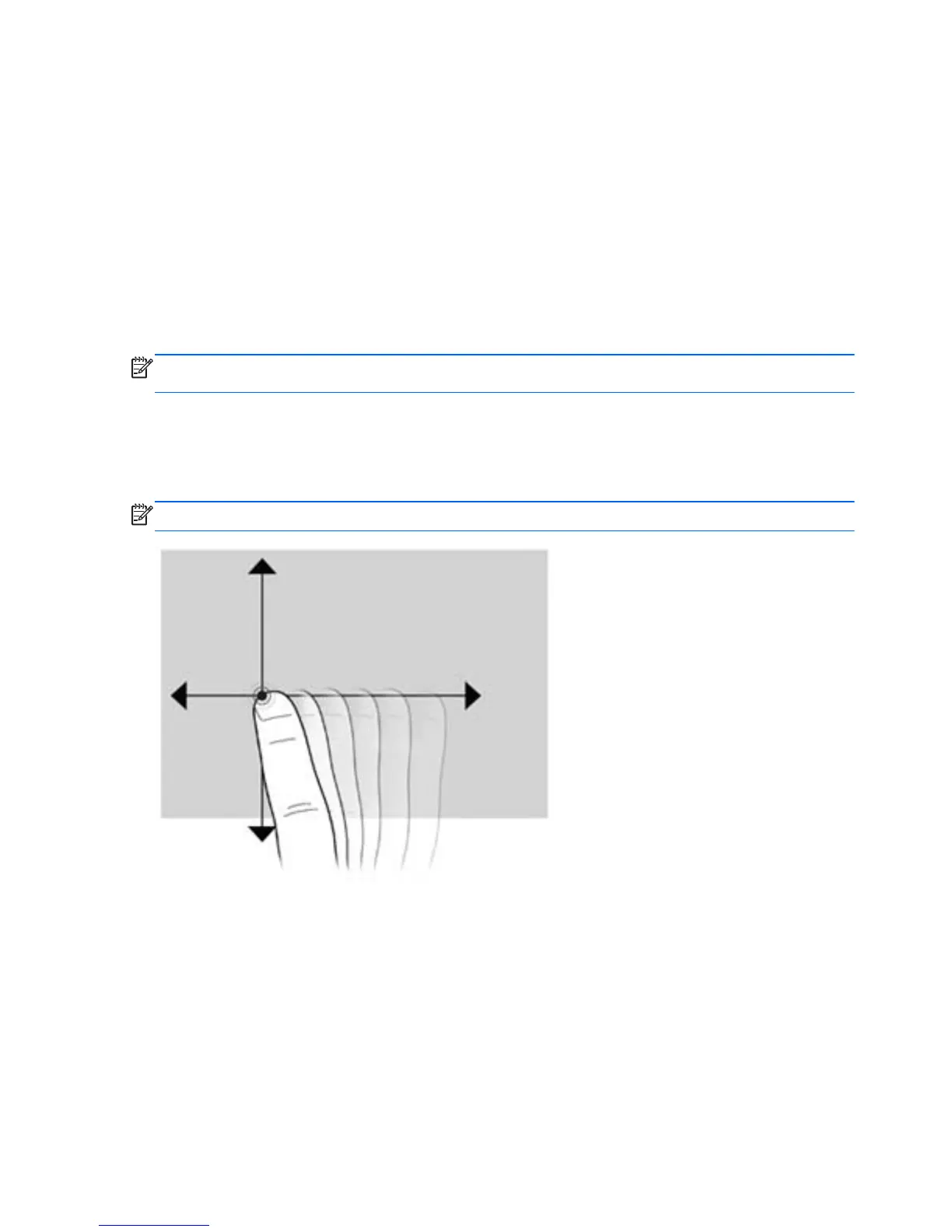Adjusting the screen brightness
To adjust the screen brightness:
1. Tap the Power Meter icon in the notification area, at the far right of the taskbar.
2. Tap Adjust screen brightness.
3. Move the slider next to Screen brightness at the bottom of the screen.
Tapping
Tap or double-tap an item on the screen as you would click or double-click with an external mouse.
Tap and hold an item to see the context menu.
NOTE: Tap and hold your finger until the operating system draws a circle around the area you are
touching, and then the context menu appears.
Flicking
Touch the screen in a light, quick flicking motion up, down, left, or right to navigate through screens or
quickly scroll through documents.
NOTE: For the flick movement to work, a scroll bar must be present in the active window.
6 Chapter 2 Getting to know your Slate