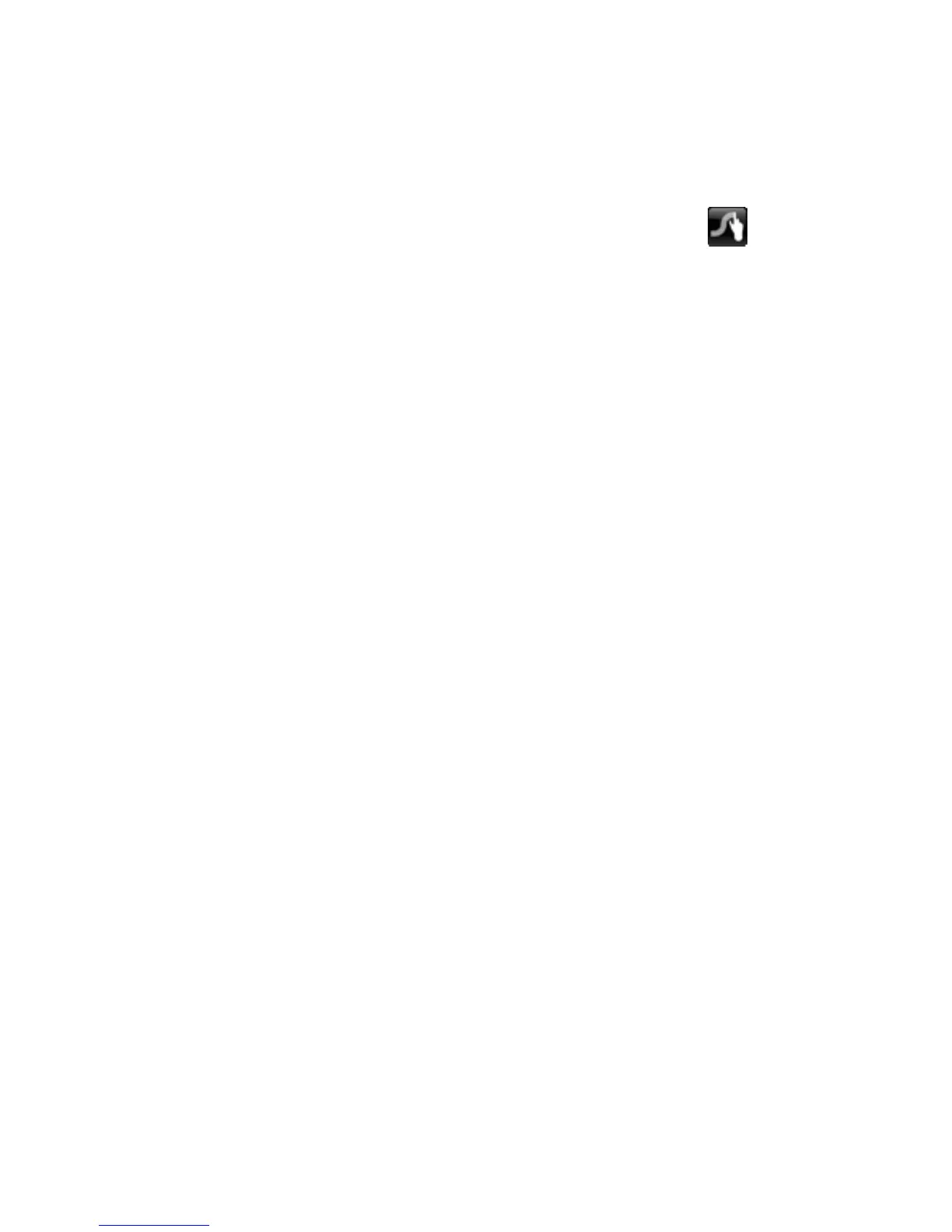Using the Swype keyboard
After the Slate is set up, a welcome screen is displayed that allows you to select the Swype keyboard
as your default on-screen keyboard. Once you have selected it as the default, the Swype keyboard is
displayed when you tap in a text field.
1.
To access settings for the Swype keyboard, tap and hold the Swype icon
in the notification
area, at the far right of the taskbar, and then tap Settings.
If the Swype icon is not displayed in the notification area, tap and hold the Show hidden icons
icon (the arrow at the far left of the notification area).
2. To stop using the Swype keyboard as the default on-screen keyboard, tap and hold the Swype
icon, and then tap Exit.
Using the Swype keyboard 11