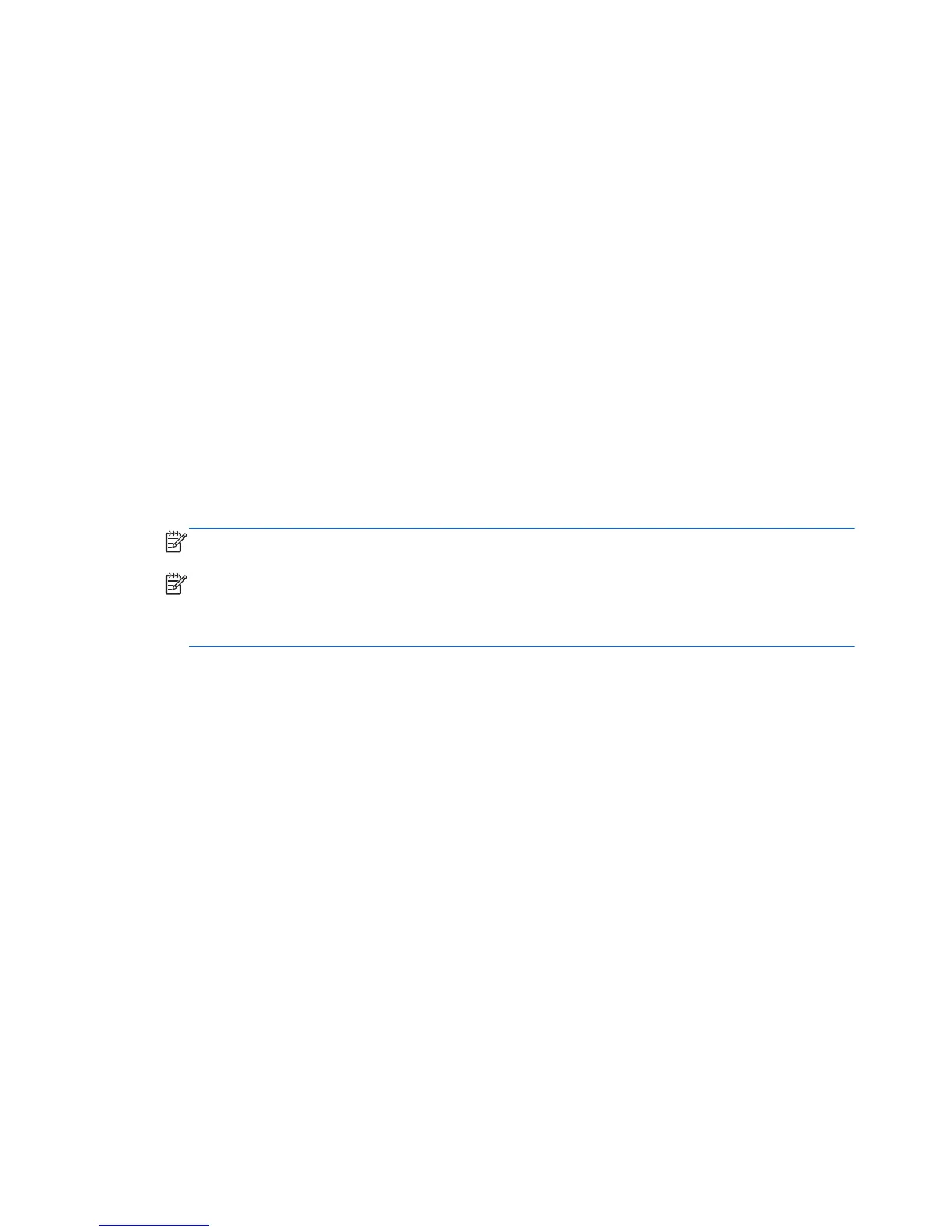Connecting to a wireless network
Wireless technology transfers data across radio waves instead of wires. Your Slate may be equipped
with one or more of the following wireless devices:
●
Wireless local area network (WLAN) device
●
Bluetooth device (select models only)
●
HP Mobile Broadband Module, a wireless wide area network (WWAN) device (select models
only)
For more information on wireless technology and connecting to a wireless network, refer to the
information and Web site links provided in Help and Support.
Connecting to an existing WLAN
1. Turn on the Slate.
2. Be sure that the WLAN device is on.
3. Tap the network icon in the notification area, at the far right of the taskbar.
4. Select a network to connect to.
NOTE: If no WLANs are listed, you may be out of range of a wireless router or access point.
NOTE: If you do not see the WLAN you want to connect to, tap Open Network and Sharing
Center, and then tap Set up a new connection or network. A list of options is displayed. You
can choose to manually search for and connect to a network or to create a new network
connection.
5. Tap Connect.
6. If the network is a security-enabled WLAN, you are prompted to enter a network security code.
Type the code, and then tap OK to complete the connection.
20 Chapter 3 Networking (select models only)