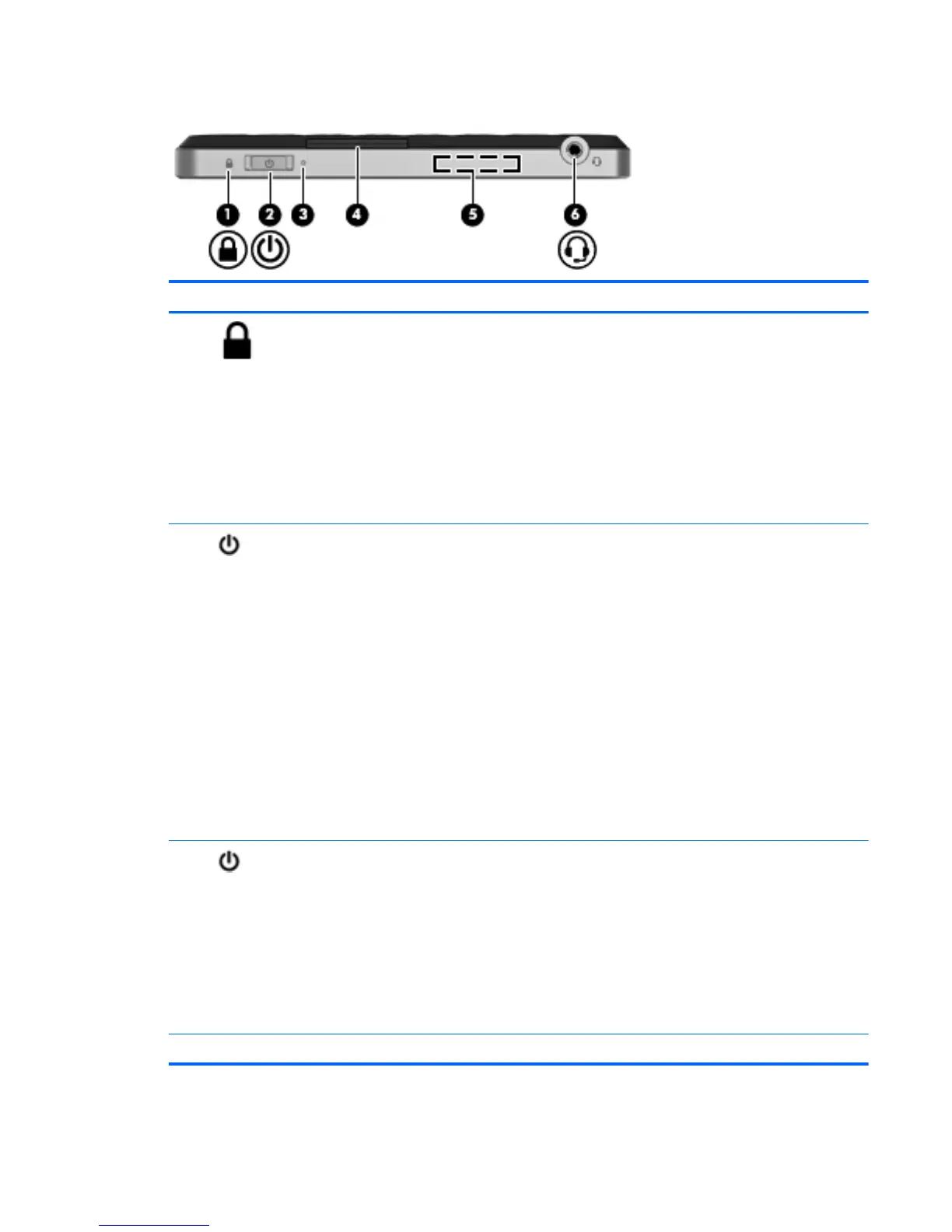Right edge
Component Description
(1)
PowerLock icon When the Slate is on, slide the power switch up to
the lock position to lock the auto-rotate feature of
the display.
To turn off the auto-rotation feature:
1. Tap the video icon in the notification area, at
the far right of the taskbar, and then tap
Graphics Properties, or tap and hold the
desktop.
2. Tap Display Settings, tap to clear the Enable
Rotation checkbox, and then tap OK.
(2)
Power switch
●
When the Slate is off, slide the switch down to
turn on the Slate.
●
When the Slate is on, briefly slide the switch
down to initiate Sleep.
● When the Slate is in the Sleep state, briefly
slide the switch down to exit Sleep.
●
When the Slate is in Hibernation, briefly slide
the switch down to exit Hibernation.
If the Slate has stopped responding and Windows
shutdown procedures are ineffective, slide and hold
the power switch down for at least five seconds to
turn off the Slate.
To learn more about your power settings, tap Start,
tap Control Panel, tap System and Security, and
then tap Power Options.
(3)
Power light ● White:
◦
The Slate is on and connected to external
power.
◦
The Slate is docked in the optional
docking station, and the docking station is
connected to external power.
● Blinking: The Slate is in the Sleep state.
●
Off: The Slate is off or in Hibernation.
(4) Label tray Holds the serial number label and other labels.
Knowing the parts 15