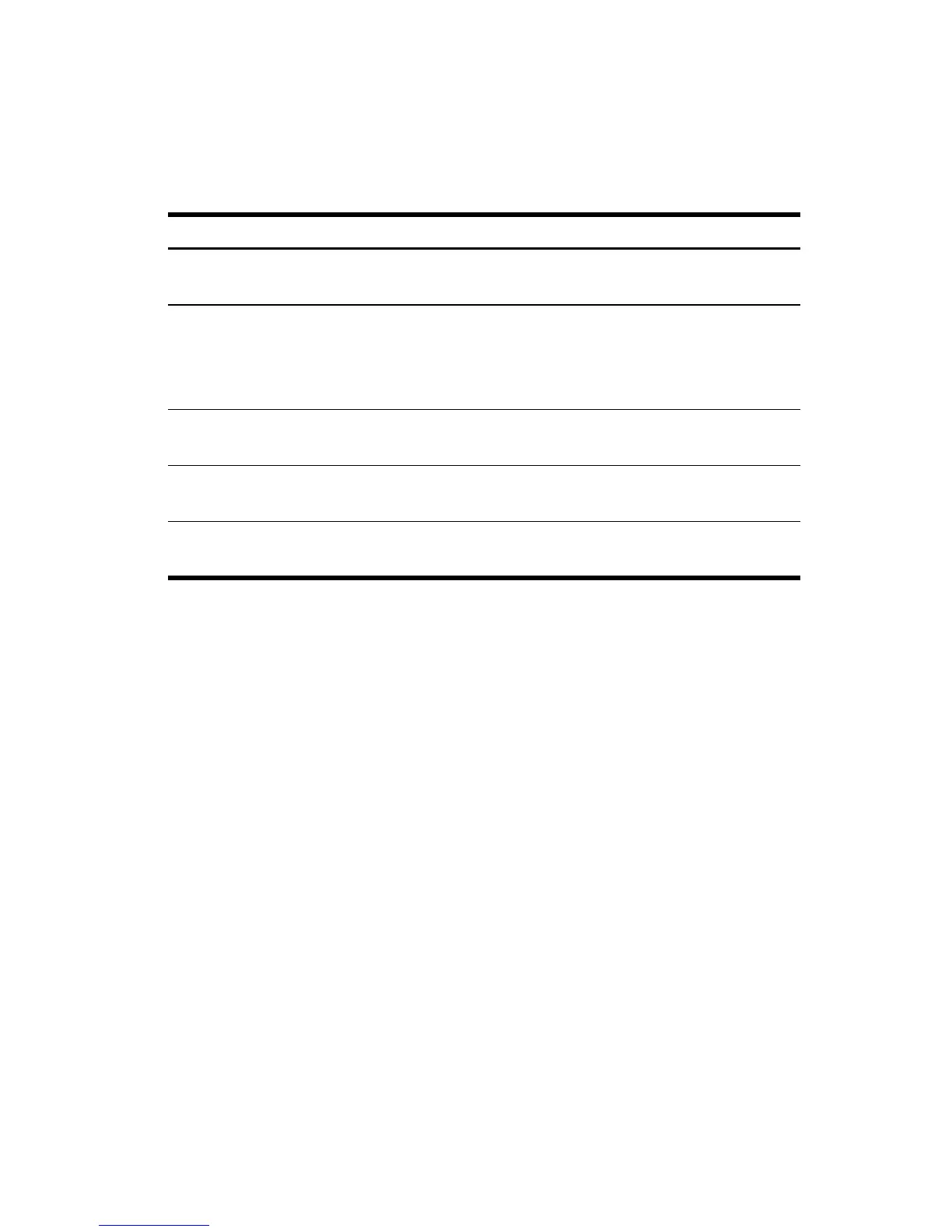Capturing Data from Events
26
Table 3-2 lists the menu keys and their functions for Figure 3-5
Set up experiment
By default, pressing the %ADD$ menu key will capture the current set of readings
from sensors attached to Channels 1 through 4 of the StreamSmart 400. The
readings will be auto-numbered, and this number will be stored in Row 1 of column
C1 in the Statistics Aplet. The rest of the readings will be stored in Row 1 of
columns C2 through C5, with the reading from the sensor in Channel 1 stored in
C2, the reading from the sensor in Channel 2 stored in C3, etc. The next time
%ADD$ is pressed, the data will be stored on Row 2 of these columns. This process
can be continued indefinitely.
The Capture Events menu lets you set up where your data will go when you press
%ADD$. You can choose which channels are active and where the data from each
channel is stored in the Statistics Aplet. Press @SETUP to enter the Capture Events
menu. In addition to choosing columns for your sensor data, you can also
deactivate auto-numbering or choose to add an entry to the data from each
selected event. Figure 3-6 illustrates the Capture Events menu.
Table 3-2 Menu keys in the Numeric view
Menu Key Description
%ADD$
• Adds the current reading(s) to the data set as a single event
• See the section below titled, Monitor and select events
@SETUP
•Choose Selected Events, Events with Entry, or Auto Number
• Activate/deactivate each of the four channels
• Choose destination columns for data from each active channel
• See the section below titled, Set up experiment
!PROBE
• Manually identify a probe or sensor
• See Chapter 4, Advanced Topics
$UNIT@
• Choose units of measurement for each sensor
• See Chapter 4, Advanced Topics
#STAT@
• Opens the Statistics Aplet to view and analyze the current data set
• See the section below titled, Analyze the data