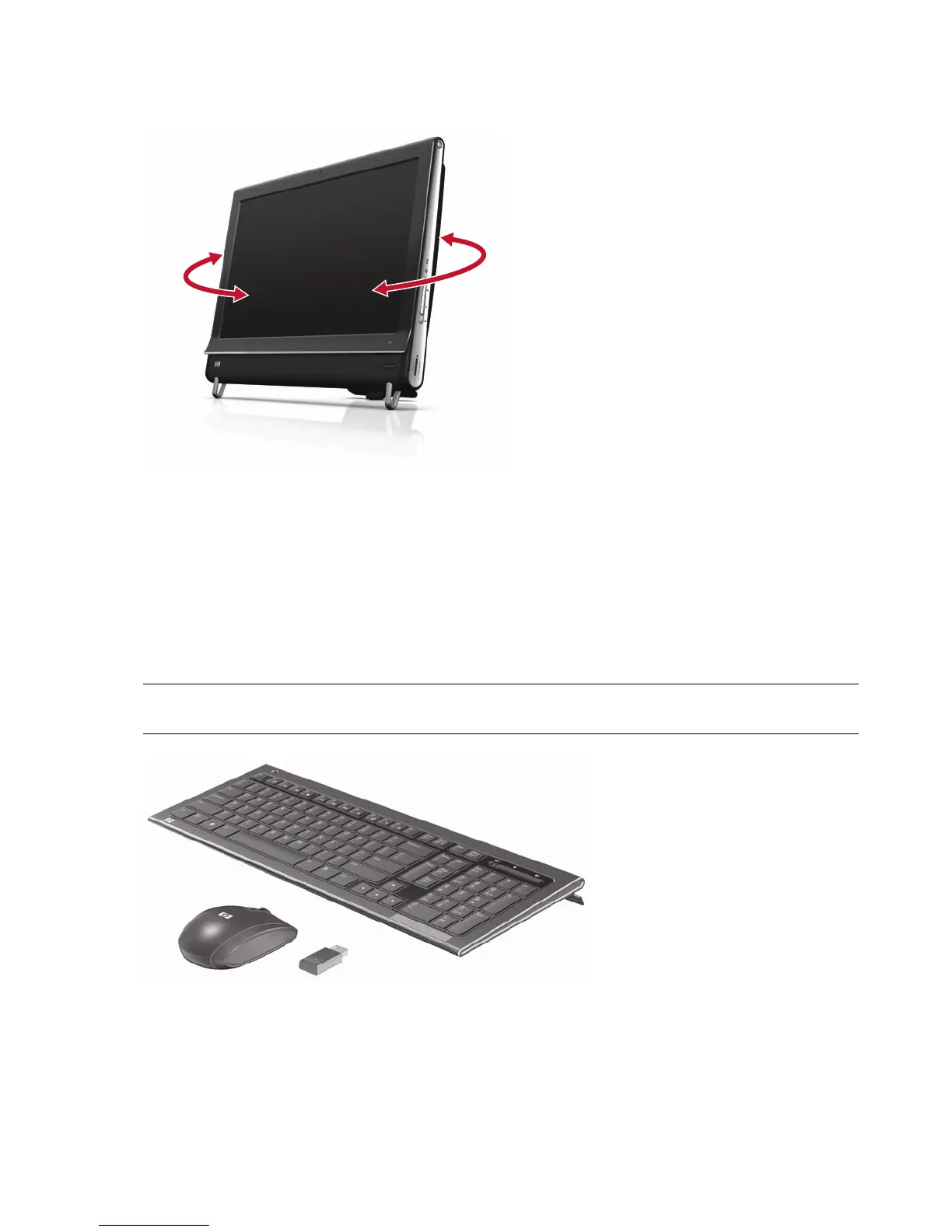Welcome 13
Computer Swivel
The computer allows a usable range of motion with the swivel feature.
Wireless Keyboard and Mouse
Your wireless keyboard and mouse are easy to set up. Just remove the battery tabs on both the keyboard
and the mouse. Also, make sure the Power switch on the bottom of the mouse is in the On position (the
keyboard does not have a Power switch). Then, turn on the computer. If you have trouble using the
keyboard and mouse, manually synchronize them as explained in the next procedure.
The keyboard is designed to fit under your computer when not in use. Your product may vary from the one
shown here. The wireless receiver shown here is preinstalled in the computer.
IMPORTANT: For better mouse battery life and performance, avoid using your mouse on a dark or
high-gloss surface, and turn mouse power off when not in use.