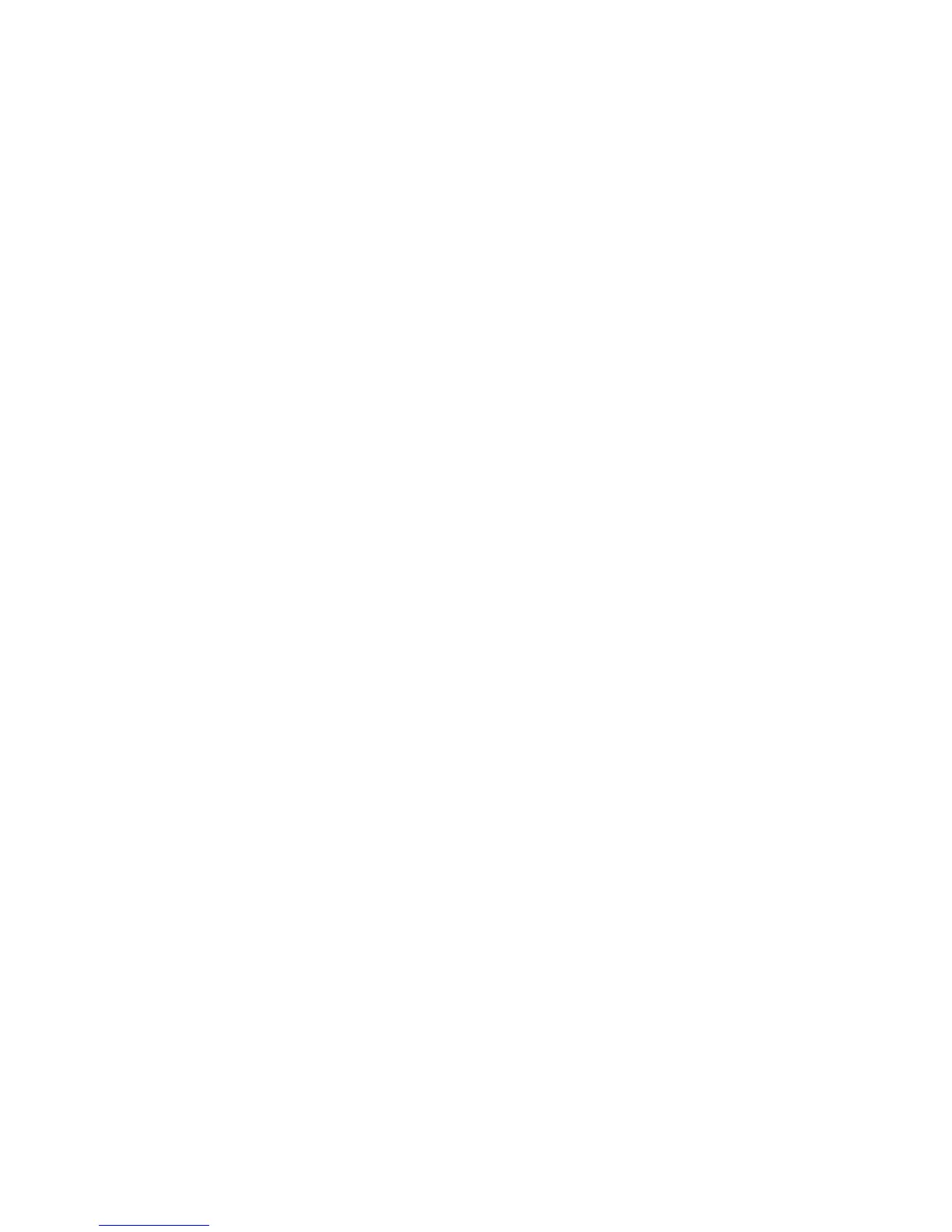Remote Control 55
18 0 through 9, *,
., # — Enters text and numbers into a search or text box. Pressing a number button
repeatedly toggles through the characters on that button. Press Enter to select a character.
19 Clear — Deletes the last character entered.
20 LED — Activity indicator light. The LED tells you that the remote control is emitting a signal when you
press a button.
21 A/V source button — (Game console models only) Toggles through three sources: PC, HDMI, and
composite video when the system is connected to the upper-left display-only ports.
22 Yellow — Opens a Teletext menu.
23 Blue — Opens a Teletext menu.
24 Live TV — (Windows Media Center only) Displays the full-screen view of live TV. Moves a TV
program forward to the end of the pause buffer and resumes playing live TV.
25 OK — Selects the desired action or window option and acts as the Enter key.
26 Aspect — Changes the aspect ratio of the display. Zooms in on the picture three times then returns to
the full-screen aspect ratio.
27 Slide Show — (Windows Media Center only) Plays a slide show of all the pictures on the hard disk
drive.
28 Ch+ and Ch– — Changes the TV channels or moves pages up and down, depending on available
options. Moves to the next DVD chapter.
29 Eject — Ejects a CD or DVD.
30 Pause — Pauses audio and video tracks and live or recorded TV programs.
31 Fast Forward — Moves the media forward at three speeds.
32 Skip Forward — Moves the media forward 30 seconds in videos and live TV, one music track, or
one DVD chapter.
33 Stop — Stops the media currently playing.
34 Enter — Selects the desired action, menu, or window option.