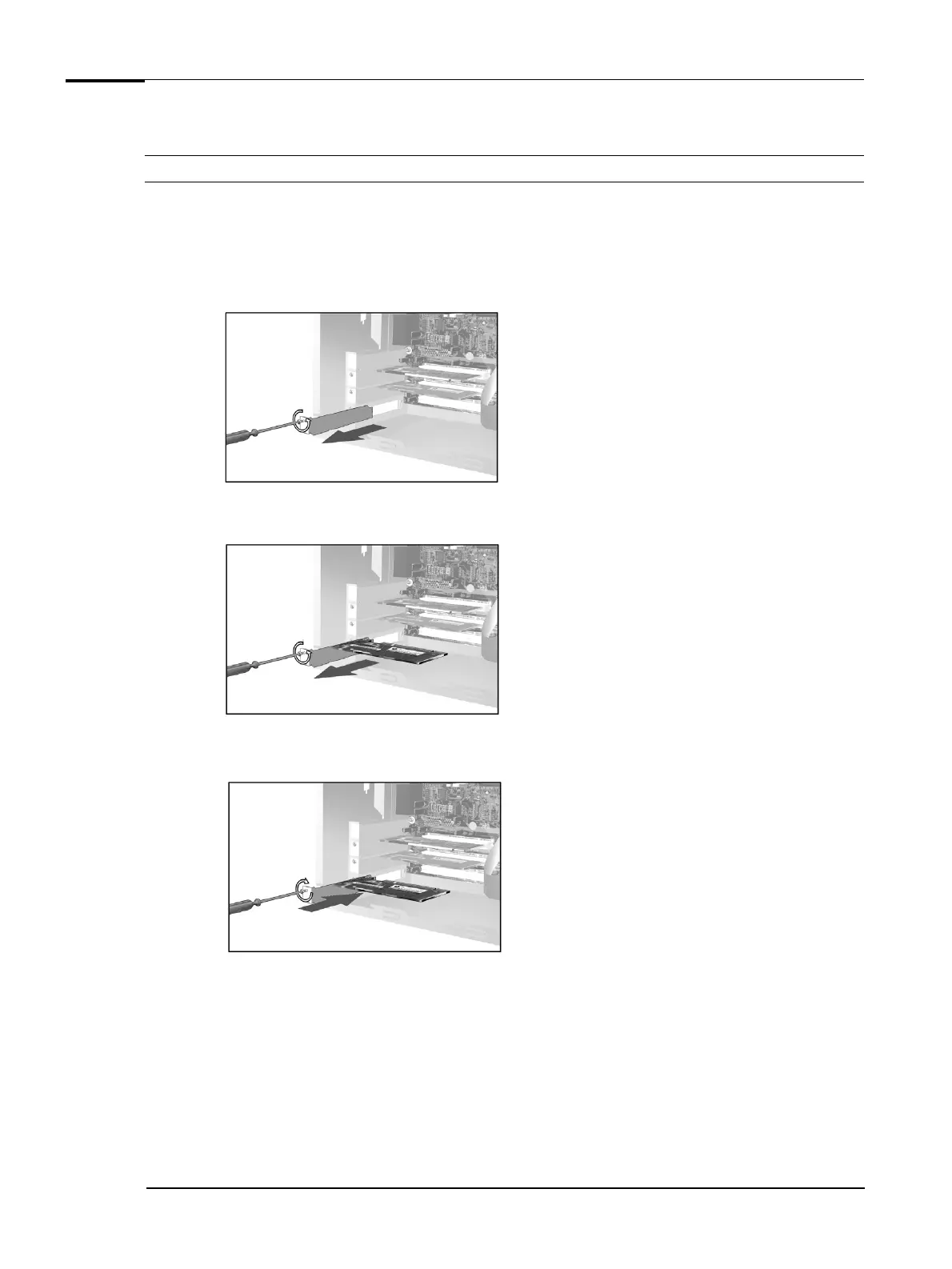Upgrading and Replacing PC Hardware
Installing an Expansion Card
Note For your safety, disconnect the power cord and all external cables.
1 Switch off the PC, disconnect the power cord and remove the PC’s side panel (refer to “Removing and
Replacing the Side Panel & Air Flow Guide” on page 12).
2 Locate the slot you want to use.
• If fitting a card in an empty slot, undo the screw holding the slot cover in place and remove it.
• If replacing a card in an expansion slot, undo the screw holding the card in place and lift it out.
3 Aligning the new card carefully, press it firmly into the socket and tighten the retaining screw.
4 Replace the PC’s side panel (refer to “Removing and Replacing the Side Panel & Air Flow Guide” on
page 12).
5 Reconnect the power cord.
14