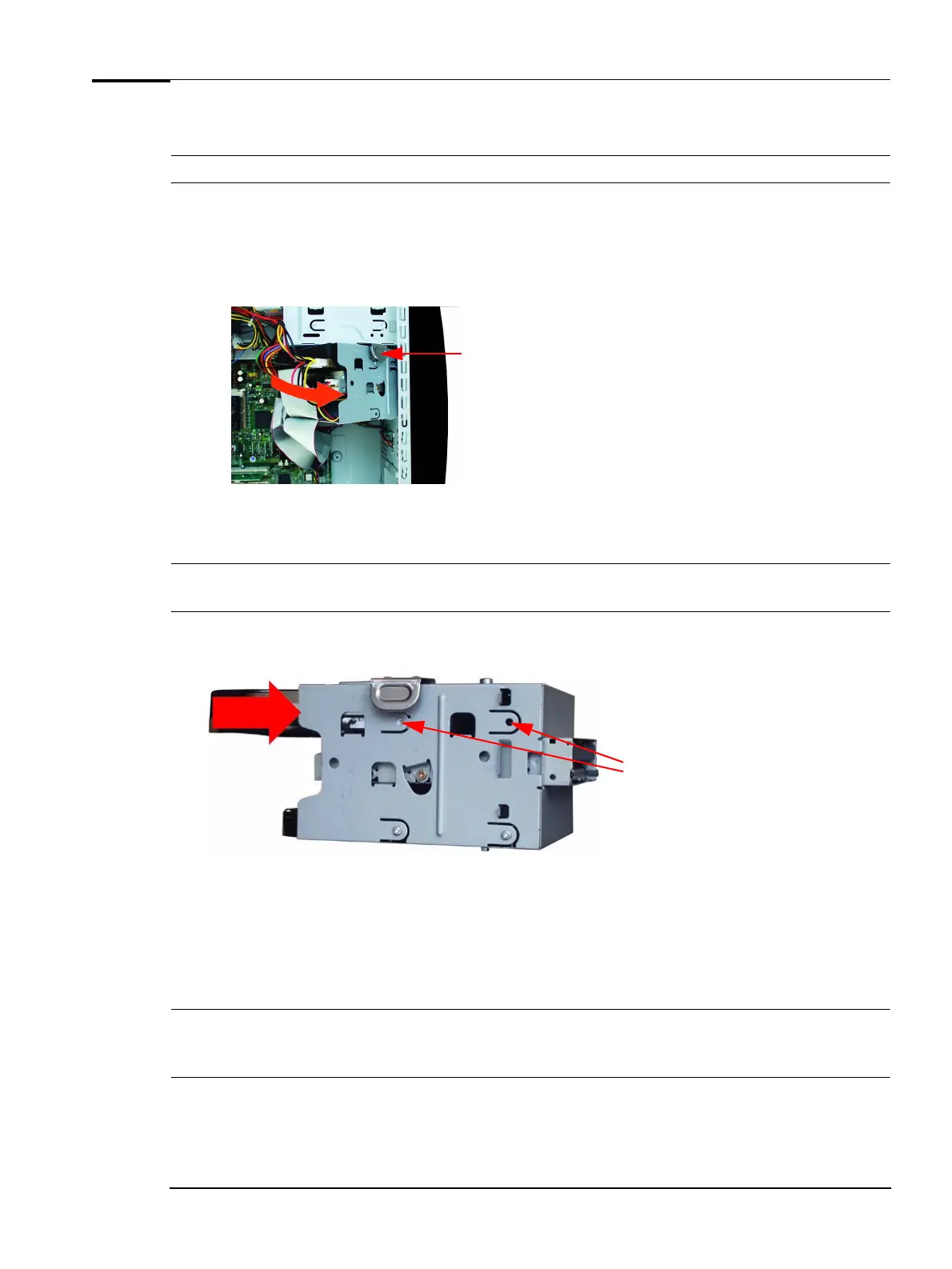Upgrading and Replacing PC Hardware
Adding a Second Hard Drive
WARNING For your safety, disconnect the power cord and all external cables.
You can add a second hard drive in the drive tray provided. To do this:
1 Switch off the PC, disconnect the power cord and remove the PC’s side panel and air flow guide (refer
to
“Removing and Replacing the Side Panel & Air Flow Guide” on page 12).
2 Press the tab on the hard disk drive/floppy disk drive tray and pull the tray out part of the way.
Press here and pull tray outwards
3 Disconnect all cables at the back of the floppy disk drive and hard disk drive.
4 Remove the drive tray from the PC.
Note Due to cable restrictions only the hard drive installed in the upper tray can be used as the master. If you want to retain the original drive
as master you must remove it from the lower tray, install it in the upper tray and then install the second hard drive in the lower tray.
5 Slide in the new hard drive in the position shown and fasten the three screws to secure it in position
in the drive tray.
Fasten screws here and one
on the other side of drive tray
6 Attach all data and power connectors. Assuming you want to use the original hard drive to boot your
PC from, attach the end connector (marked MASTER) to this drive and the middle connector (marked
SLAVE) to the new drive.
7 Replace the drive tray in the PC.
8 Verify the new configuration by checking the main menu of the BIOS setup. To access the menu, press
F8 when the HP logo appears during startup, then select Enter Setup.
Note If you want to boot on the new hard drive, ensure that you have installed all the required operating system and HP drivers on the newly
installed drive. To reinstall operating system and HP drivers, use the Recovery CD-ROMs provided with the PC. In addition, you can
find the most up-to-date versions of HP drivers on HP’s Web site at:
www.hp.com/go/vectrasupport.
9 Replace the PC’s side panel and air flow guide (refer to “Removing and Replacing the Side Panel & Air
Flow Guide” on page 12).
10 Reconnect the power cord.
21
