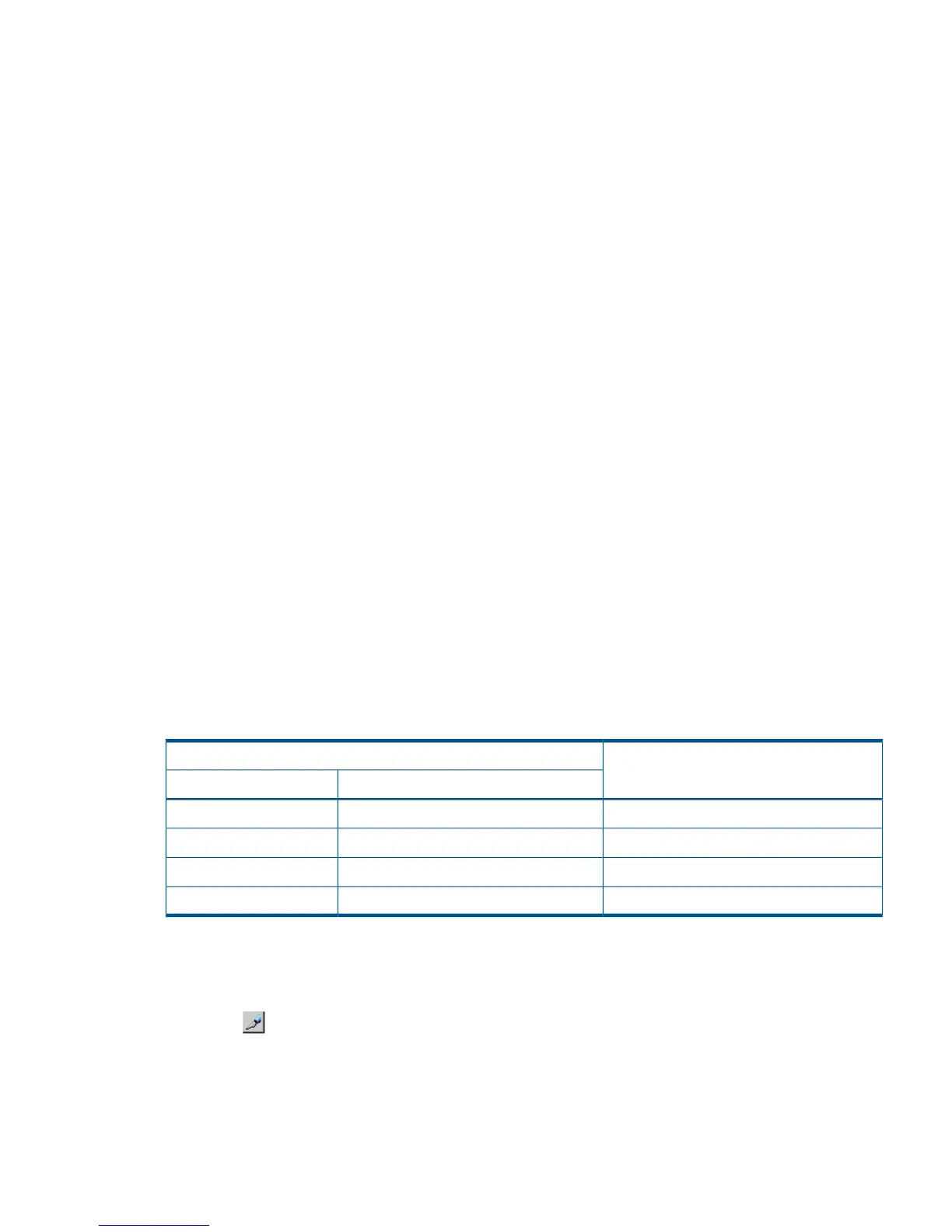- None: No processing and the S-VOL is not updated.
10. Click Set when finished.
11. See the Preview list in the Journal Operation window to check the settings that you have made.
• If you want to modify a setting, select and right click the setting in the Preview list and
then select Modify.
• If you want to cancel a setting, select and right click the setting and then select Cancel.
12. Click Apply to apply the settings. If an error occurs, the error code appears in the rightmost
column of the Preview list. To view detailed information about the error, right click the error
code and select Error Detail.
Delete journal volumes from a journal
You can delete journal volumes as needed. This section provides instructions and important
information for doing so.
Prerequisite information
• A journal volume can only be deleted if either of the following conditions exist:
If the pair belonging to the mirror in the journal is suspended.◦
◦ If the pair belonging to the mirror in the journal is deleted.
• If you delete a mainframe journal volume from a journal where a data volume pair has ever
been registered, the deleted volume (LDEV) is blocked. To reuse the volume as a data volume,
you must format the volume. Unless you format the volume, data in the volume is not
guaranteed. For instructions on formatting volumes, see the HP StorageWorks P9000
Provisioning for Mainframe Systems User Guide.
• The following must be true to delete a journal volume:
The status of all mirrors in the journal is Initial, Stopped, or Hold (Failure).
However, if a journal uses multiple mirrors, journal volumes can only be deleted as shown
below.
Table 17 Deleting journal volumes with multiple mirror IDs
Can the journal volumes be deleted?Status of journal
Mirror ID 2Mirror ID 1
No.HoldActive
No.Hold(Failure)Active
Yes.HoldStopped
Yes.Hold(Failure)Stopped
To delete journal volumes
1. In Remote Web Console, select Actions > Remote Copy > Continuous Access Journal Z >
Journal Operation. The Journal Operation window displays.
2. Click to change the mode from View to Modify.
3. From the tree, click Registered. Journals display in the list on the right.
4. Select and right-click the desired journal. Only one journal can be selected. Click Edit Journal
Volumes from the menu that displays. The Edit Journal Volumes dialog box displays.
5. From the Journal Volumes list, select the volumes that you want to delete.
6. Click the Delete.
Journal and mirror maintenance 97
