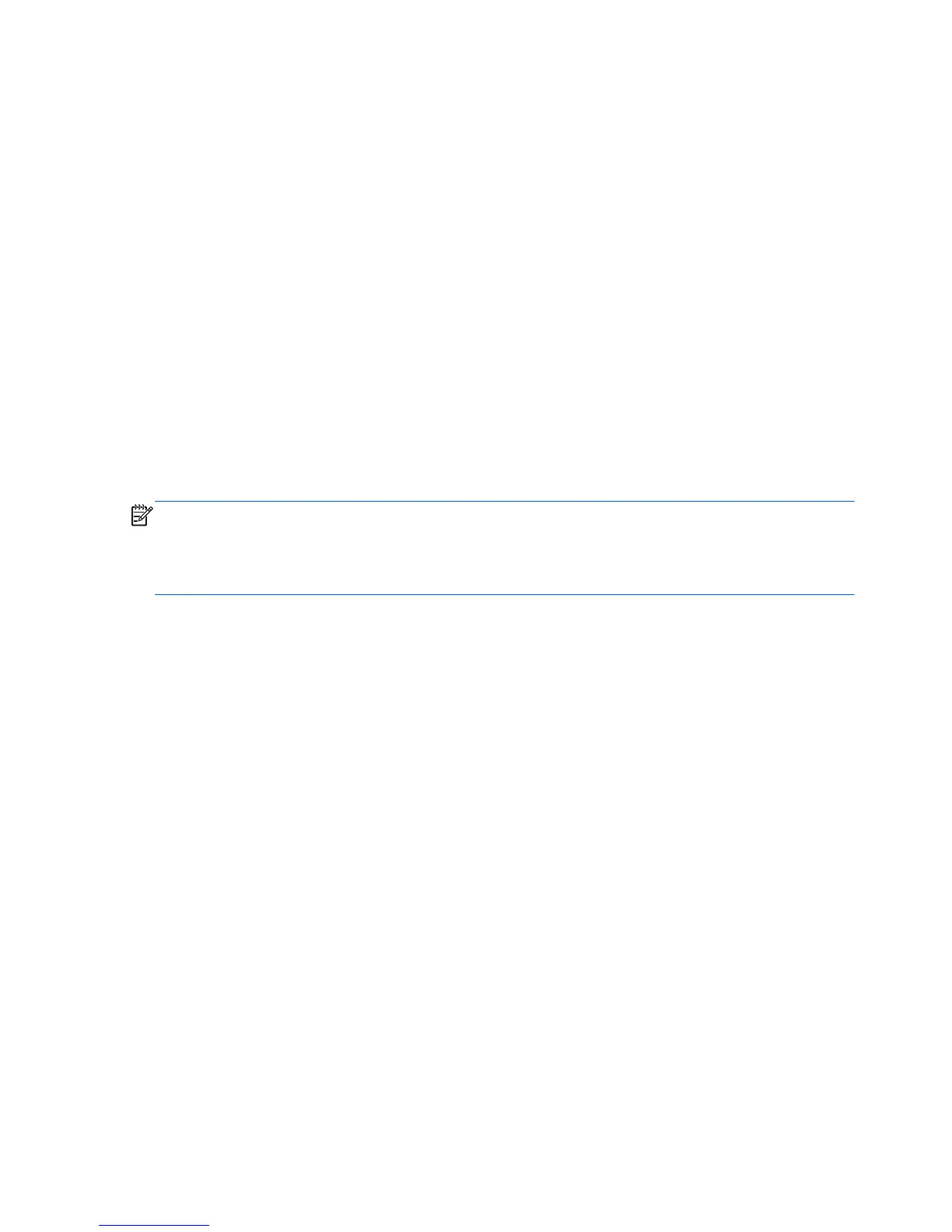Downloading Windows 8 updates
Microsoft may release updates to the operating system. To help keep the computer running optimally,
HP recommends checking for the latest updates during the initial installation and periodically
throughout the life of the computer.
Run Windows Update as soon as possible after you set up your computer.
1. Point to the upper-right or lower-right corner of the Start screen to display the charms.
2. Click Settings > Change PC Settings > Windows Update.
3. Run Windows Update monthly thereafter.
Backup and recovery in Windows 8
To protect your information, use Windows Backup and Restore to back up individual files and folders,
back up your entire hard drive, create system repair media, or create system restore points. In case of
system failure, you can use the backup files to restore the contents of your computer.
From the Start screen, type restore, click Settings, and then select from the list of displayed options.
NOTE: For detailed instructions on various backup and restore options, perform a search for these
topics in Help and Support. From the Start screen, type help, and then select Help and Support.
In case of system instability, HP recommends that you print the recovery procedures and save them for
later use.
Backing up your information
Recovery after a system failure is as good as your most recent backup. You should create system repair
media and your initial backup immediately after initial system setup. As you add new software and
data files, you should continue to back up your system on a regular basis to maintain a reasonably
current backup. The system repair media is used to start up (boot) the computer and repair the
operating system in case of system instability or failure. Your initial and subsequent backups allow you
to restore your data and settings if a failure occurs.
Type backup on the Start screen, click Settings, and then select Save backup copies of your
files with File History.
You can back up your information to an optional external hard drive, or a network drive.
Note the following when backing up:
●
Store personal files in the Documents library, and back it up regularly.
●
Backup templates that are stored in their associated programs.
●
Save customized settings that appear in a window, toolbar, or menu bar by taking a screen shot
of your settings. The screen shot can be a time-saver if you have to reset your preferences.
To create a backup using Windows Backup and Restore:
34 Chapter 5 Setting up and restoring Windows 8
