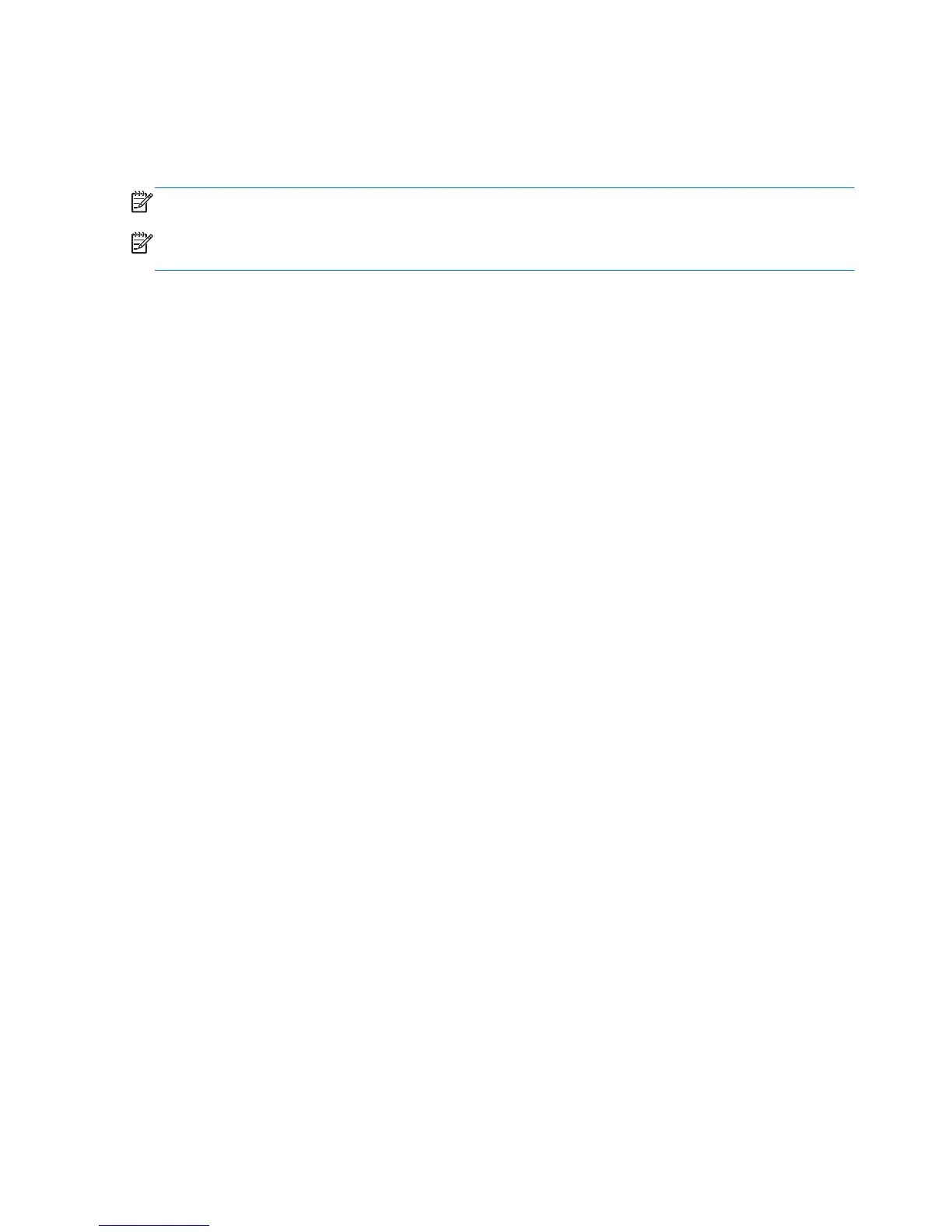System Restore
If you have a problem that might be due to software that you installed on your computer, use System
Restore to return the computer to a previous restore point. You can also set restore points manually.
NOTE: Always use this System Restore procedure before you use the System Recovery feature.
NOTE: Some features might not be available on systems that are shipped without a Windows
operating system.
To start System Restore:
1. Close all open programs.
2. Click the Start button, right-click Computer, and then click Properties.
3. Click System protection, System Restore, click Next, and then follow the on-screen
instructions.
To add restore points manually:
1. Close all open programs.
2. Click the Start button, right-click Computer, click Properties, and then click System
protection.
3. Under Protection Settings, select the disk for which you want to create a restore point.
4. Click Create, and then follow the on-screen instructions.
34 Chapter 4 Setting up and restoring Windows 7
