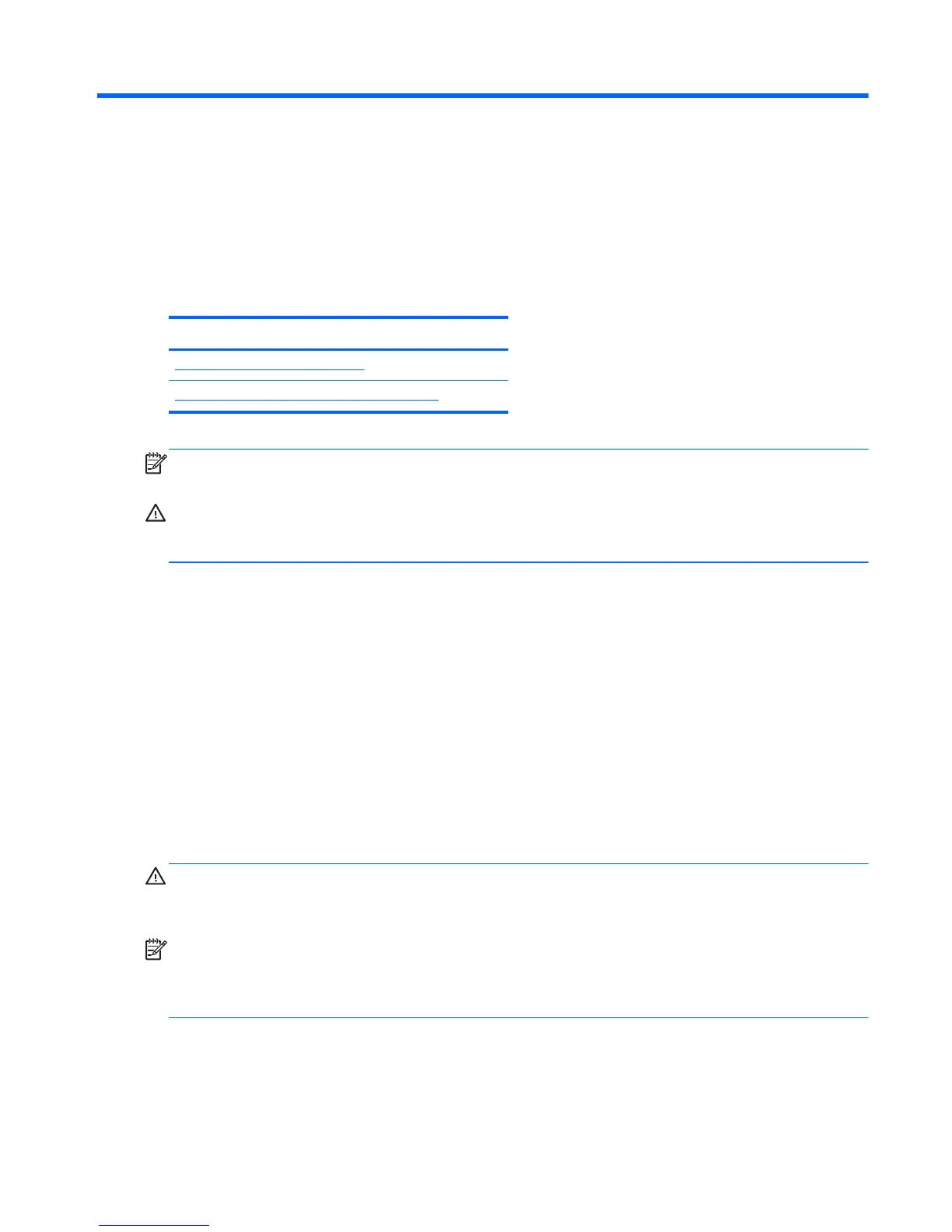5 Setting up and restoring Windows
8
This chapter provides setup and update information for the Windows 8 operating system. It includes
these topics:
Topics
Additional information on page 39
Backup and recovery in Windows 8 on page 40
NOTE: After you set up the operating system, you should make sure that the latest BIOS, drivers, and
software updates are installed on the workstation. Refer to the chapter on updating the workstation.
CAUTION: Do not add optional hardware or third-party devices to the HP workstation until the
operating system is successfully installed. Adding hardware might cause errors and prevent the
operating system from installing correctly.
Additional information
Additional information is available in the online help after you customize the operating system.
Setting up the Windows 8 operating system
The first time you turn on the computer you can customize the operating system. If you are connected to
the Internet, Microsoft activates your operating system. This process takes about 15 to 30 minutes.
Carefully read and follow the instructions on the screen.
We recommend that you register your computer with HP; so you can receive important software
updates, facilitate support questions, and sign up for special offers. You can register your computer
with HP using the Register with HP app on the Start screen.
CAUTION: After the initial setup process has begun, DO NOT TURN OFF THE COMPUTER UNTIL
THE PROCESS IS COMPLETE. Turning off the computer during this process may damage the software
that runs the computer or prevent its proper installation.
NOTE: Windows includes the User Account Control feature to improve the security of your computer.
You may be prompted for your permission or password for tasks such as installing software, running
utilities, or changing Windows settings. Refer to Help and Support for more information. From the Start
screen, type help, and then select Help and Support.
Additional information
39
