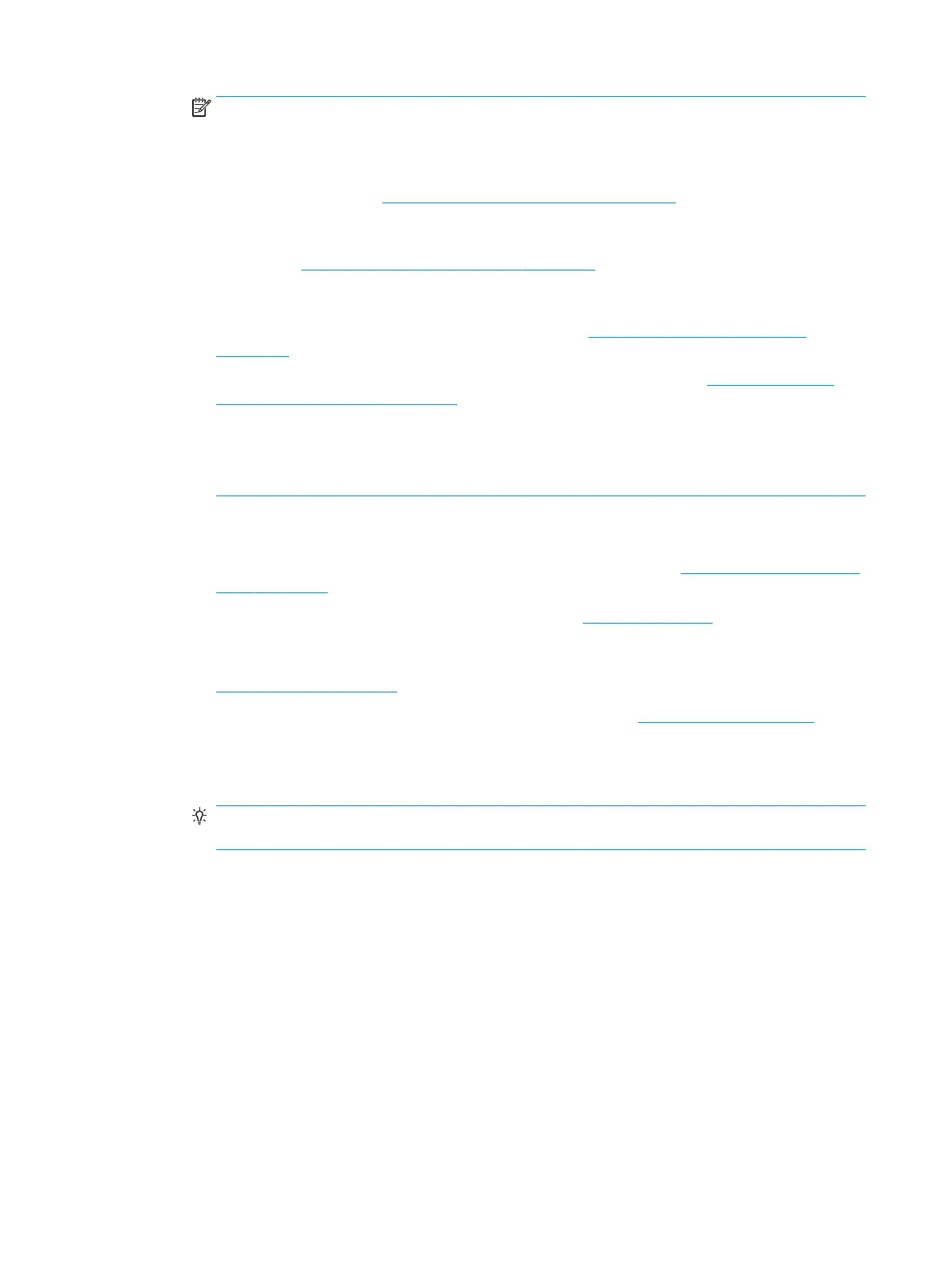NOTE: Monitors with resolutions above 1920 x 1200 pixels at 60 Hz require a graphics card with
either Dual Link DVI (DL-DVI) or DisplayPort output. To get native resolution with DVI, you must use
a DL-DVI cable, not standard DVI-I or DVI-D cables.
HP computers do not support all graphics cards. Be sure that a new graphics card is supported
before purchasing it. See Finding supported graphics cards on page 17.
Many graphics cards provide more than two monitor outputs but limit you to using only two at a
time. Consult the graphics card documentation or look up information on the card according to the
procedure in Finding supported graphics cards on page 17.
Some graphics cards support multiple monitors by multiplexing the monitor signal across multiple
outputs. This might reduce graphics performance. Consult the graphics card documentation or look
up information on the card according to the procedure in
Finding supported graphics cards
on page 17.
Make sure the card outputs match the input required by the monitors. (See Identifying monitor
connection requirements on page 17.)
The dierent models of HP Z series computers have dierent limits on the mechanical size, data
speed, and power available for additional graphics cards. Note that the usual practical limit for
graphics cards is two per computer. See the Maintenance and Service Guide for expansion card slot
identication to make sure a new graphics card will work for your computer.
3. If you want to add a new graphics card or cards:
a. Determine which supported graphics card best ts your needs in terms of number of monitors,
compatibility with the monitors you plan to use, and performance. See Finding supported graphics
cards on page 17.
b. Make sure you have the correct drivers for the card. See http://www.hp.com for HP-qualied
drivers.
c. Install the graphics card according to the video instructions for your computer at
http://www.hp.com/go/sml.
d. Congure the monitor. For details, refer to Microsoft® Help or to http://www.microsoft.com.
For monitor setup in Linux, you can often use the settings tool for the graphics cards (e.g., NVIDIA
nvidia-settings or AMD Catalyst Control Center). In some recent Linux releases, the window
manager system (e.g., Gnome 3) preferences must also be modied.
TIP: To simplify troubleshooting of possible problems, enable the monitors one at a time: enable
the rst monitor and make sure it works properly before enabling the next monitor.
16 Chapter 3 Setting up the computer
